How do I log time with my chatbot?
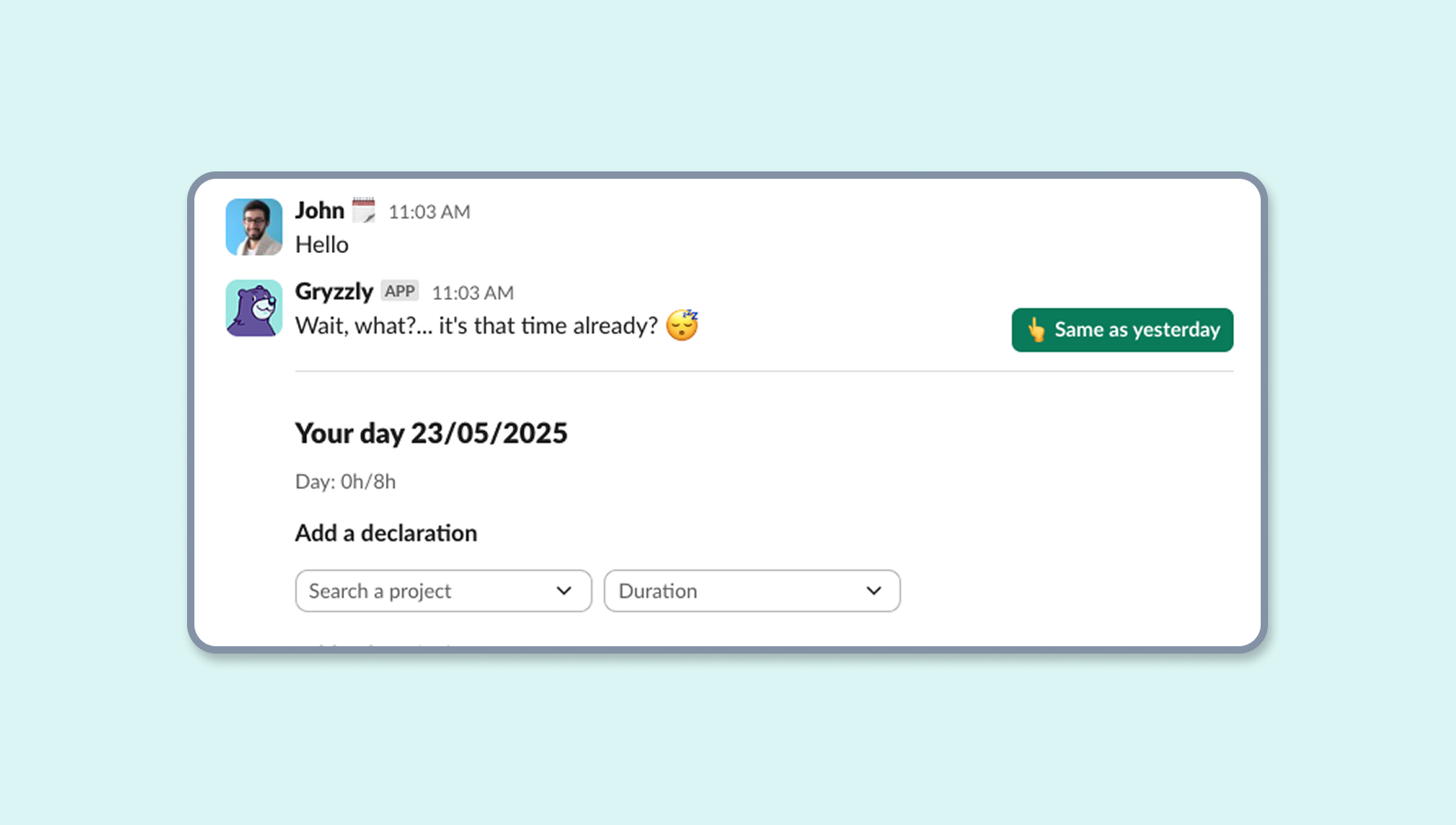
Logging time on demand
When you’ve completed a task, or when you start a new one for instance, you may want to log it directly.
The easy way is to call Gryzzly, which you can do any moment.
Call Gryzzly by saying “hello”, “hey” “hi”, or “project”.
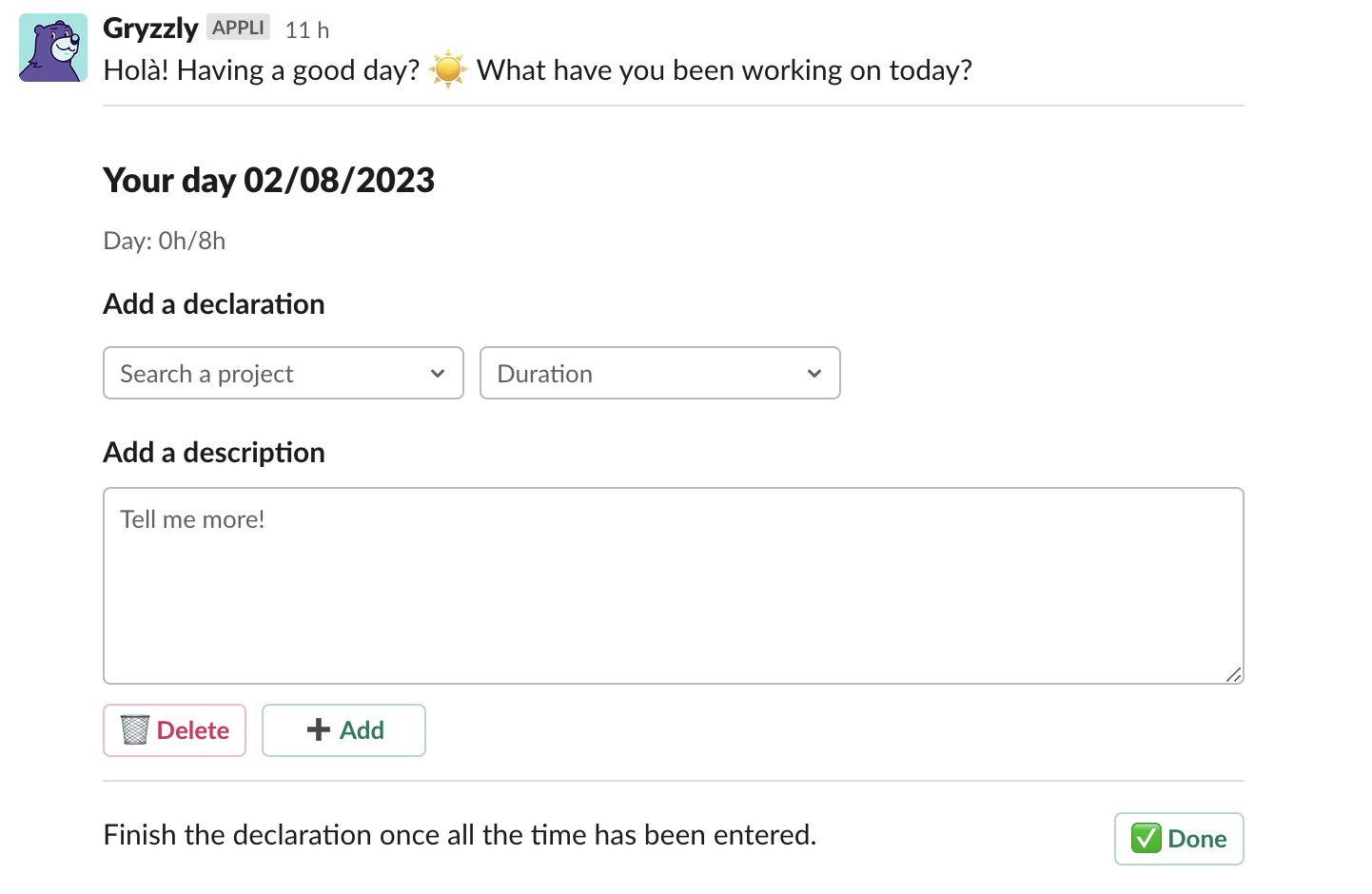
Reminders
When you configure your chatbot, you can set reminders, so you never forget to log your time:
- Daily –> quotidiennement
- Weekly –> pick a day.
Choose what fits you the best.
You can edit you reminder anytime you want, asking Gryzzly with “change your reminder” or “reminder”.
You may need to set a standard work pace for your team and yourself.
Daily reminders
This reminder allows you to receive daily notifications in order to recap your day.
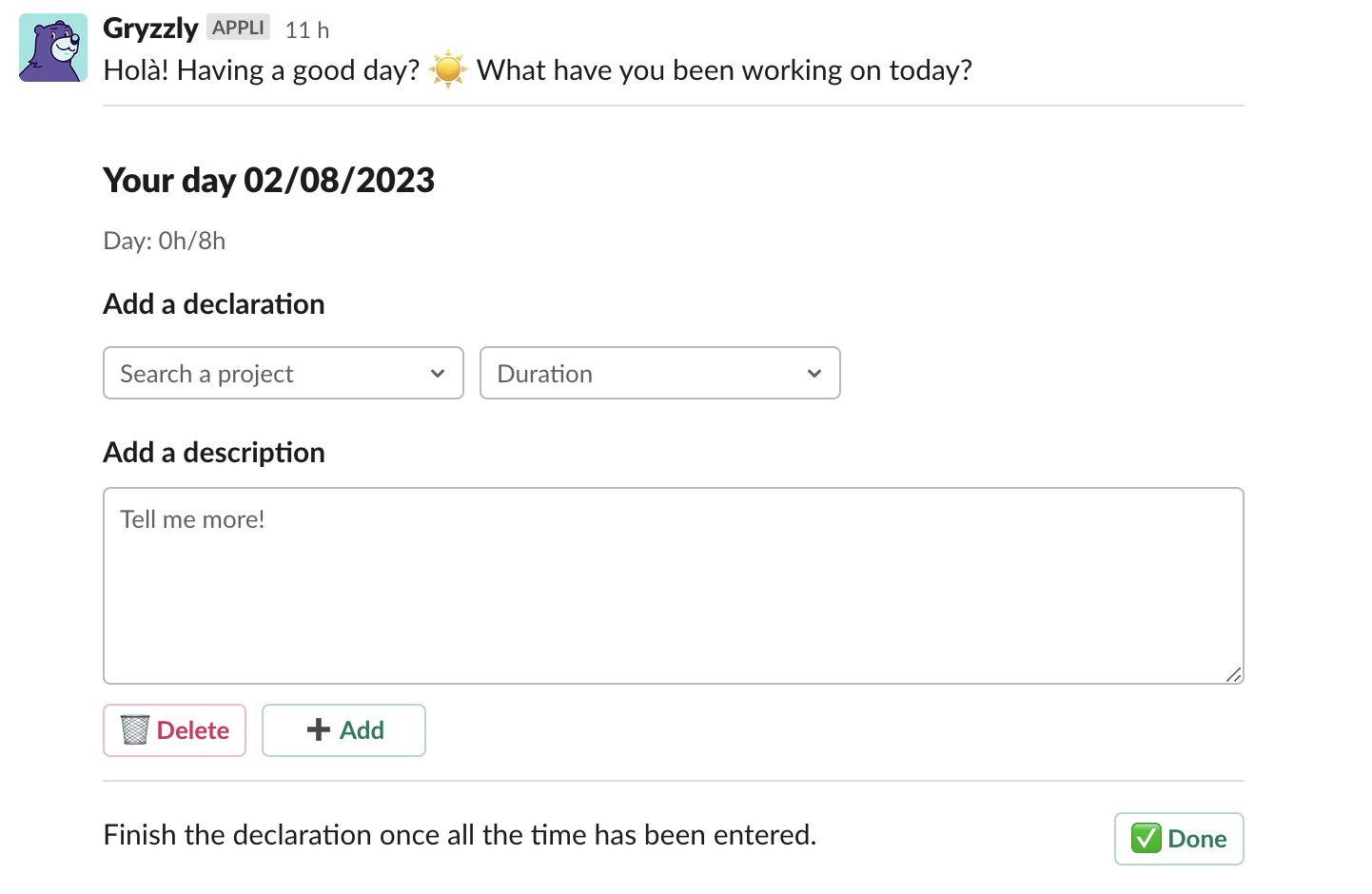
Make a time entry with my dashboard
If you ever need to bulk add or bulk edit time entries, you can use your dashboard in the timesheet tab Timesheet.
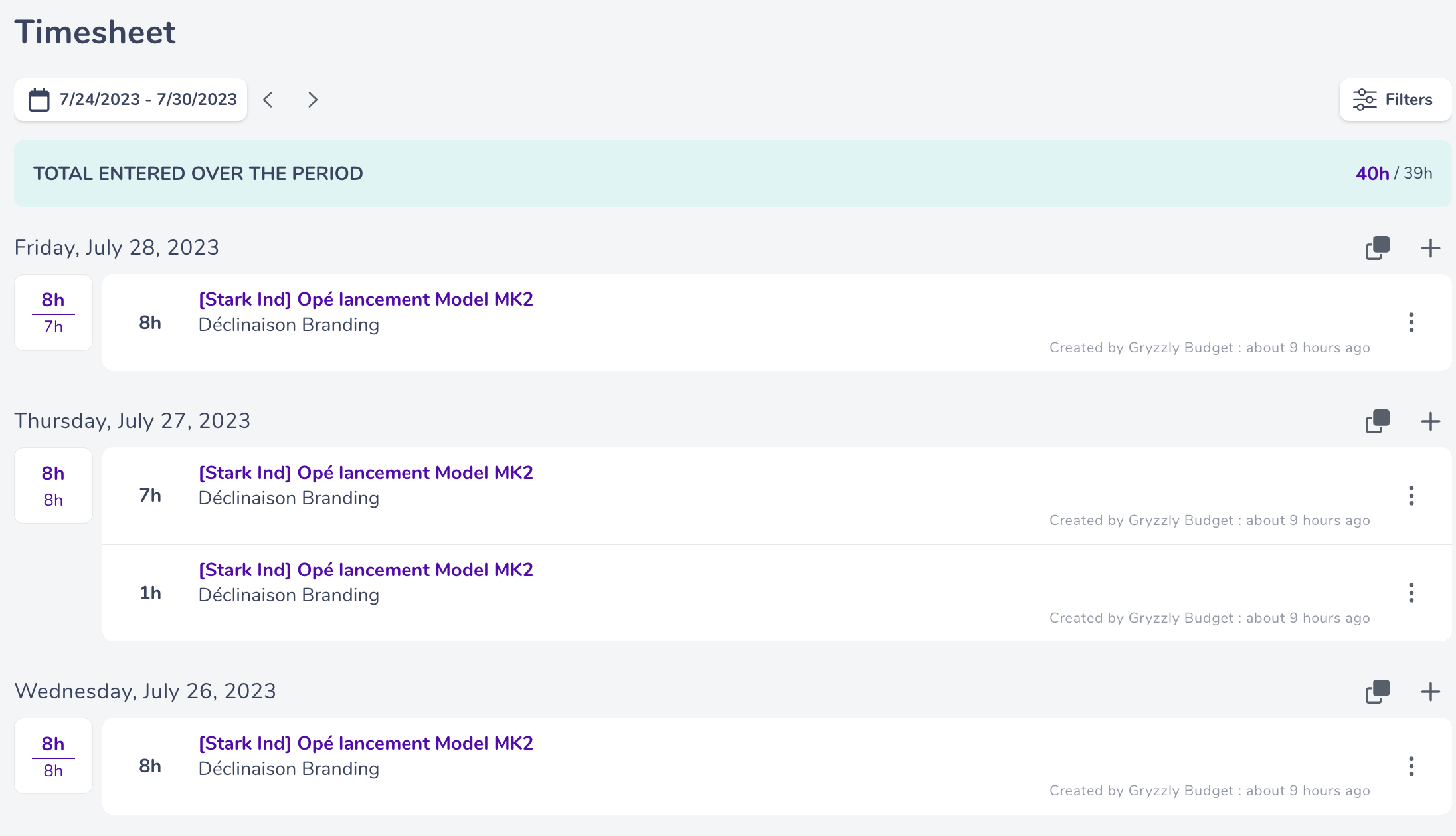
What if I missed one of my reminders? 🚒
You can answer a missed reminder anytime in your chatbot. The log will go in the dashboard on the date of the said reminder. Just scroll through your Gryzzly feed to find your missed reminder and answer it. 👌
And Voilà!
Logging time in Gryzzly has no secrets for you now.
Au boulot! 👊