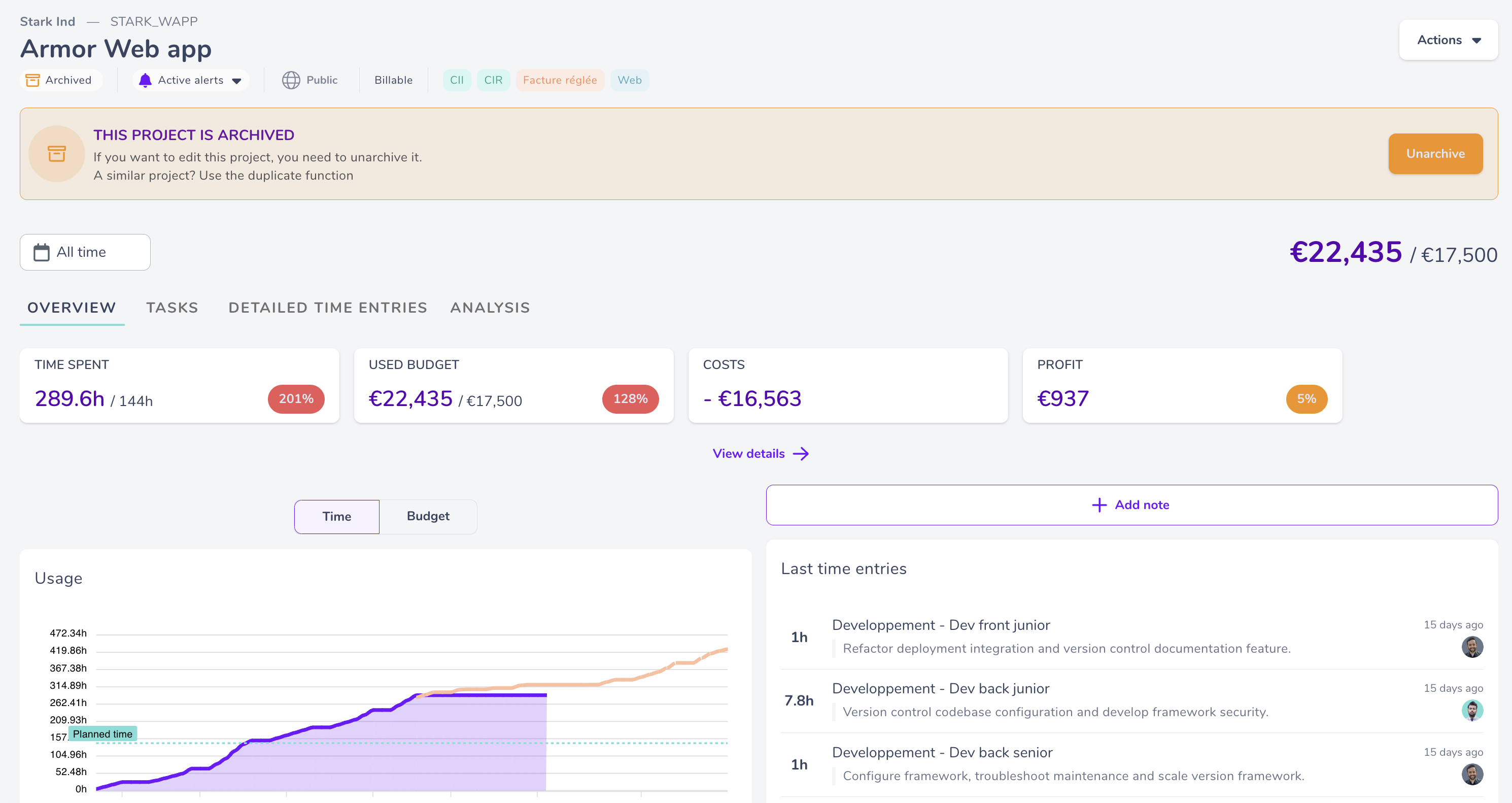Change the status of your project
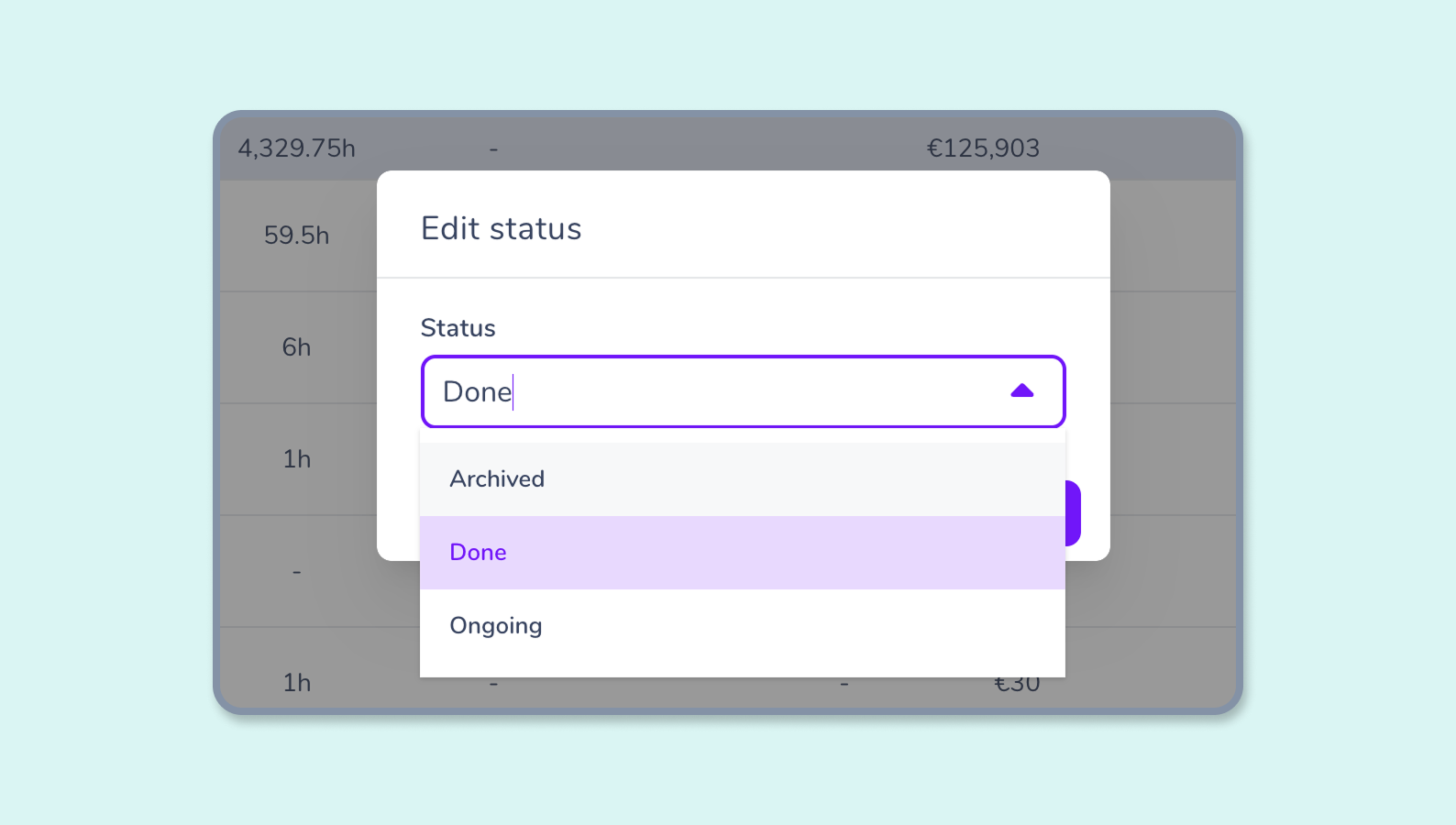
How to change the status of a project?
If you have administrator, manager, or project lead privileges, you can change the status of a project! 😊
Ongoing and completed projects
- Ongoing : time input and editing are allowed.
- Completed : time input deactivated; editing allowed.
Ongoing
Those assigned to an ongoing project are allowed to input data.
Via chatbot 🤖
- The project is available through the chatbot. Collaborators can input their time entries on it.
Via dashboard 📊
- The project is visible in the default view of the Project Tracking menu, which includes both in-progress and completed projects.
Completed
The project is finished, which affects the interface as well as the chatbot.
Via chatbot 🤖
- The project is not available from the chatbot. Collaborators can no longer input their time entries on it.
Via dashboard 📊
- The project is visible in the default view of the dashboard. You can find your completed projects using filters.
- The project may still be edited, but only by an admin.
How to change your project’s status?
👇 You can change the status from the relevant project sheet.
- Click on the project status box under its name to modify it:
Archive projects
Have you completed your project and gone through your end-point assessment with the team? It may be time to archive it!
Archiving projects enables you to remove it from the Projects panel and dashboard display.
Once a project is archived, you and your team will no longer be able to make time statements on it, neither via chatbot nor the My time view.
How to archive?
👇 There are two ways to archive your projects, just as there are with changing project status:
- Directly on its sheet
- In the Projects menu
In both cases:
- Clicking on the 3 dots to the right of your screen,
- Click on the Archive button,
- Confirm archiving ✅
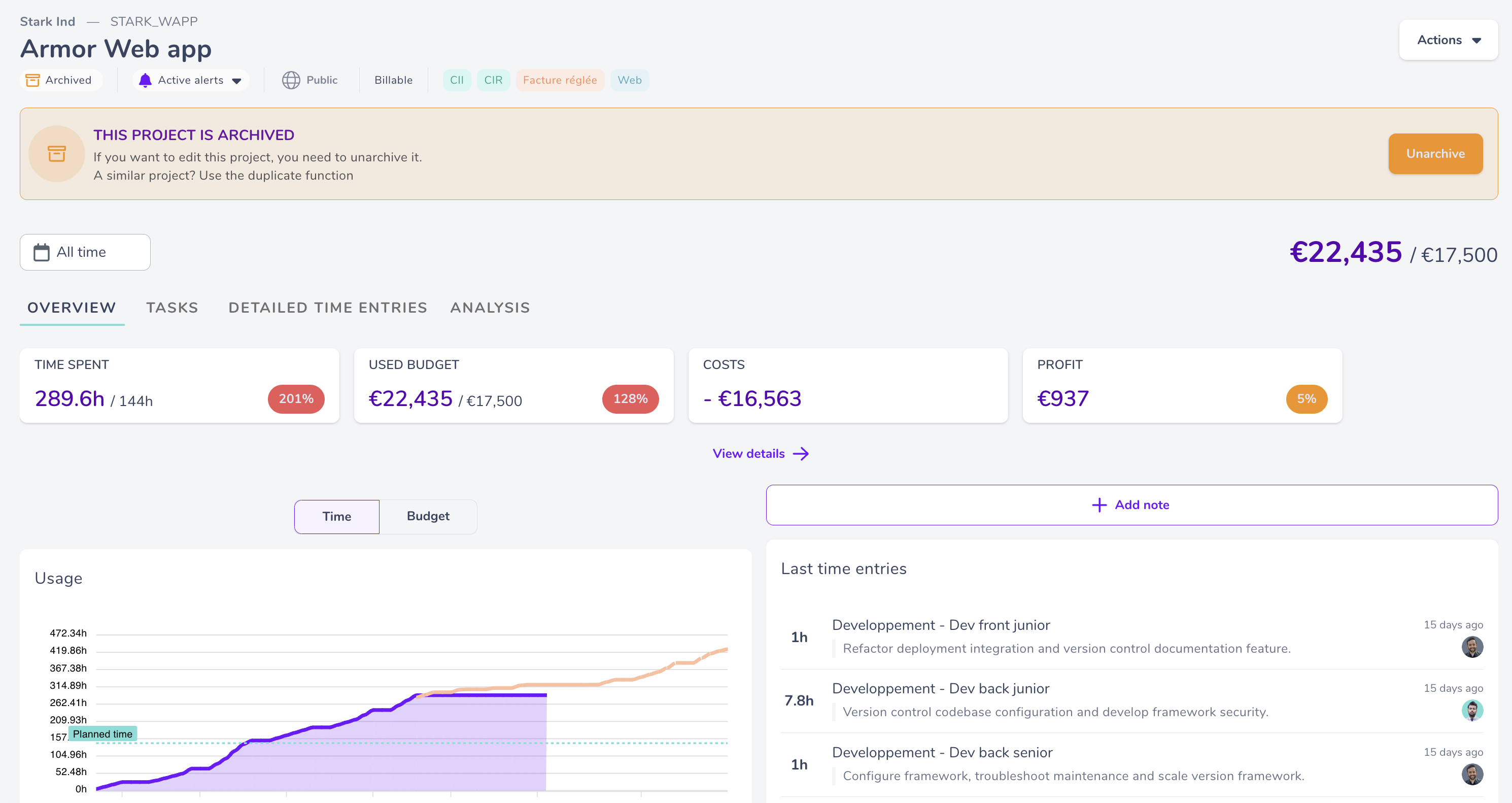
View archived projects
To check your archived projects, use the filter system.
If you select archived project status, your project list will display archived projects.
Viewing archived projects enables you to use the same costing base to duplicate, or
to inform your future services by checking how the project went.
Unarchive a project
Restoring an archived project follows the same steps as archiving it:
- Go to the project sheet,
- Click the Disable button.