Create your tasks
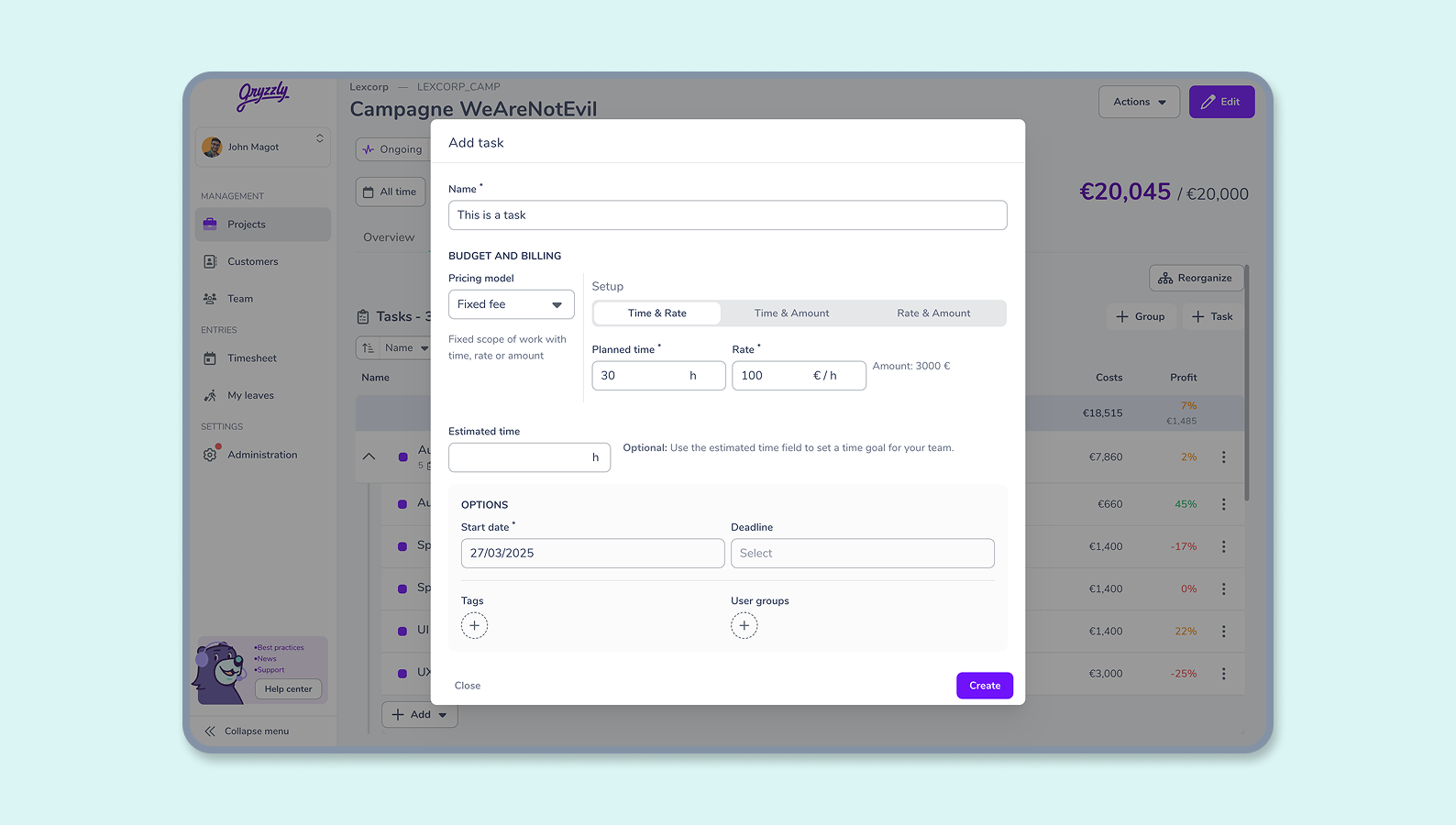
How can I create my tasks?
👉 The task is consistent with your project tree’s finest level of granularity. It’s at this lowest level that you can enter your times.
Adding new tasks
To create a task, click on the Add a task button.
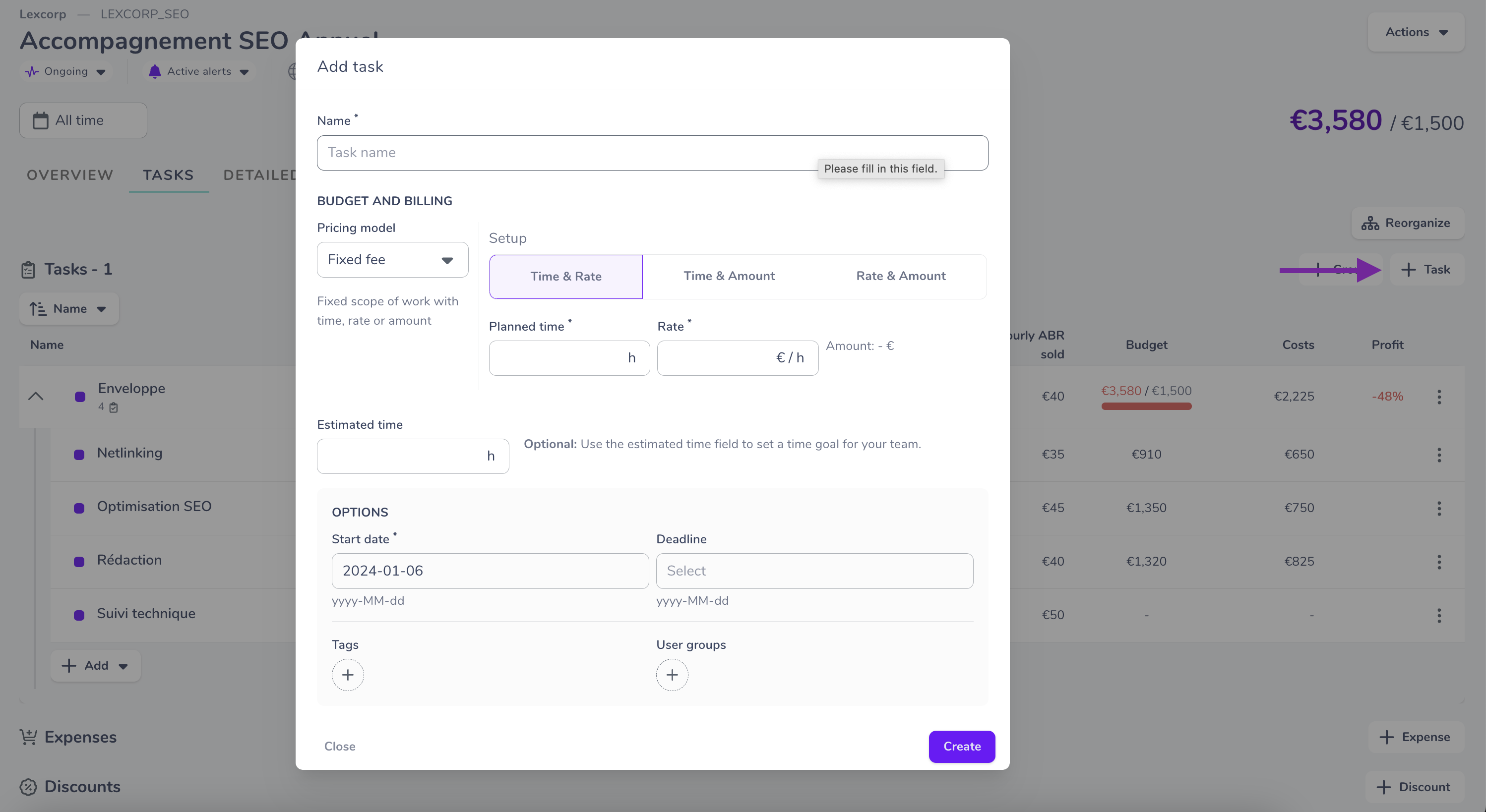
A tab will then open, and you must input the following information:
- The name (mandatory)
- The billing method (mandatory), if it’s a billable project, or the budgeted times, if it’s non-billable (optional)
- Start date (mandatory)
- Due date (optional)
- Tags (optional)
- Teams (optional)
Billing method
You can create tasks that differ in the way they are sold and the way they consume budget.
4 possibilities :
- Fixed-fee,
- Package fee,
- time and material,
- non-billable.
👇 Please note👇
You can set the estimated time for every type of billing.
Fixed-fee
💵 Fixed-fee tasks are rendered based on rigorous specifications that predetermine the amount of time spent on each activity and precisely how that time is charged.
You can set your flat rate billing in one of 3 ways:
- By setting the number of budgeted days and the daily rate
- By setting the number of budgeted days and an amount
- By setting the daily rate and an amount
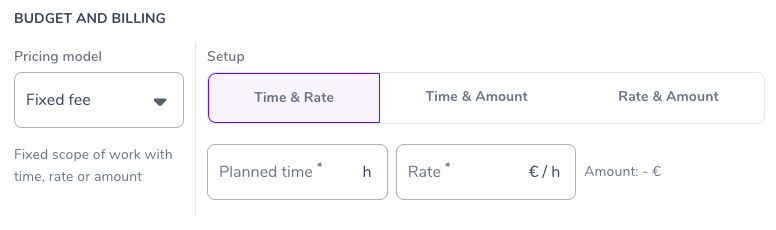
Package fee
💰Tasks billed on completion are those tasks to which you set a total amount for the service you rendered. It enables you to view client budget consumption based on actual time spent on the project.
For this type of billing, you can opt between setting a daily rate or a per-person rate.
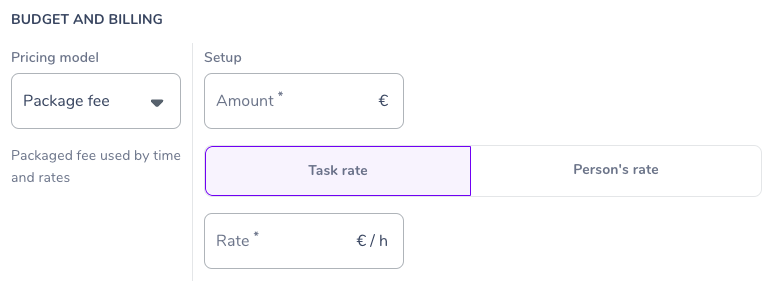
Time and material
🕘 Time and material tasks are those to which you set a task rate or a person rate. You then bill your client based on the time spent on the project.
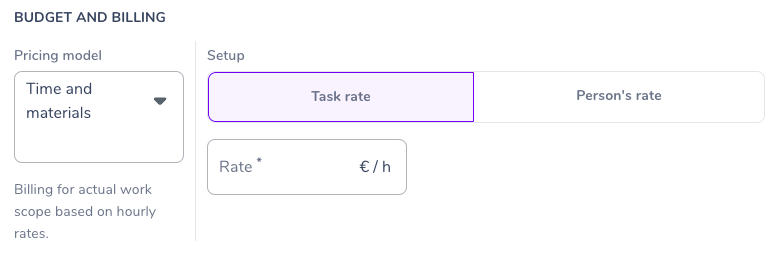
Non-billable
🆓 As the name suggests, non-billable tasks are those tasks you don’t charge for.
An in-house project, a project with no buyer, a complementary project, etc.
You can also add a budgeted time if you want.
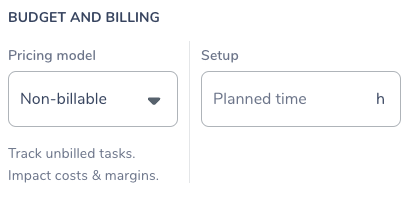
Defining a charging rate
You can set your charging rate at the task level.
⚠️ Once a rate is set at task group level, you can no longer set different rates to different tasks.