How to edit my time?
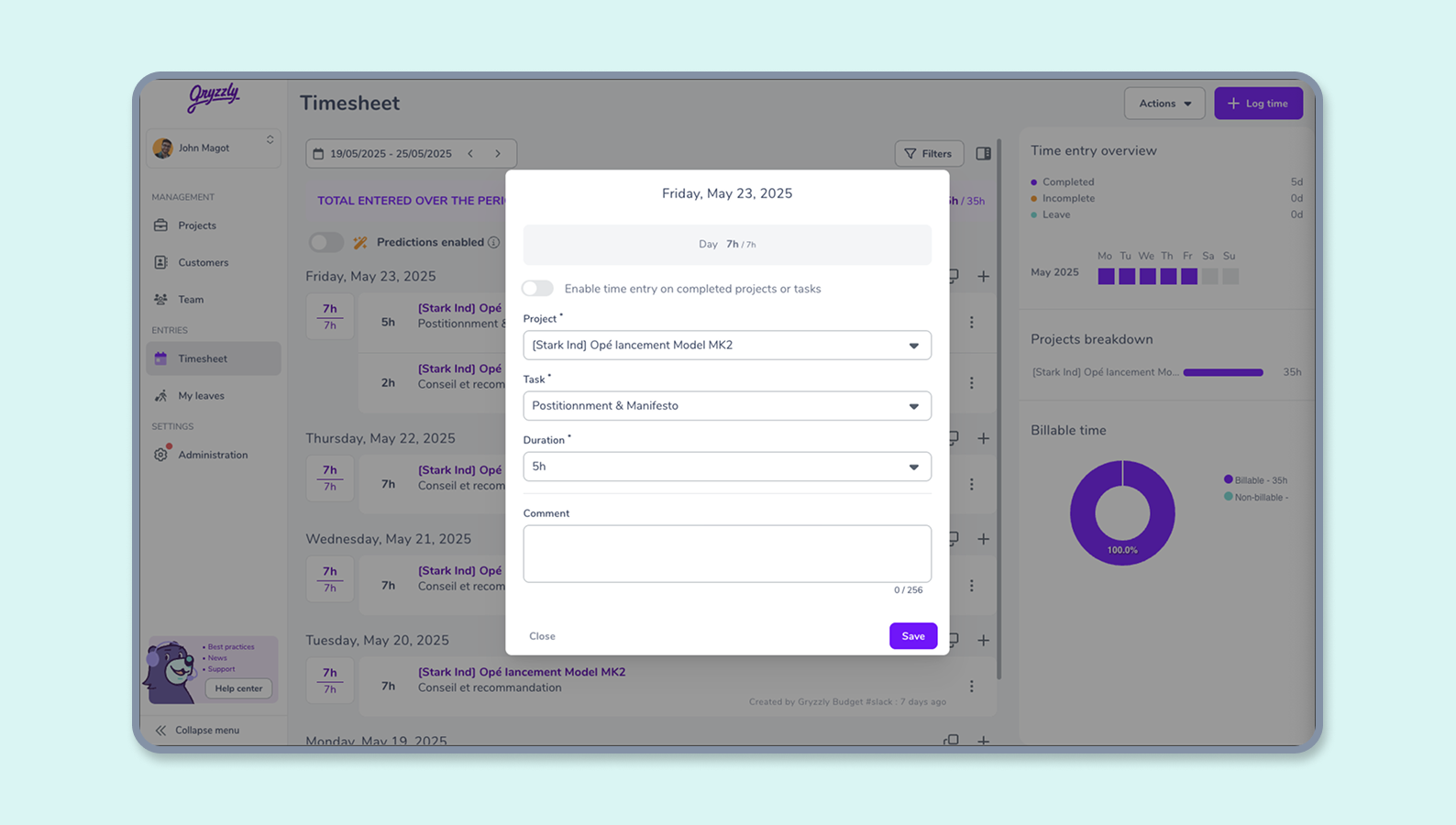
How do I edit my times?
To edit your statements, go directly to the Timesheet view in your dashboard!
✏️ To delete or change an entry, simply click the 3 dots beside the row corresponding to the statement in question.
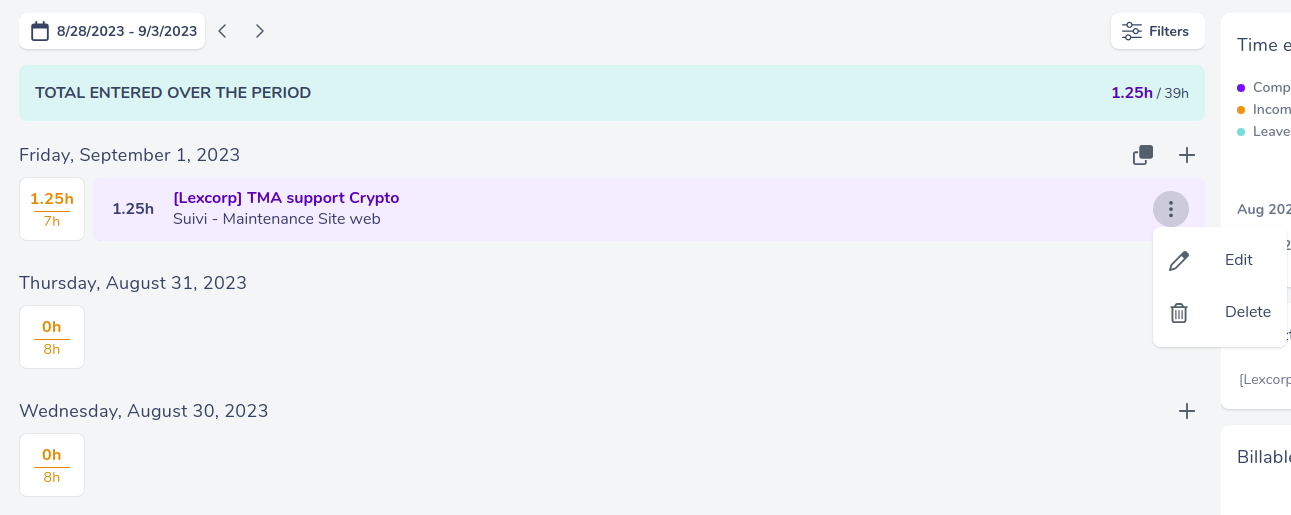
Edit
👉 To modify the content of your entry, click on edit.
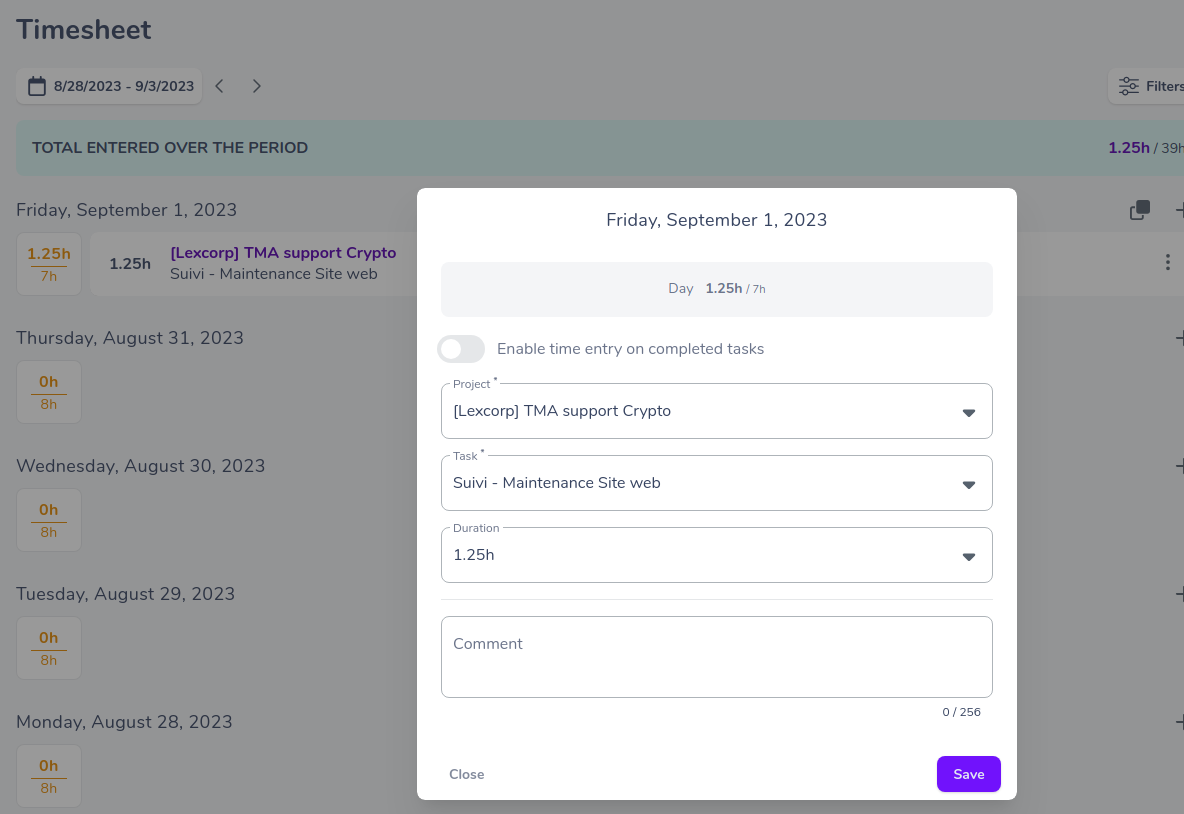
The tab then displayed will be pre-filled with data based on your last entry.
Simply adjust this information in the same way as you would state your worked time.
Delete
When you select delete, the statement is instantly wiped from the project for which your time was reported. 😊
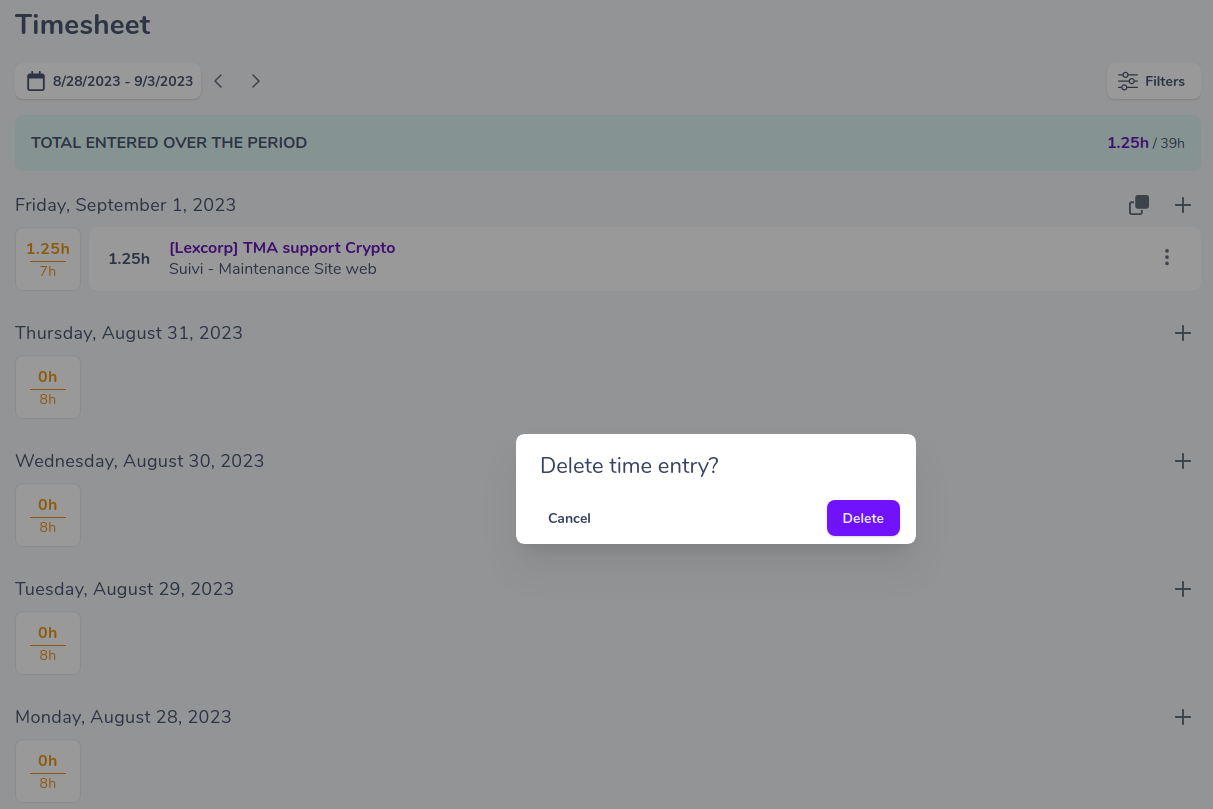
Bulk deletation
Do you want to correct errors in your inputs by going back? Delete your inputs in bulk ✏️
Go to the “My Time” view, click on the “actions” button, then select “Bulk Delete”.
You only need to choose the period for which you want to delete inputs and select the relevant entries 💥
👉 You can also filter inputs based on the project, task, creation date, and/or source (import, API, chatbot, dashboard).
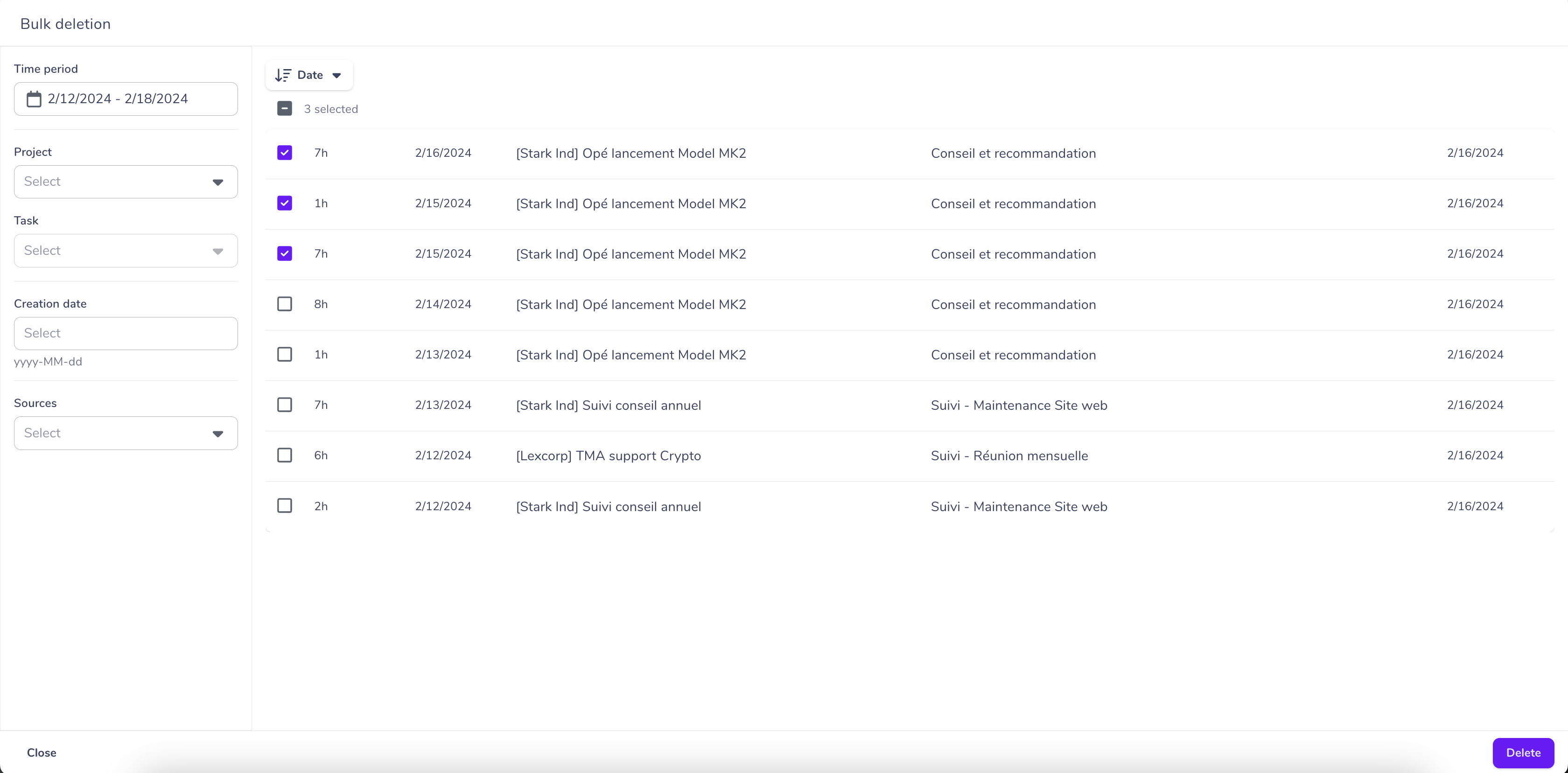
⚠️ Be extremely careful; once the deletion is confirmed, you won’t be able to undo it!