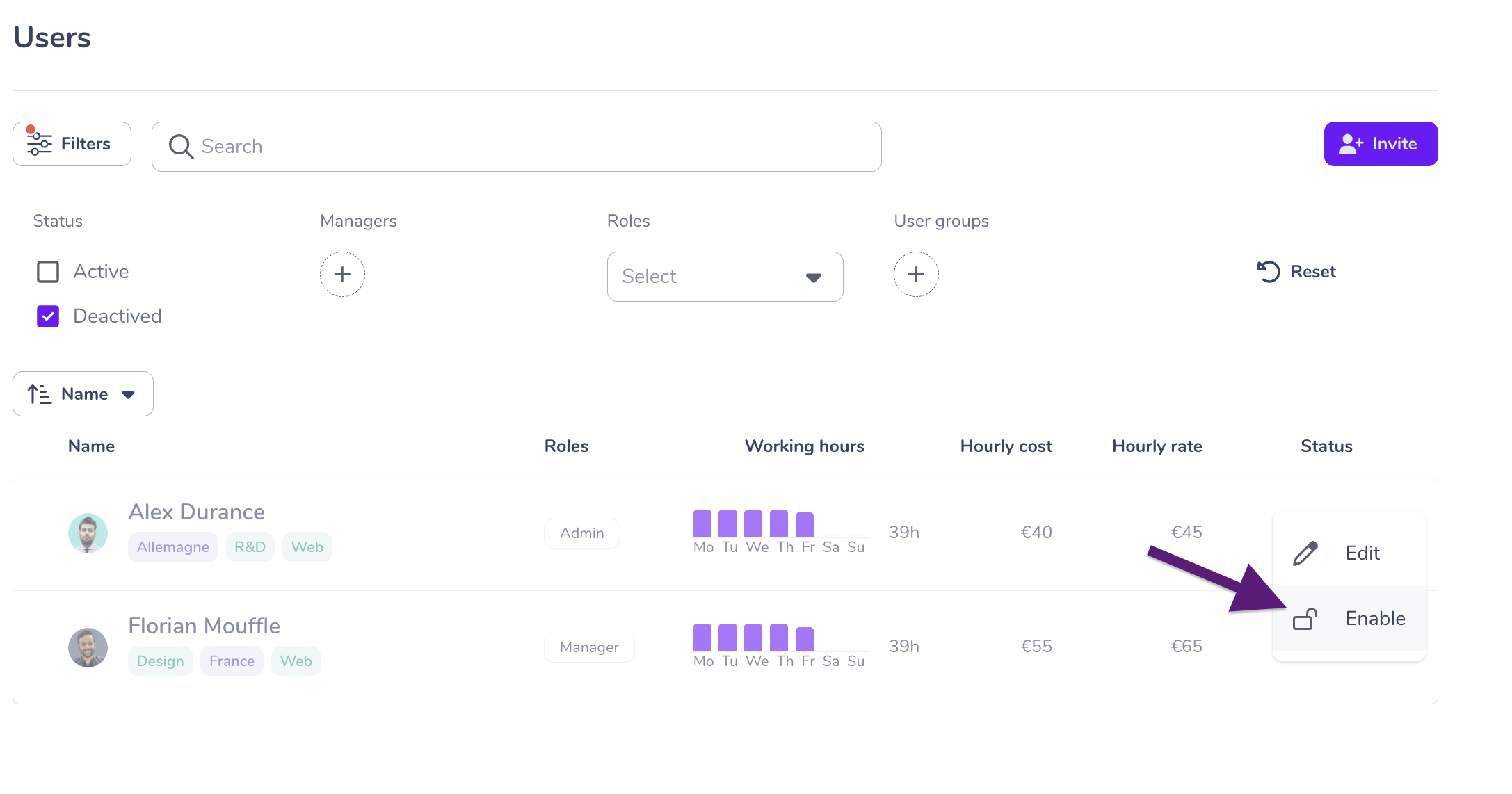How do I activate or deactivate users in my team?
Written by
Published on
8/21/25
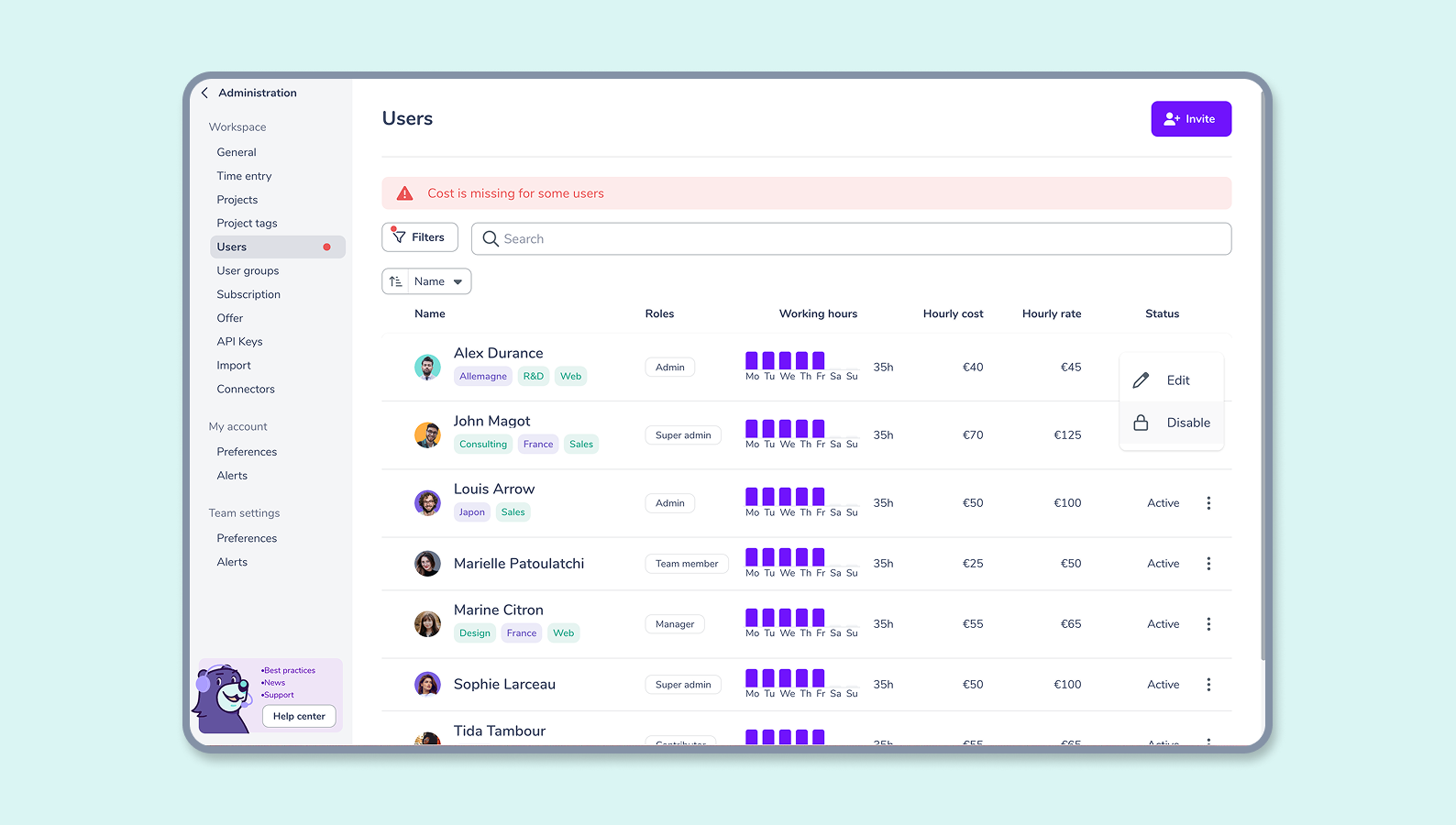
How do I activate or deactivate users in my team?
✏️ There are two statuses:
- Active: the collaborator can use Gryzzly and the user counts as a licence in your subscription.
- Deactivated: the colleague’s Gryzzly account is blocked, and they no longer count as a license in your subscription.
🔴 IMPORTANT: User status has a direct impact on your subscription. 💳
Deactivating user accounts
✏️To deactivate a single user:
- Click on the three dots at the right edge of the user’s profile row
- Click on deactivate
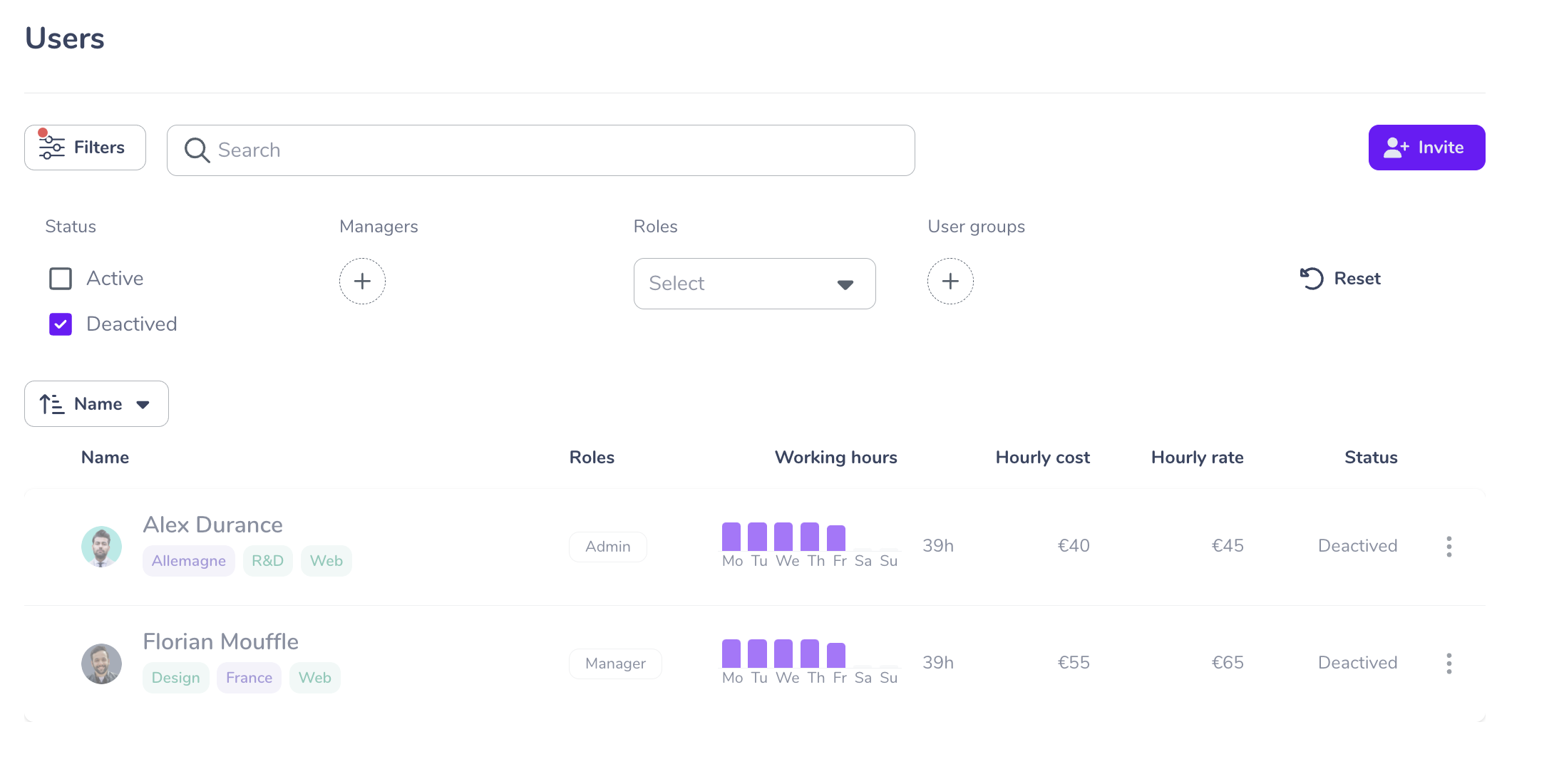
✏️To deactivate user accounts in bulk:
- Check ✅ the users you want to deactivate
- Click Update
- Choose status as the Feature to update
- Click change to confirm
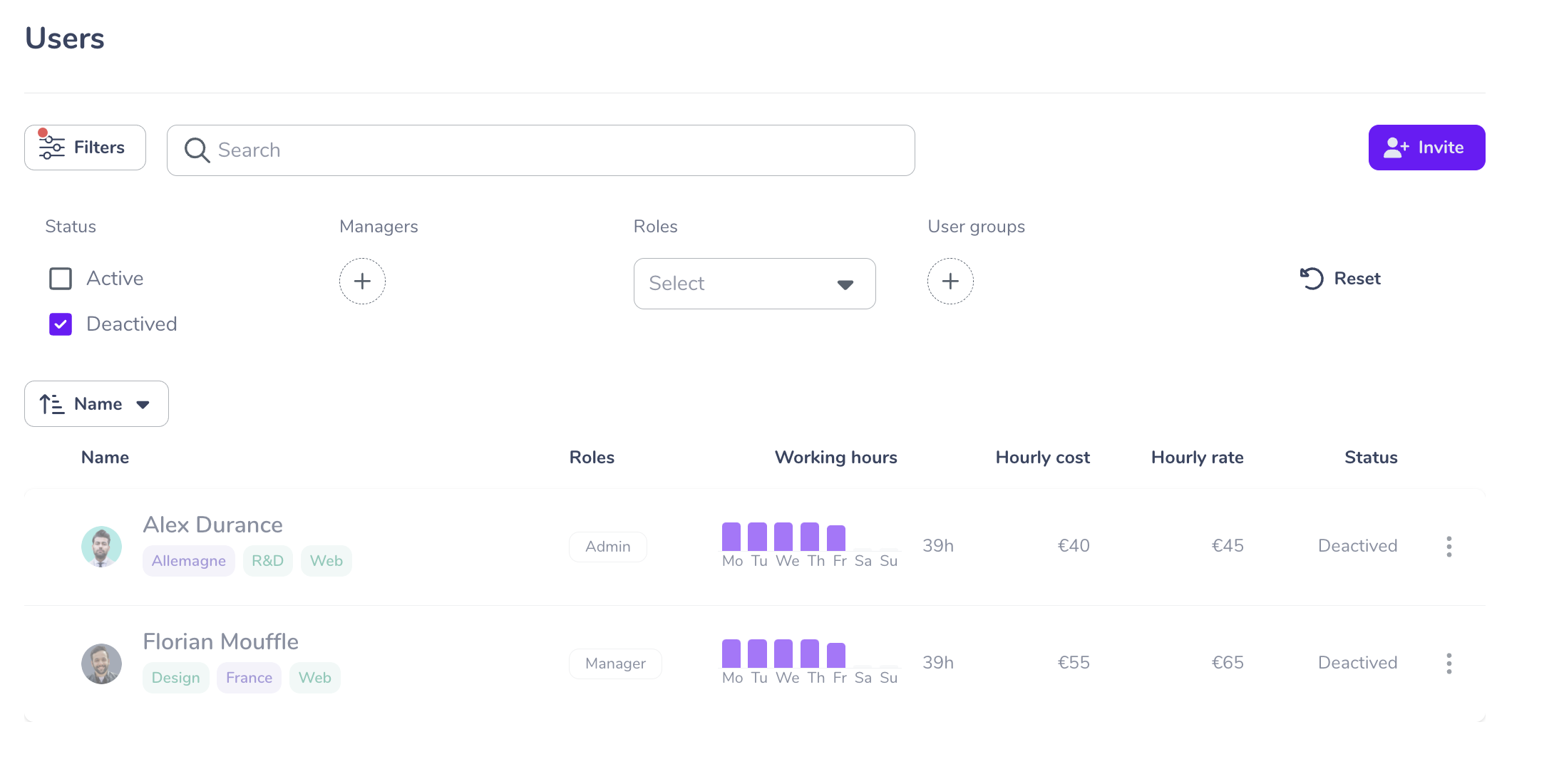
Once their account is deactivated, a user will no longer have access to the dashboard, and the chatbot will no longer respond to them.
Deactivated users are not displayed on the User tab by default.
🕵 To find disabled users, simply check the “Deactivated” filter.
👉 Deactivated users are displayed on a grey line.
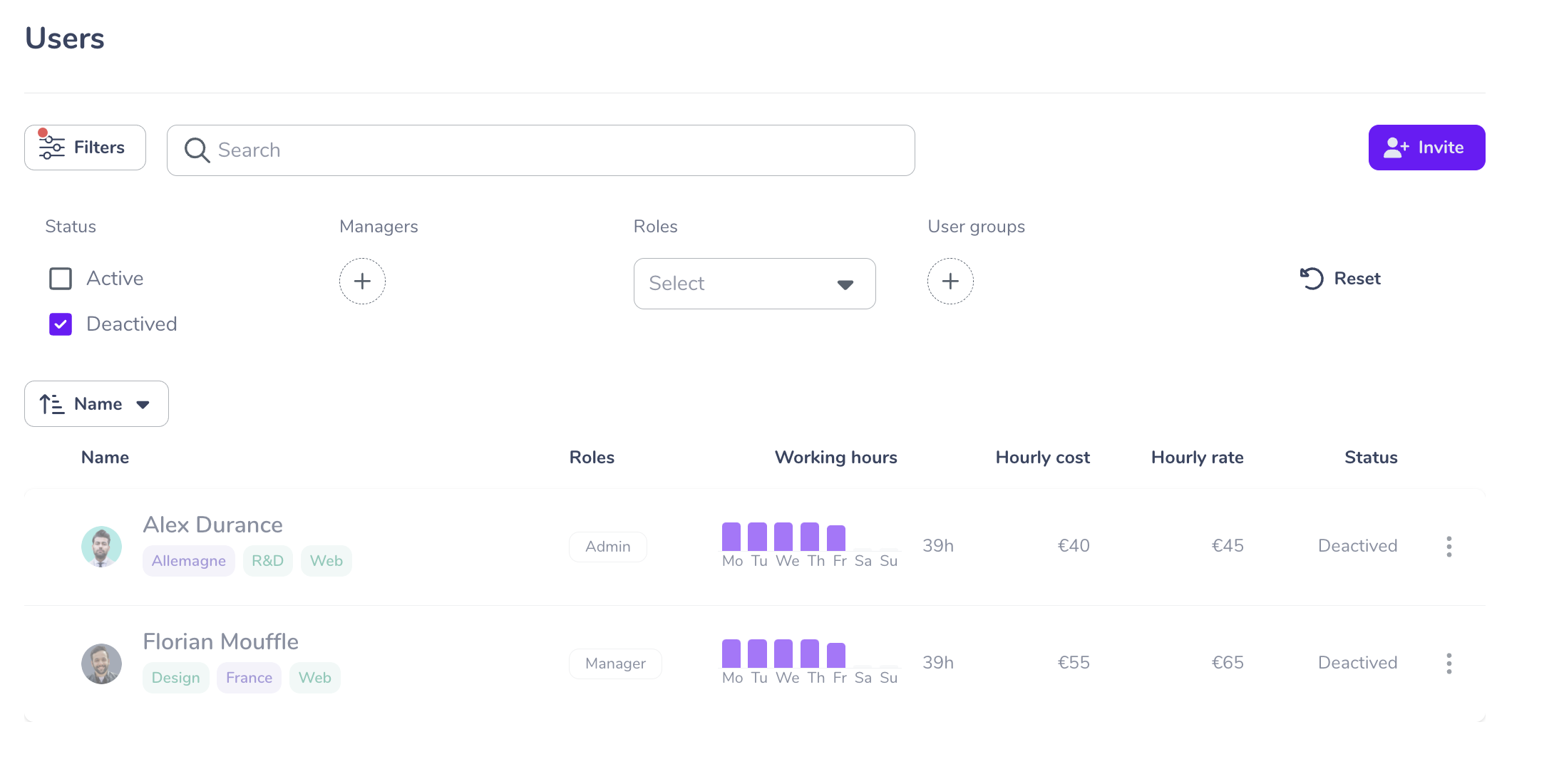
To reactivate their accounts, simply follow the same procedure as when deactivating a user account.