Create and manage your teams
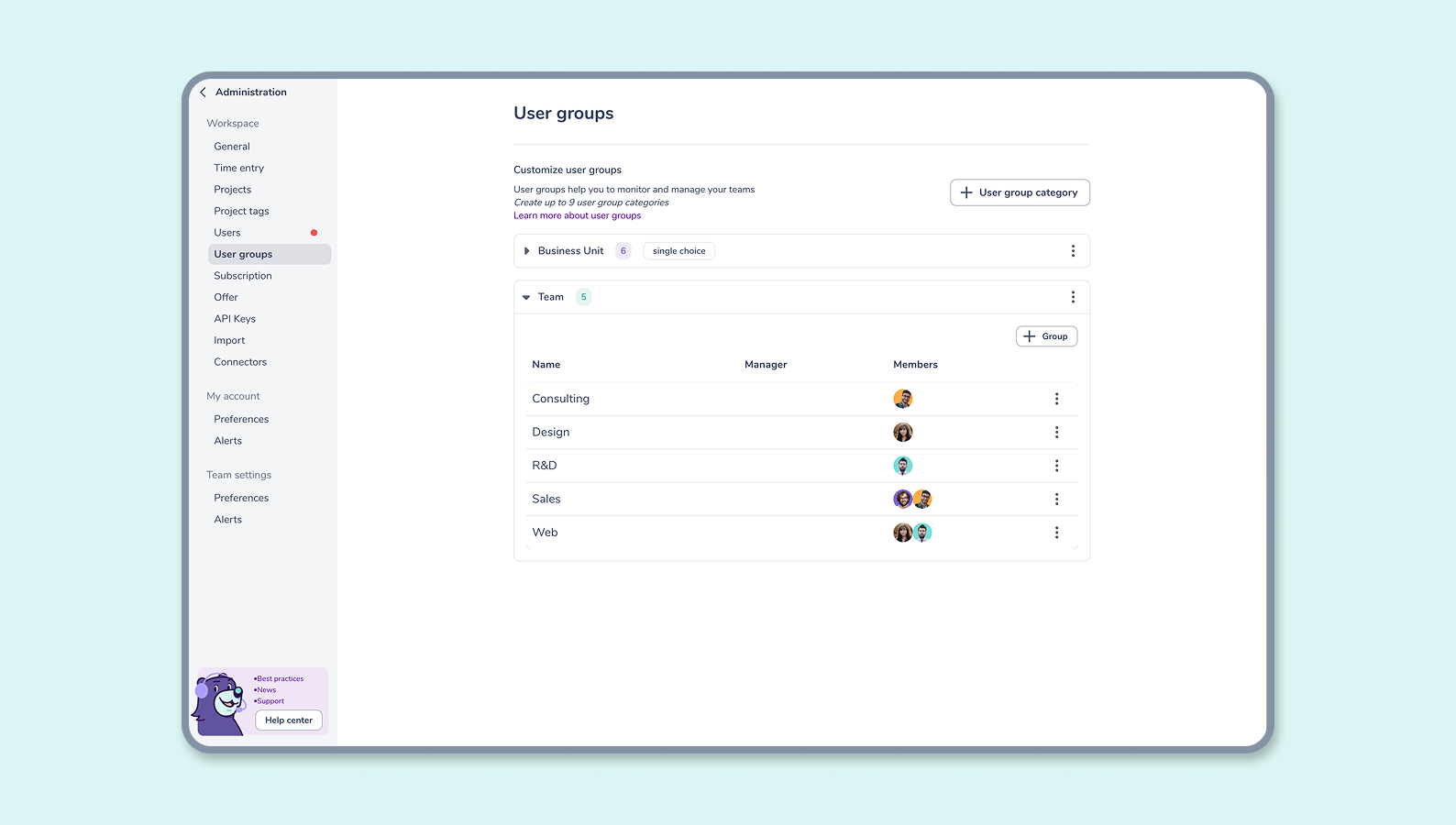
How can I create and manage my teams?
Why teams?
Collaborators often belong to groups or teams supported by your managers. So, a collaborator can belong to a team, a department, or even a region.
Set, sort, and filter your collaborators using team customization. Your project leads will find it all the easier to manage the collaborators they are responsible for.
👆 You can maximize the usefulness of teams through the Users section of your administration panel.
You can assign one or several teams for every collaborator.
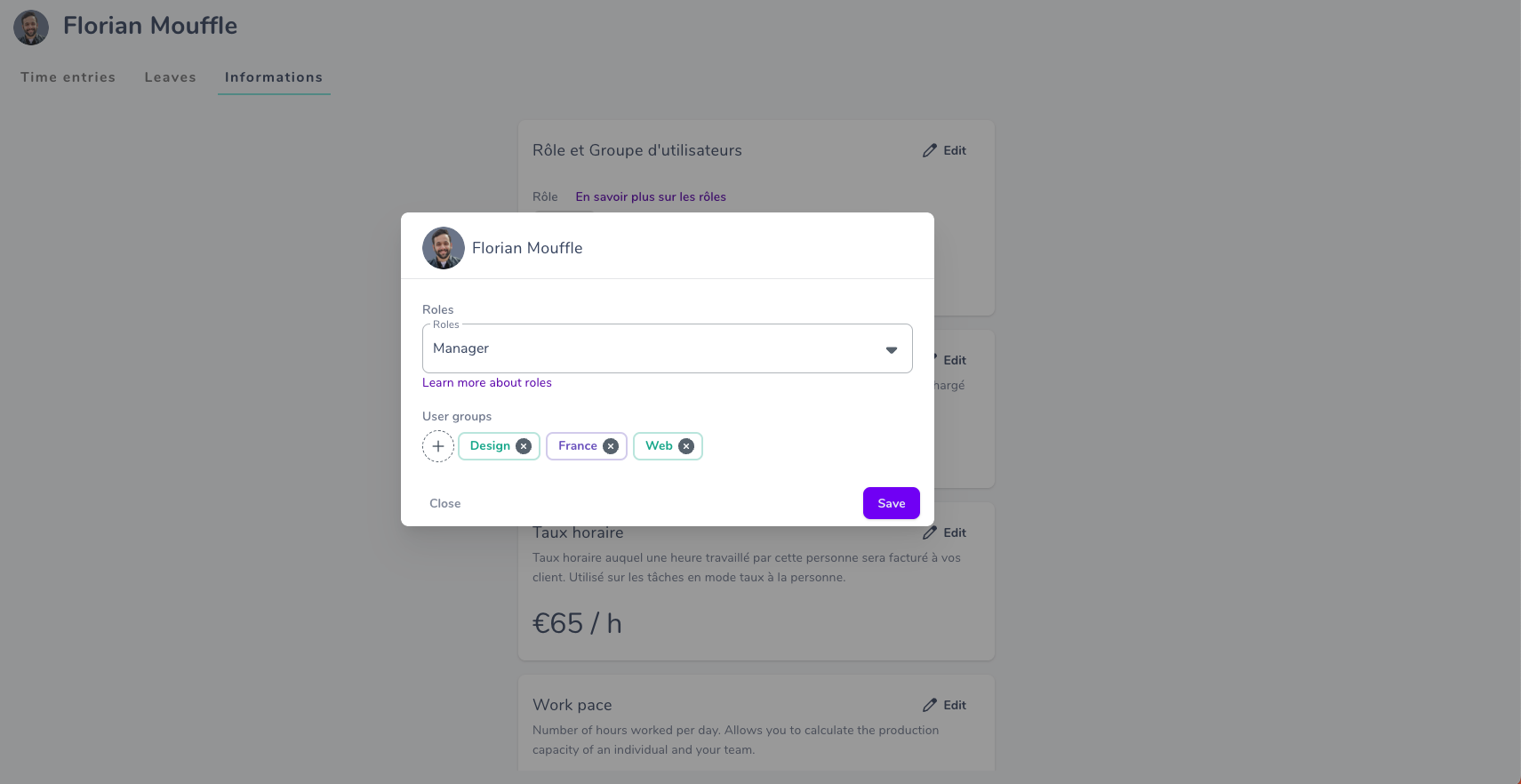
Access team management
To create and manage your teams, go to the Teams tab in your administration panel.
🔐 Warning : You can only manage teams if you’re a manager or an administrator.
User groups
User groups are the main categories, aiming to help you manage collaborators. These are the categories you can filter and sort in your dashboard.
They contain the teams to which you can add collaborators.
ℹ️ - In the example below, “Business Unit” is the purple category of teams, and “France” is a team within this category. It’s this team, “France”, that you can link to collaborators and assign projects or tasks to. And you can filter and sort your projects by this team.
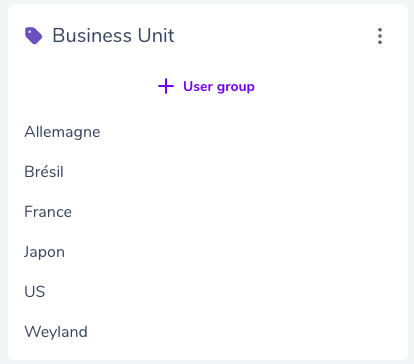
Create a user group
IMPORTANT: you can only create up to 9 user groups. Make sure that you clearly identify the main vertical to streamline the viewing and management of your teams.
👆 The setup button is at the top left.
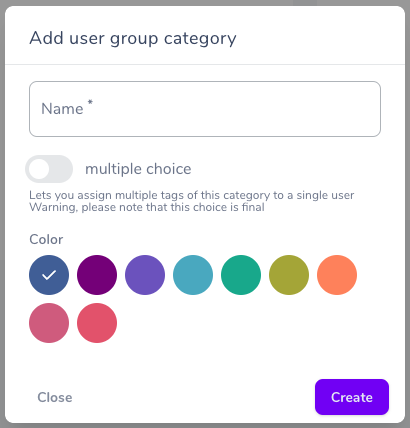
After creating a user group, you must determine:
- The category’s name
- If a contributor can join several teams within the category: select several or not
- The color of all the teams within this category
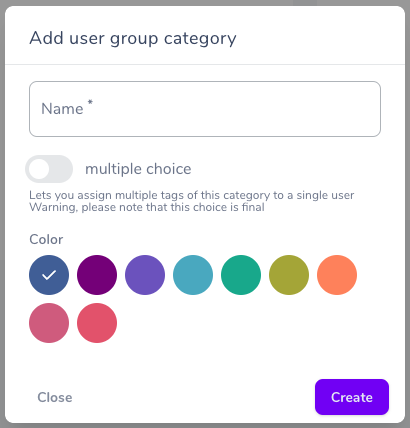
Edit a user group
✏️ Gryzzly enables you to edit or delete a team category using the three dots located to the right of each category.
Teams
Teams are labels that allow you to set an employee’s membership to different groups within your organization.
In your dashboard, you can sort and filter your collaborators using them.
ℹ️ - This may include different branches, countries of origin, teams or services the contributor depends on, or products they work on, for example.
Create a team
There is a team setup button below every category.
➕ To add teams to a category, click on this button, and then simply input your team data.
Add your new team by clicking on create ✅ or give up by clicking cancel ❌.
Edit your teams
✏️ Once a team is selected, you have 3 options:
✅ confirm, ❌ cancel, 🗑️ delete.
