Import time entries into Gryzzly
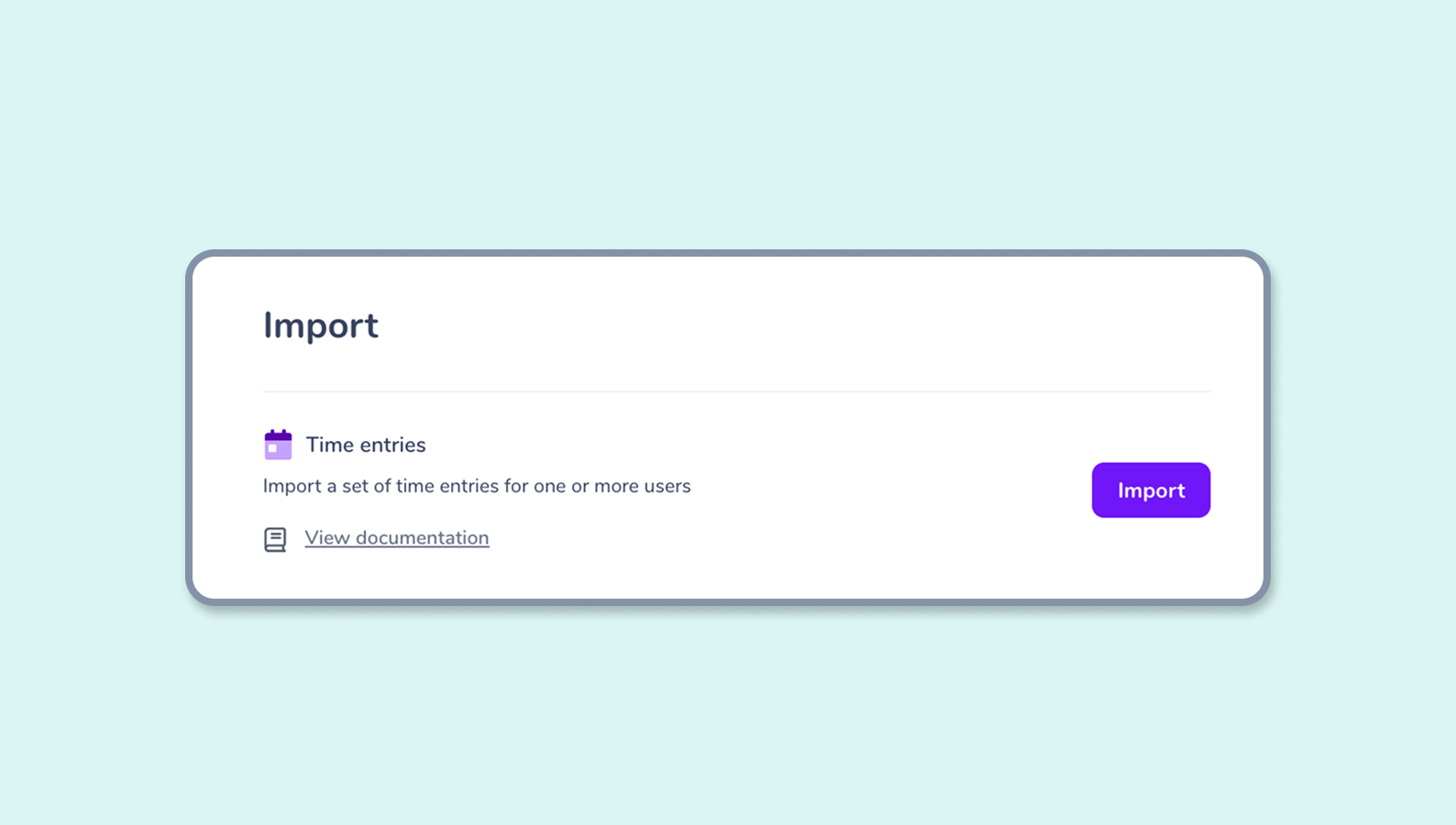
How can I import time entries into Gryzzly?
Please note: you must have the administrator role to access this section.
To access the imports, go to the administration > import page to import your data. Choose the declarations section. You can import your data with a .csv or .xslx file !
👉 Important: The accepted column separator is the comma [ , ] and the character format is UTF8. For decimals on numbers, use [ . ].
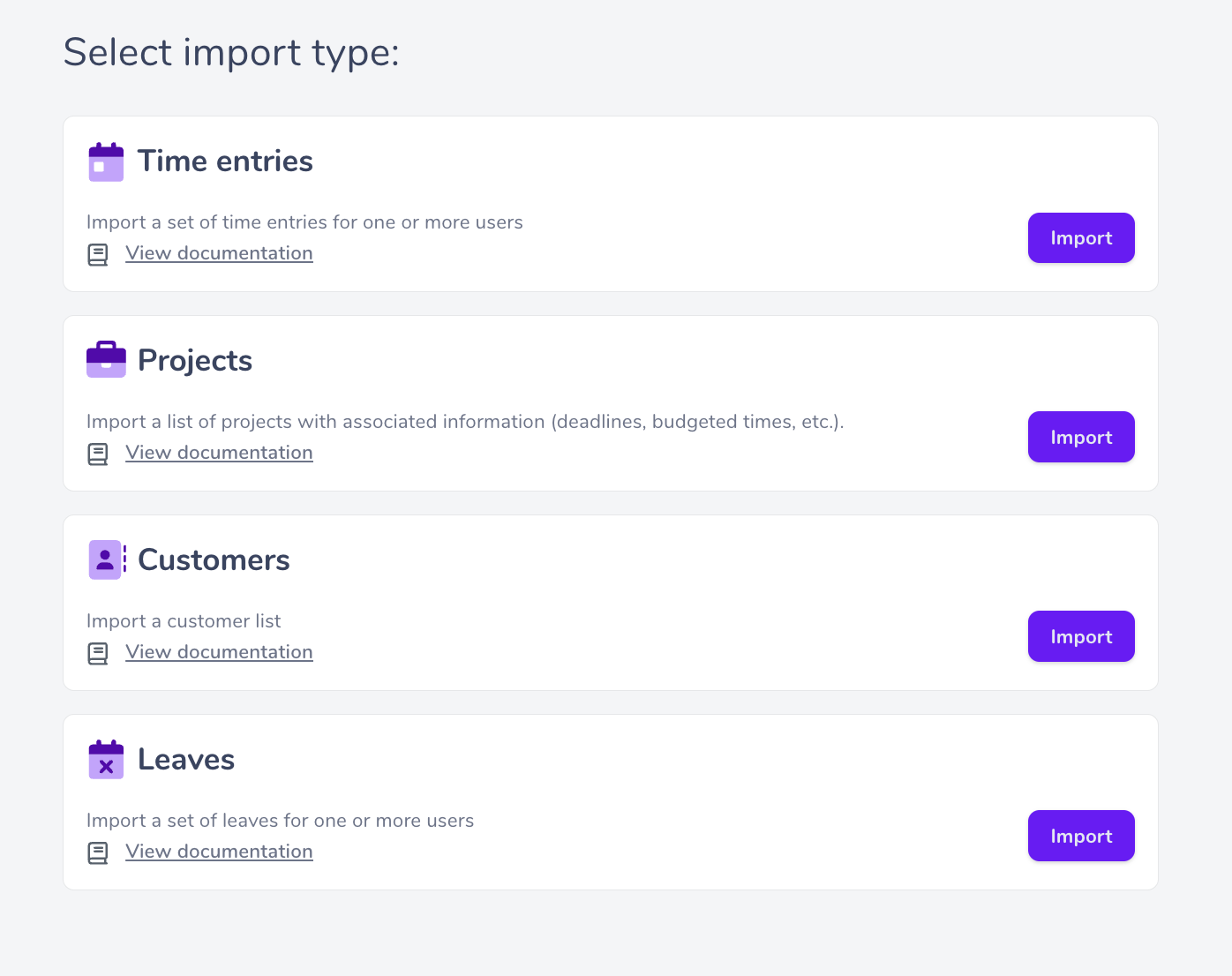
Structuring your import file
You will find at the bottom of this article a template excel file that you can fill in to import your projects! Use the structure given and replace the lines with your own data.
Please note: you must respect the names of the columns and the order of the columns so that we can take them into account.
Important points:
-
Each time must correspond to a project and a task.
-
The [description] object corresponds to the comments you wish to import.
-
The [description] and [subtask] objects are optional.
-
The [entry date] object must be in this format: Year-Month-Day, with dashes.
-
The objects must be in the same order as they appear in the documentation:
- [user email]: the email address of the person who entered the time.
- [entry date]: the date to which the time entry corresponds.
- [description]: the comment corresponding to the time to be imported.
- [duration]: the time to be imported in hours.
- [project]: the exact name of the project to be attached.
- [subtask]: the exact name of the subtask to attach.
- [task] : the exact name of the task to attach.
👉 Once your file is ready to be imported, upload it in .XLSX or .CSV format and enter it in the file part of the page and click Import. ✅
In case of an import error
If the import fails, you will be notified of known errors in your file. We will give you the line number where your error occurs, the type of error, and further information.
Several errors may appear, and you will have to correct them before trying to import your file again:
- [missing_value]: for one of your columns, one of the mandatory fields is not filled in.
- [invalid_header]: for one of your columns, the format is not the right one (for example: wrong date format).
- [invalid_value]: for one of your columns, the format is correct, but the data is not recognized (project does not exist for example or user email).
- [missing_header]: In your file, a mandatory column is not filled in.
- [decode header: already registered] : Time has already been entered for the period, and input restriction is enabled on your account.