Import leaves into Gryzzly
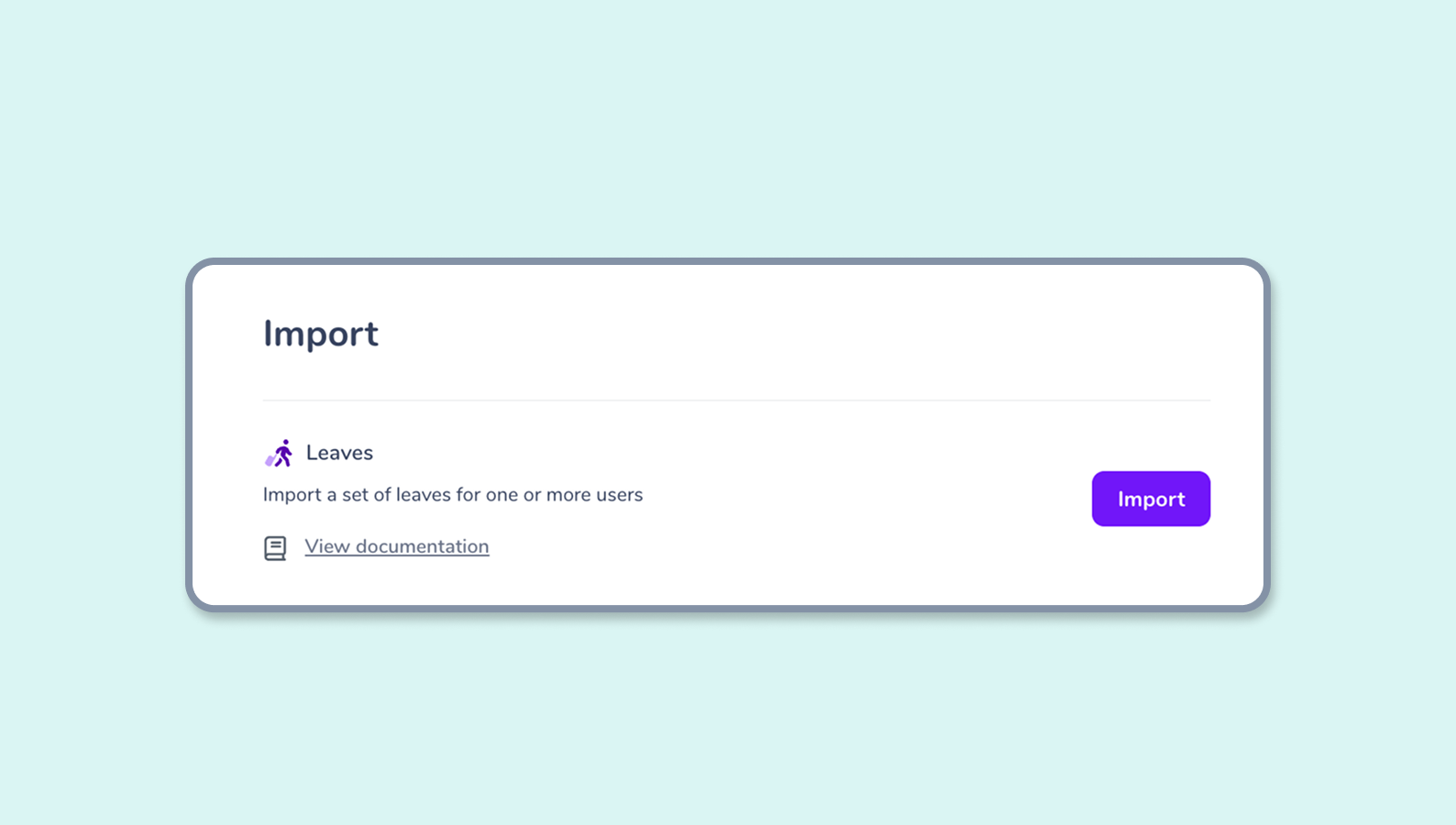
How can I import time entries into Gryzzly?
Please note: you must have the administrator role to access this section.
To access the imports, go to the administration > import page to import your data. Choose the Leaves section. You can import your data with a .csv or .xslx file !
👉 Important: The accepted column separator is the comma [ , ] and the character format is UTF8. For decimals on numbers, use [ . ].
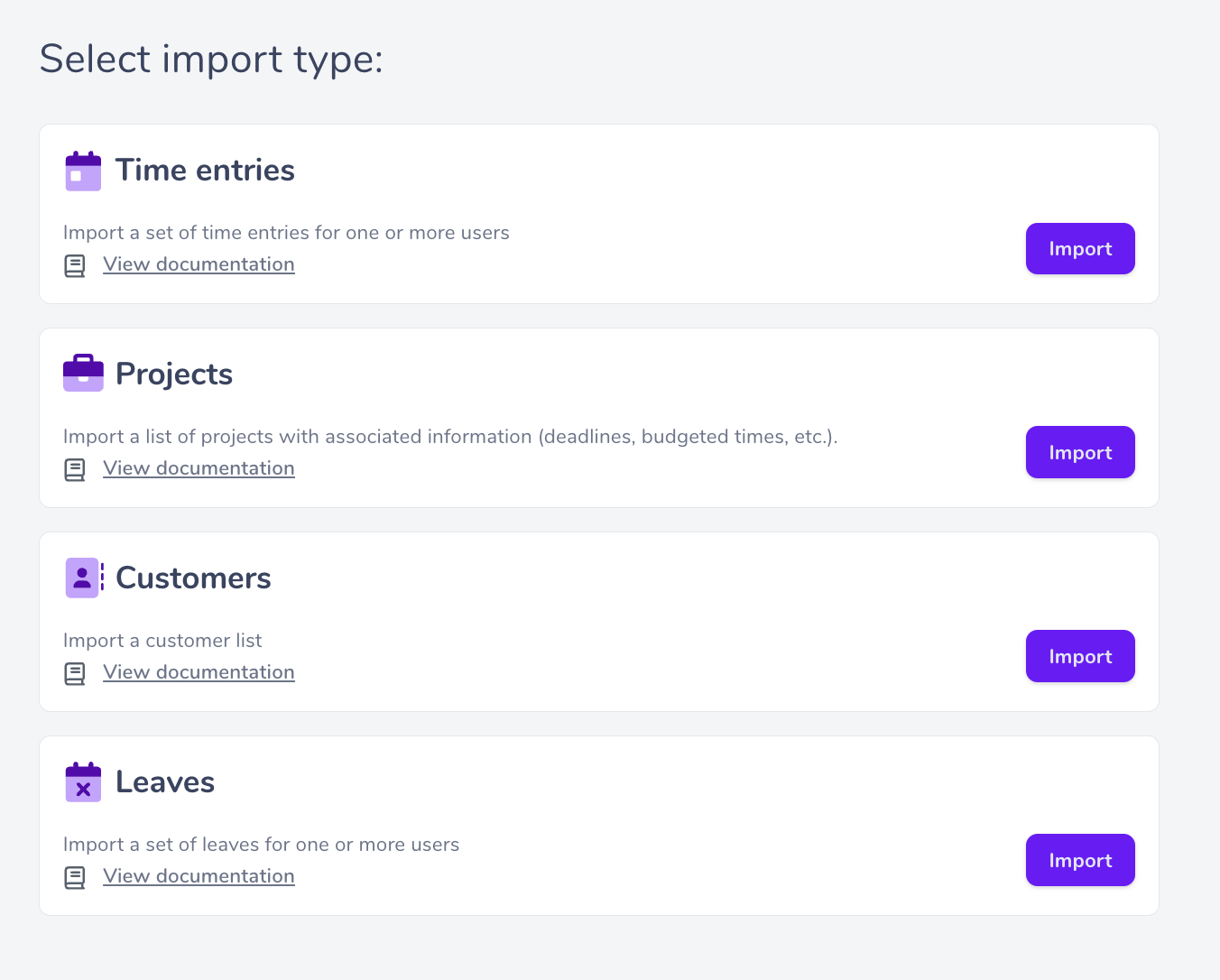
Structuring your import file
You will find at the bottom of this article a template excel file that you can fill in to import your projects! Use the structure given and replace the lines with your own data.
Please note: you must respect the names of the columns and the order of the columns so that we can take them into account.
Important points:
- The [description] object is the comment you’d like to import.
- The [description] object is optional.
👉 Once your file is ready to be imported, upload it in .XLSX or .CSV format and enter it in the file part of the page and click Import. ✅
In case of an import error
If the import fails, you will be notified of known errors in your file. We will give you the line number where your error occurs, the type of error, and further information.
Several errors may appear, and you will have to correct them before trying to import your file again:
- [missing_value]: for one of your columns, one of the mandatory fields is not filled in.
- [invalid_header]: for one of your columns, the format is not the right one (for example: wrong date format).
- [invalid_value]: for one of your columns, the format is correct, but the data is not recognized (user email does not exist for example).
- [missing_header]: In your file, a mandatory column is not filled in.