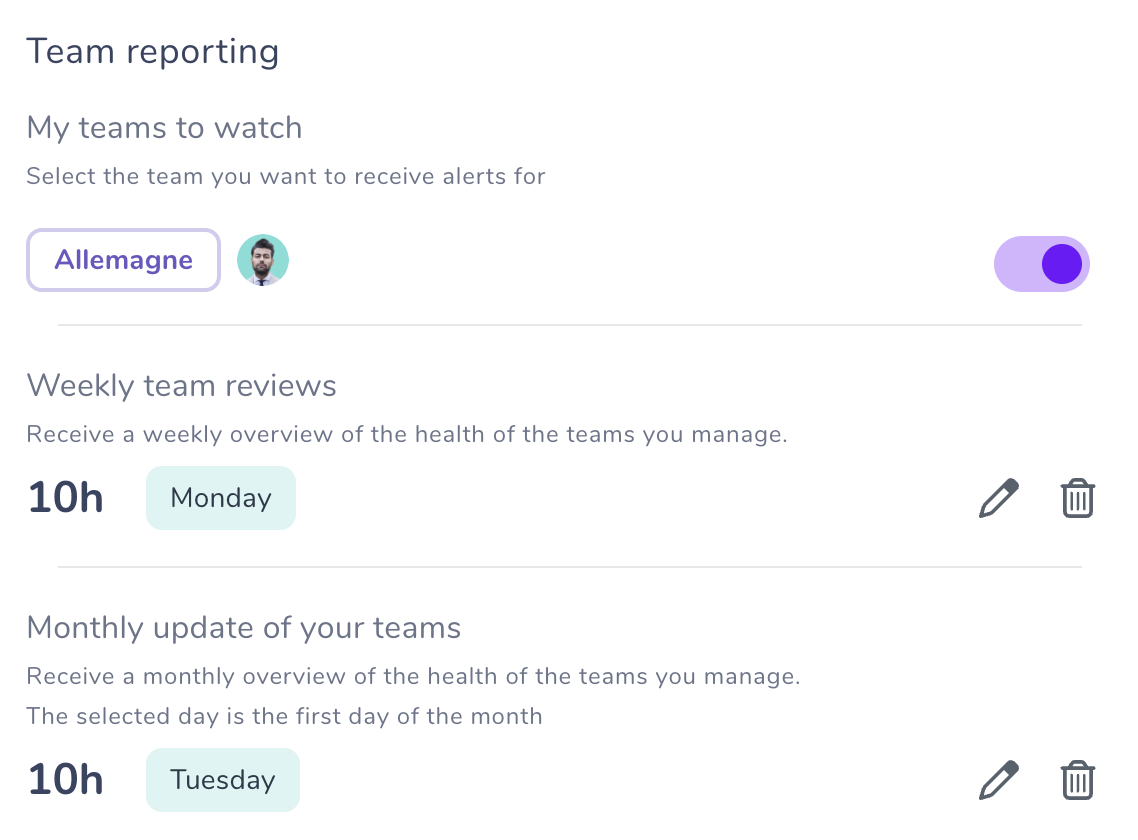Managing your alerts
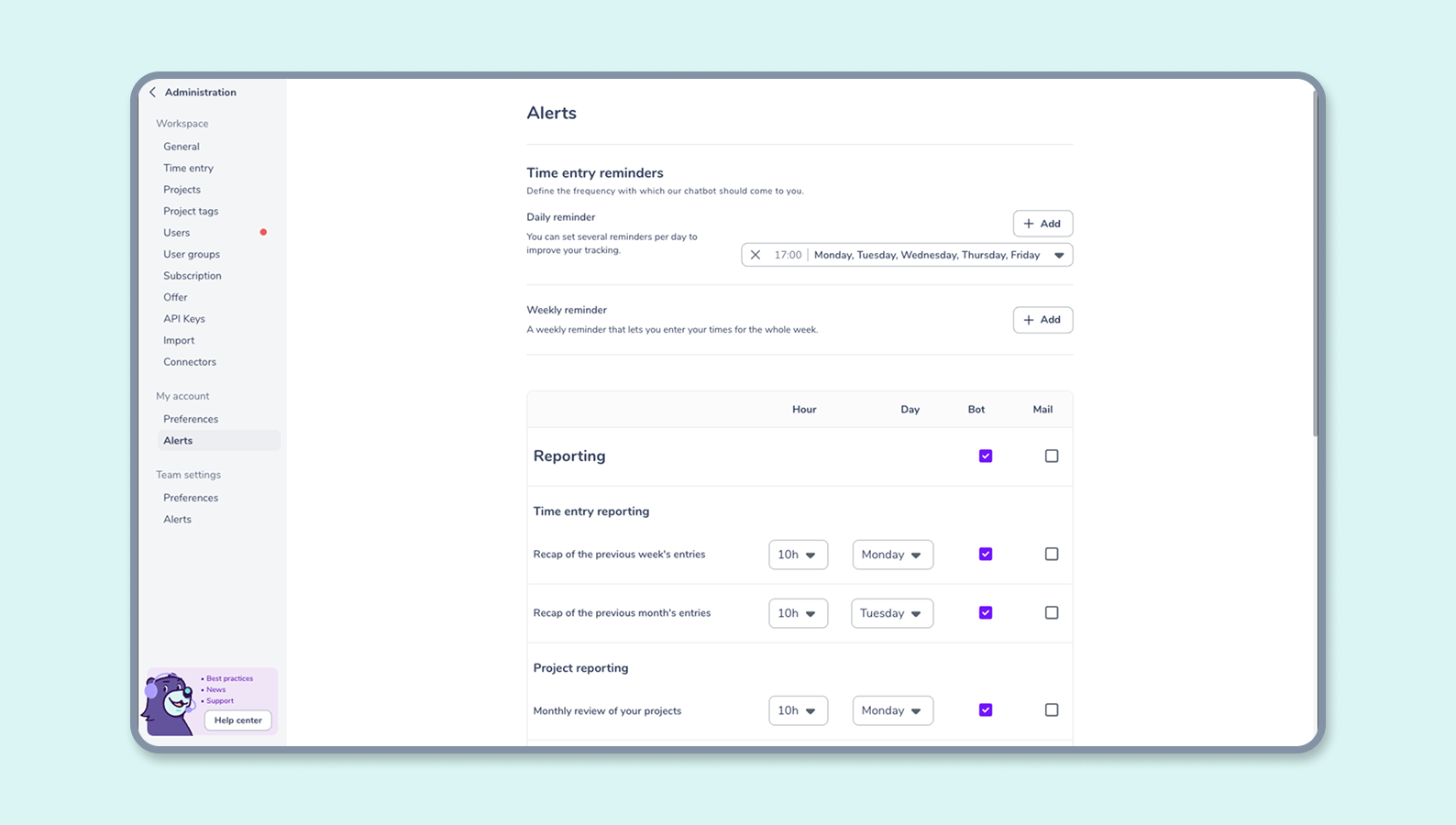
Customize your alerts
Alerts on Gryzzly allow you to tailor your use of Gryzzly according to your needs and receive notifications that help you anticipate risky projects.
Input Summaries
Input summaries enable each collaborator to receive a weekly and monthly recap of their inputs 💥 A chance to step back and reflect on the projects you’ve spent the most time on.
Set the default reminder schedule from the administration tab under “preferences”. Each user can then individually modify it in their user profile.
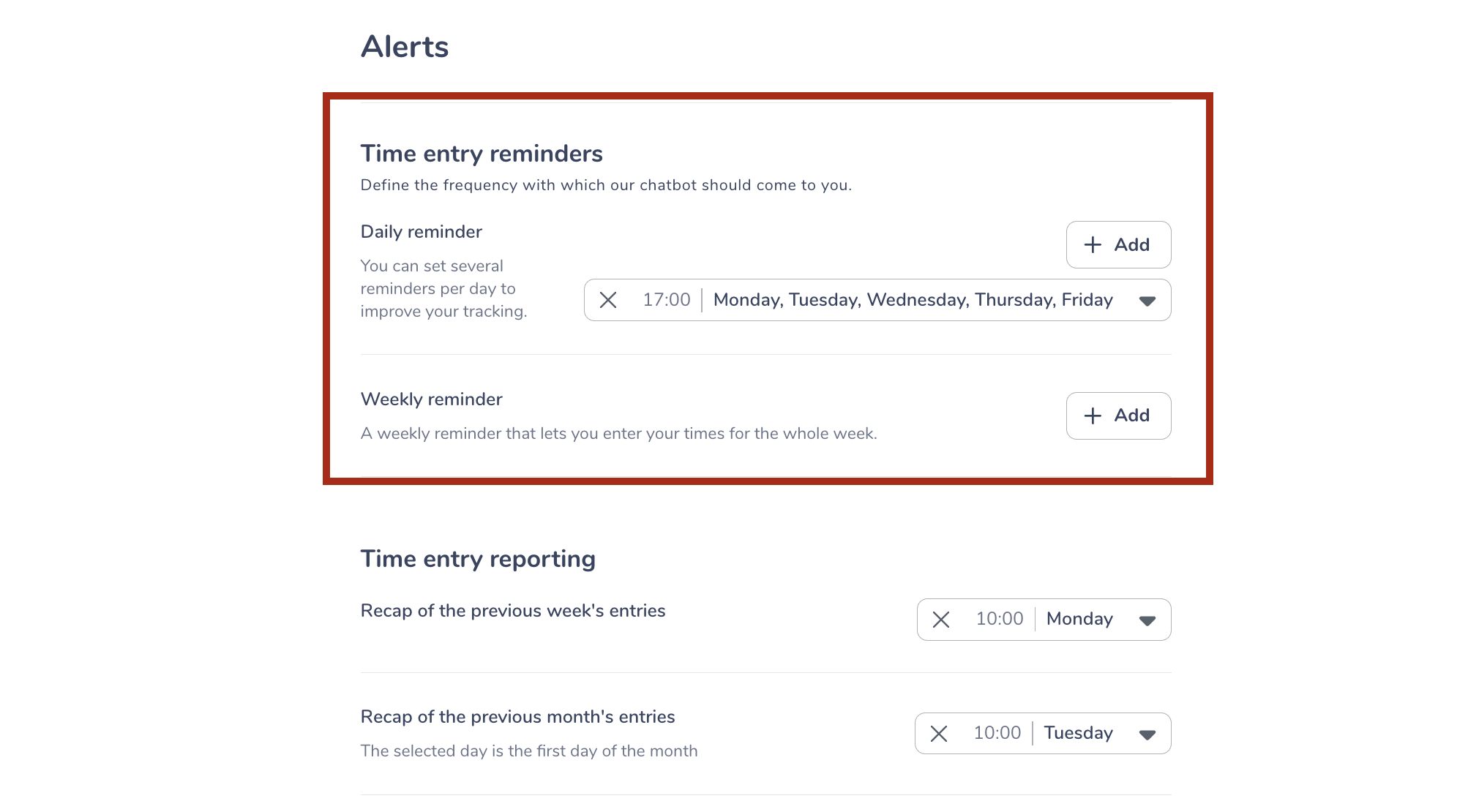
Project Alerts
Alert Thresholds
You can set alert thresholds based on time spent, deadline, consumed budget, or net margin rate.
To do this, go to the preferences tab in your Gryzzly administration.
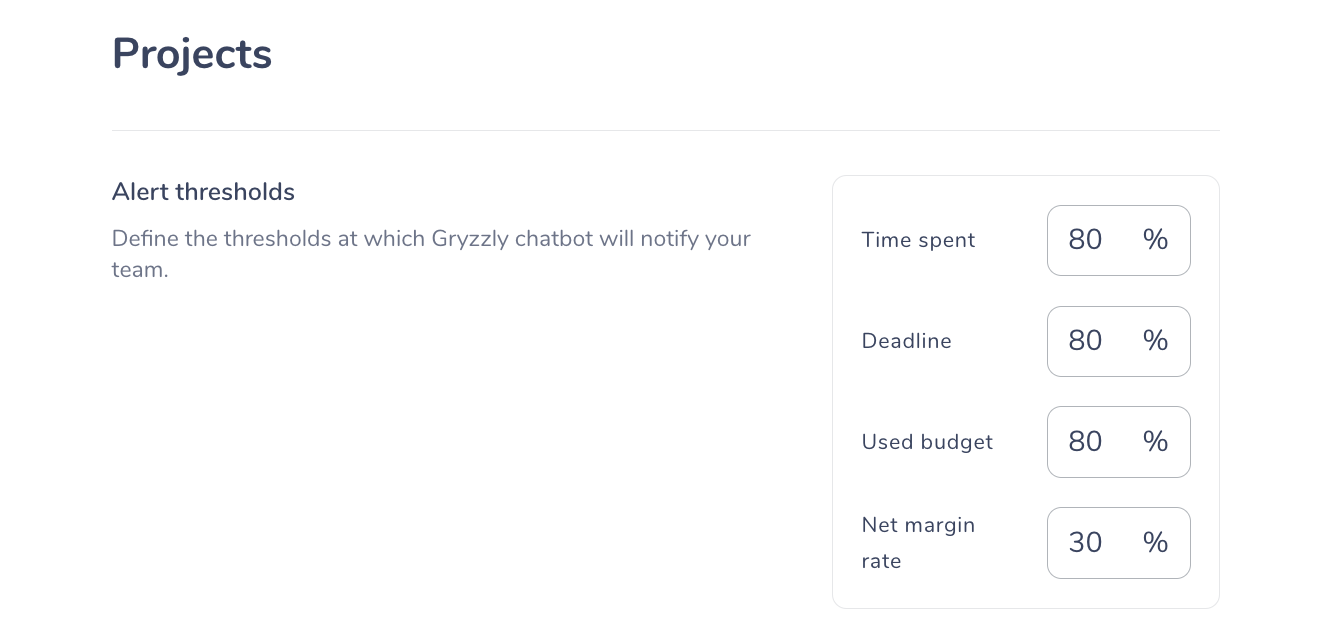
Once the set thresholds are reached, the project managers concerned will receive a chatbot alert 😊
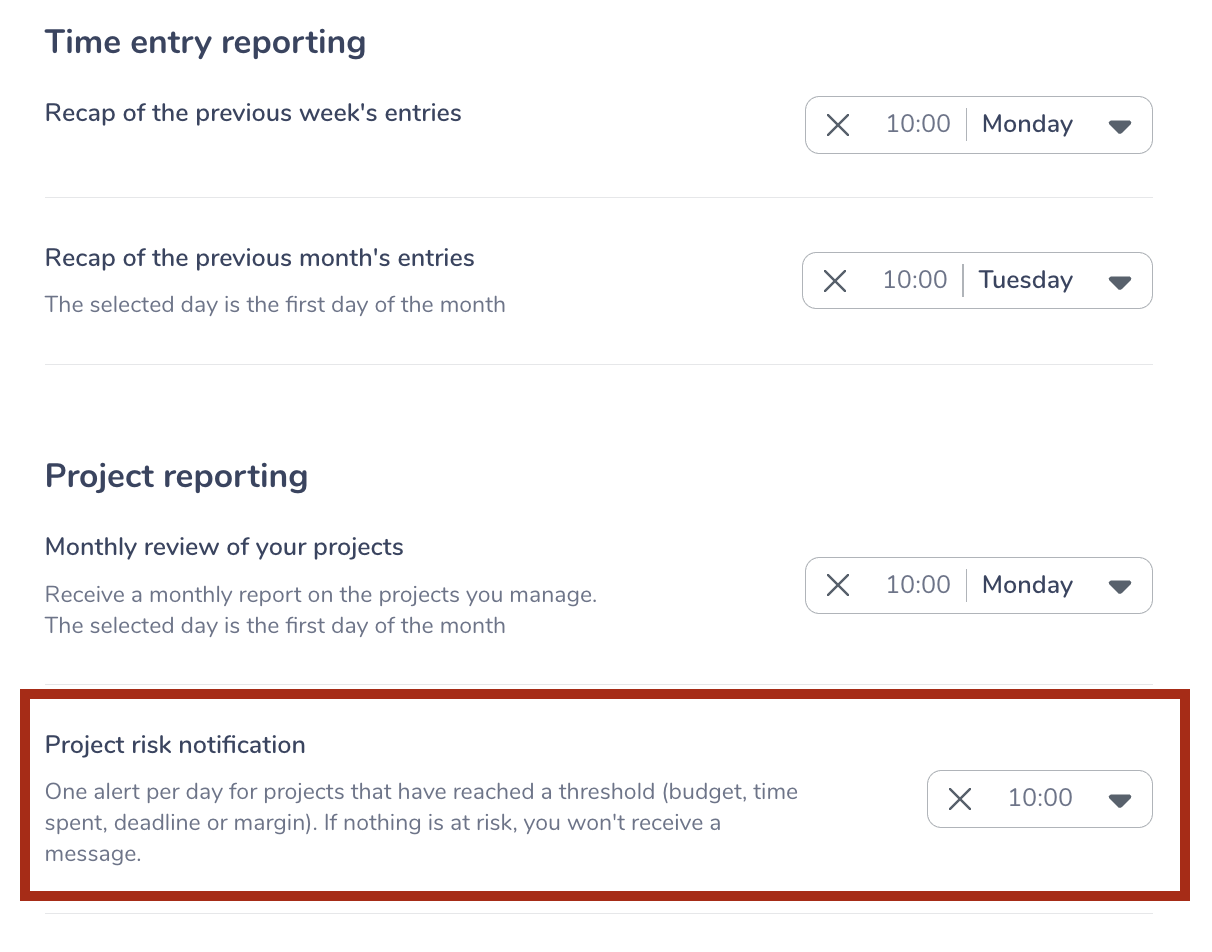
If you want to disable alerts for a single project, you can do so. Simply disable the option directly from the project.
To do this, click on the “Enabled Alerts” button and select “Disabled Alerts”.
It’s also possible to customize the margin threshold for a specific project. You can set this by editing the relevant project.
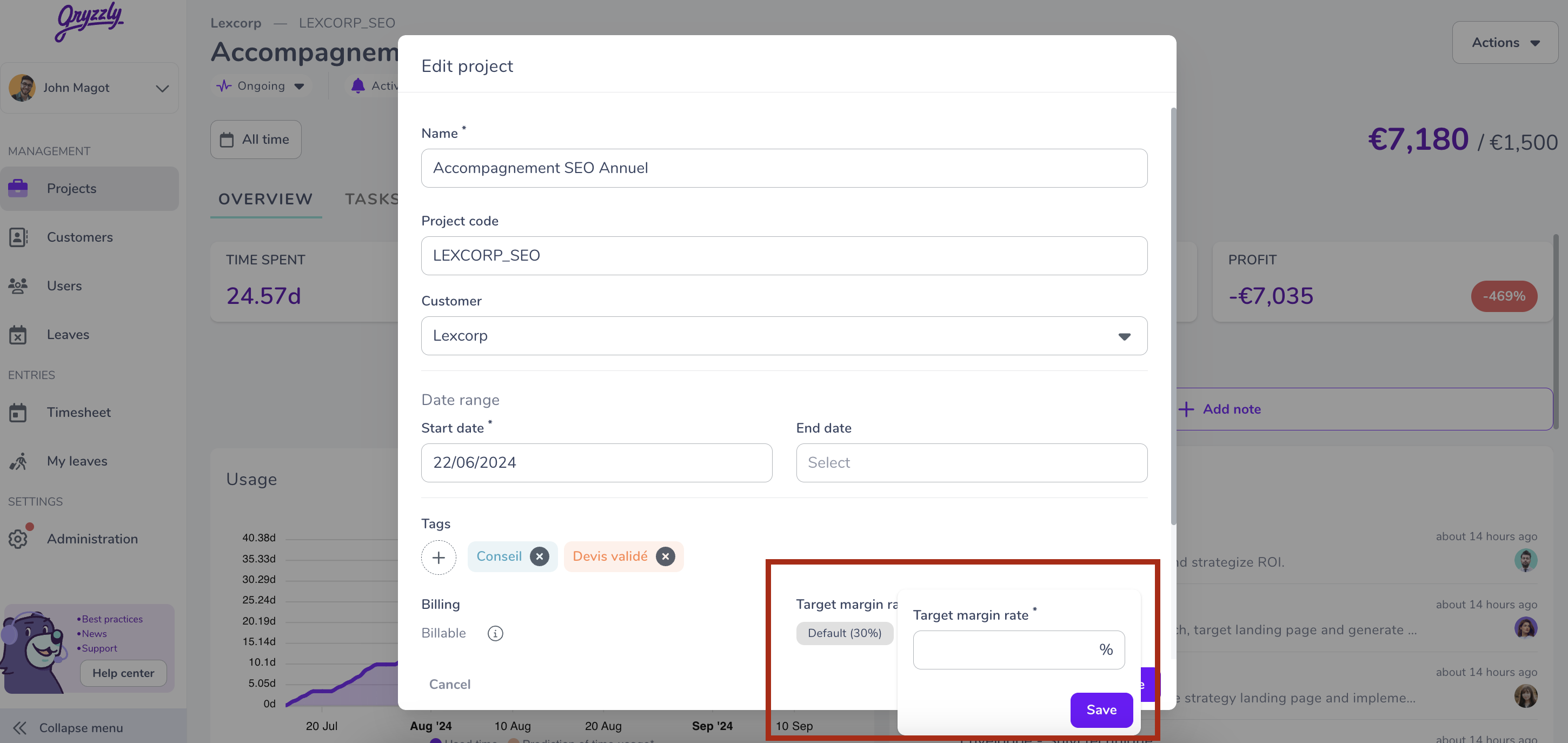
Project Summaries
Still in the preferences tab of the administration view, set the default day on which collaborators will receive the monthly summary of the projects for which they are responsible.
This summary allows you to see at a glance the status of your projects.
The relevant roles can, as with input summaries, individually modify this reminder in their user profile.
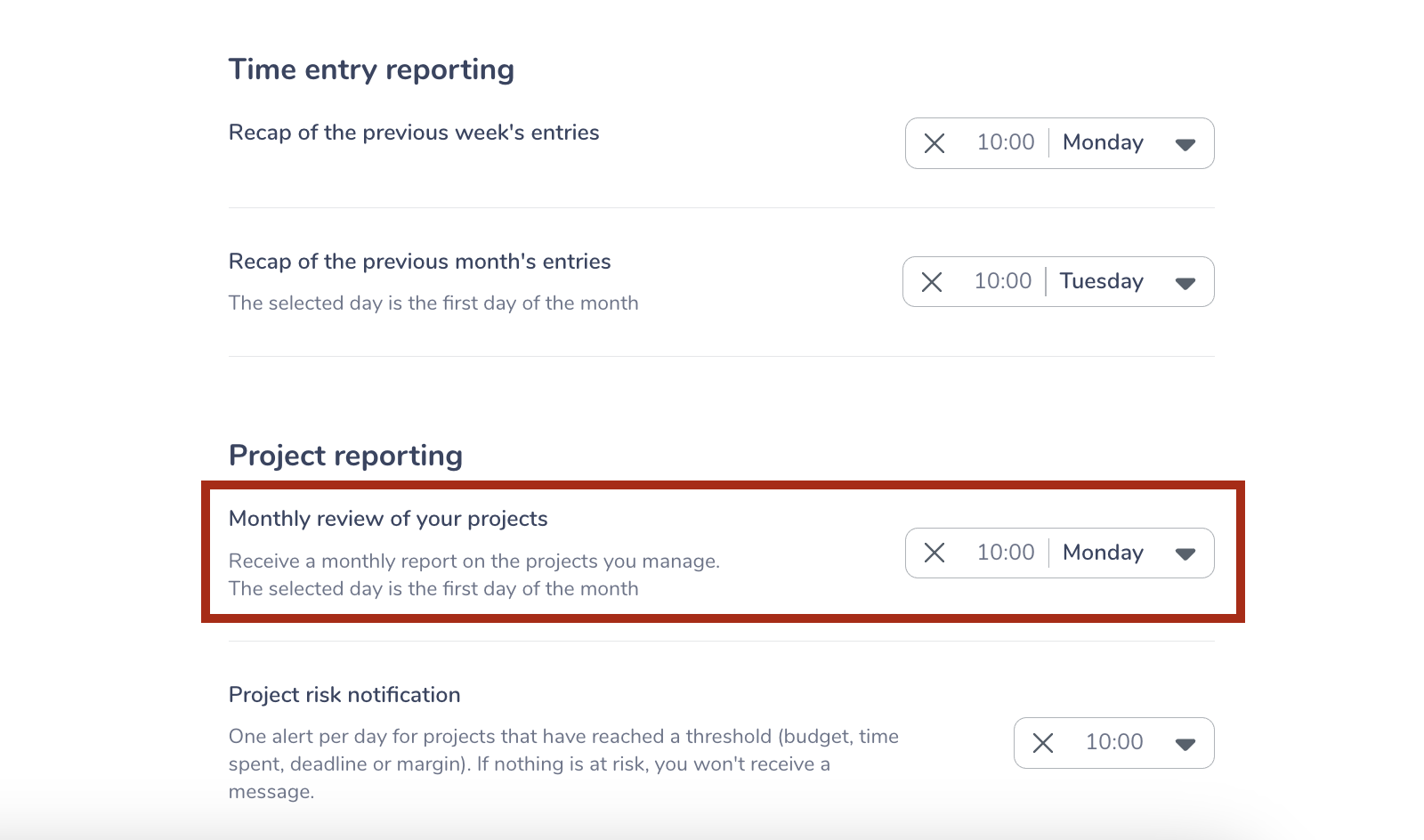
Assignment Alerts
Assignment alerts allow collaborators to receive a notification from the chatbot as soon as they are assigned to a project.
You can enable or disable this feature, and it is possible to notify users in two cases:
- When they are assigned as the project manager.
- When they are assigned as a contributor to the project.
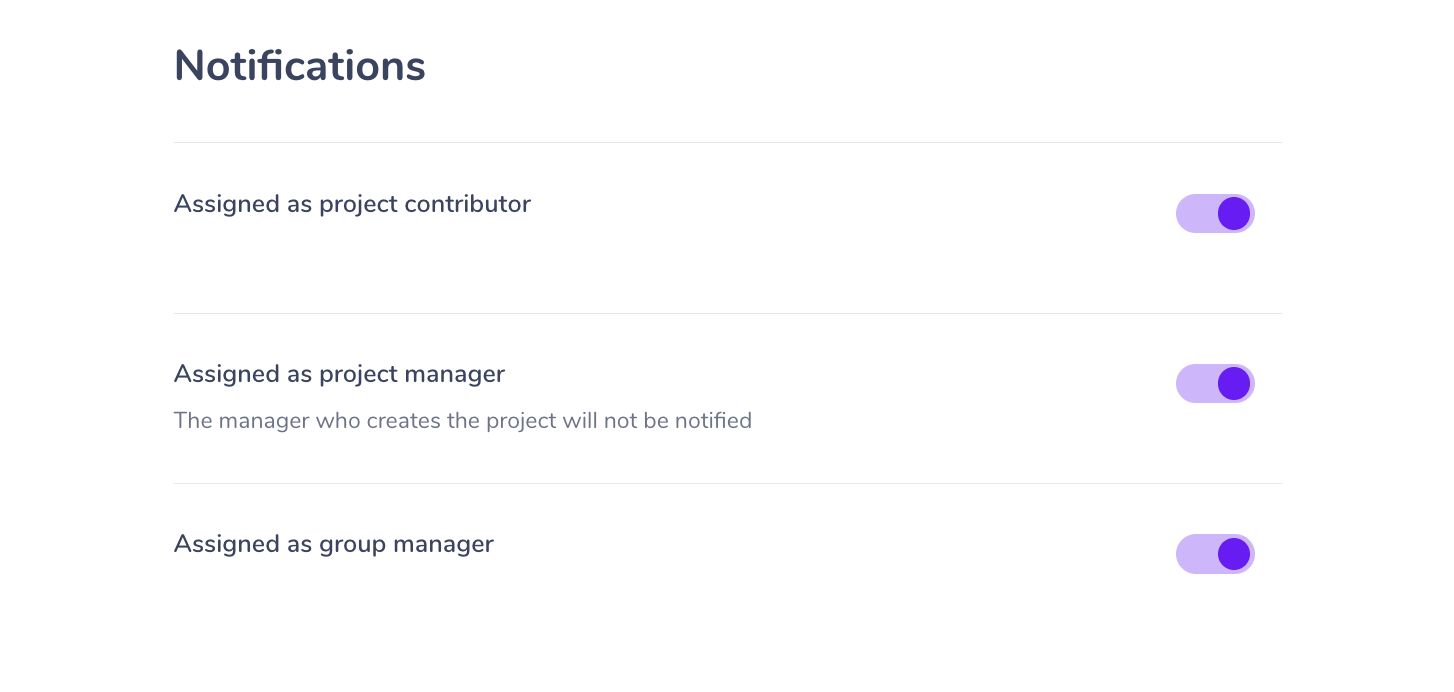
Manager Alerts
Gryzzly allows you to receive alerts regarding the health of your teams.
In your user profile, set:
- The teams you wish to monitor
- The schedule for your weekly summary alerts
- The schedule for your weekly summary alert