Create a recurring task
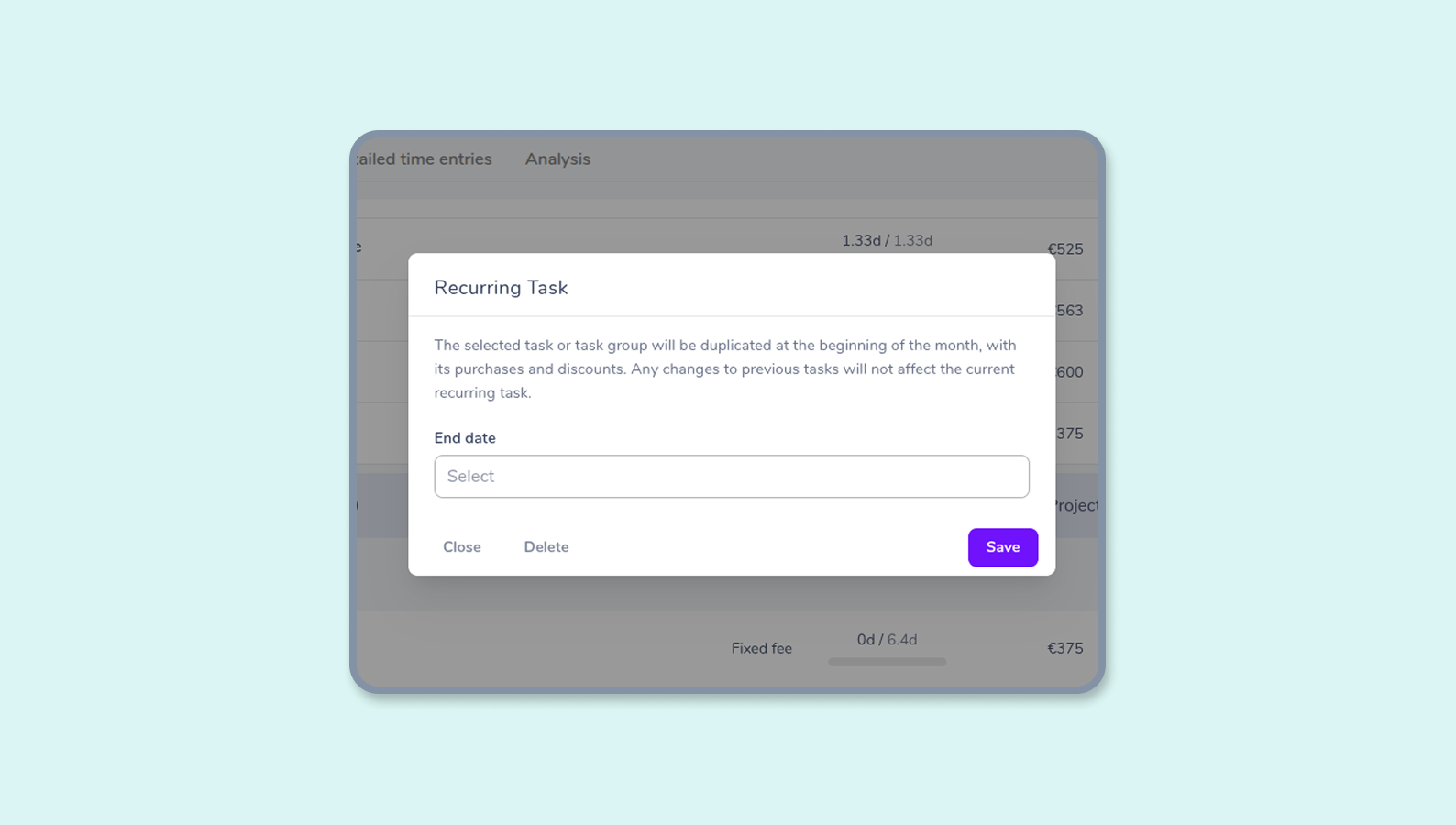
Why recurring tasks?
You want your collaborators to log time on monthly tasks? You have recurring purchases in a task group? You would like to keep track of your budget month by month? Recurring tasks could meet your needs.
Recurring tasks are tasks or task groups that are duplicated at the beginning of the month for a given period. This way, you can repeat your tasks, and by extension your purchases and discounts, automatically.
⚠️ Warning : Only purchases and discounts in a task group can be repeated.
Which tasks can be set as recurring?
All single tasks or task groups that aren’t done or archived. You can set a recurrence on tasks with time entries or tasks with a start date that haven’t begin yet.
🛑 You can’t set a recurrence for one task in a task group. The entire group will be repeated, purchases and discounts included.
More about recurrence
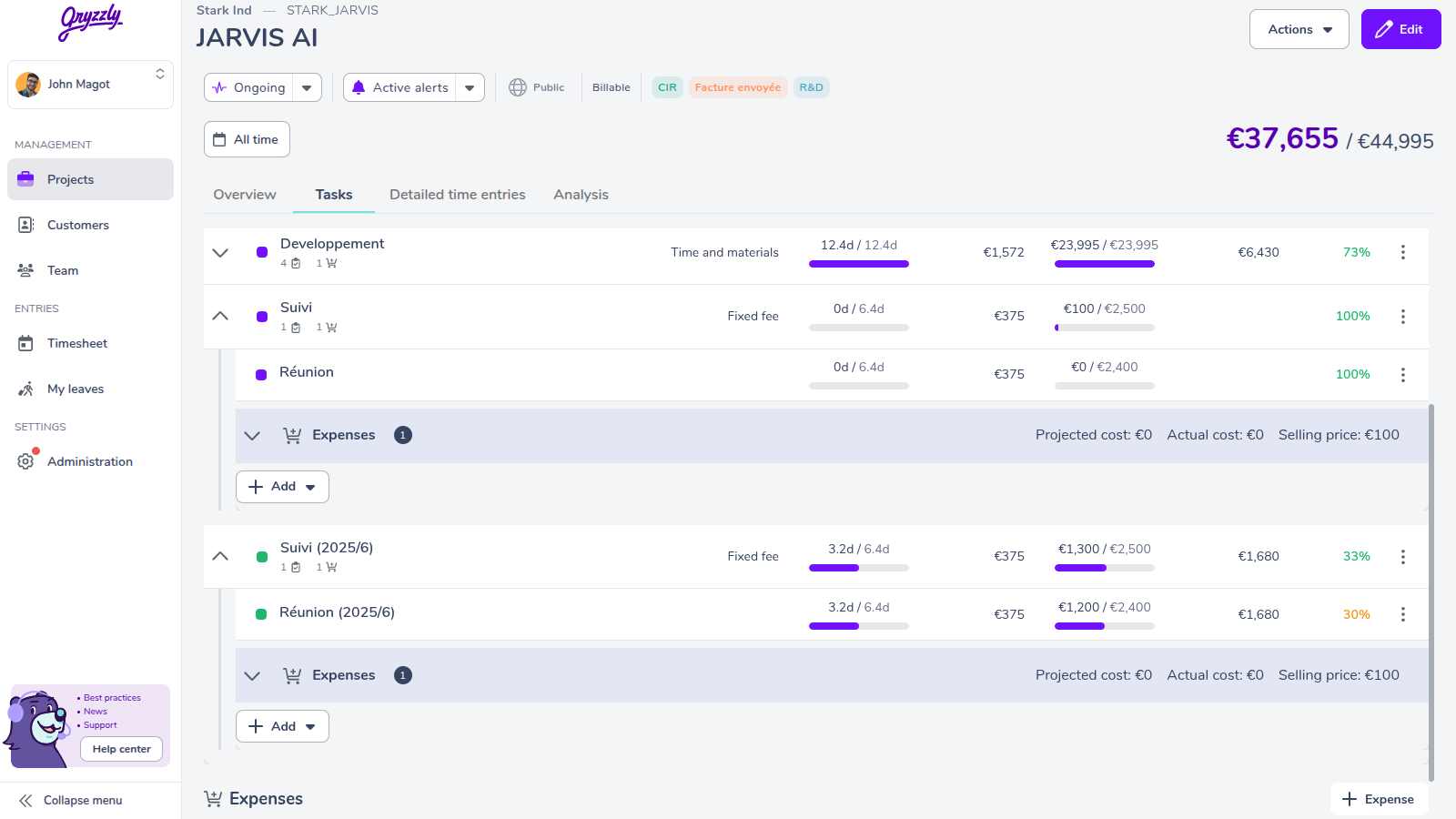
Tasks are repeated on the 1st of the month. Process is the same for purchases and discounts in the task group.
For the ongoing task:
- The status is changed to done to block entries.
- The date is added in the task name, in the format 2025/12.
An identical task is created, to replace the ongoing task:
- The last day of the month is put as deadline.
Repetition will continue until the recurrence end date.
How to manage recurring tasks
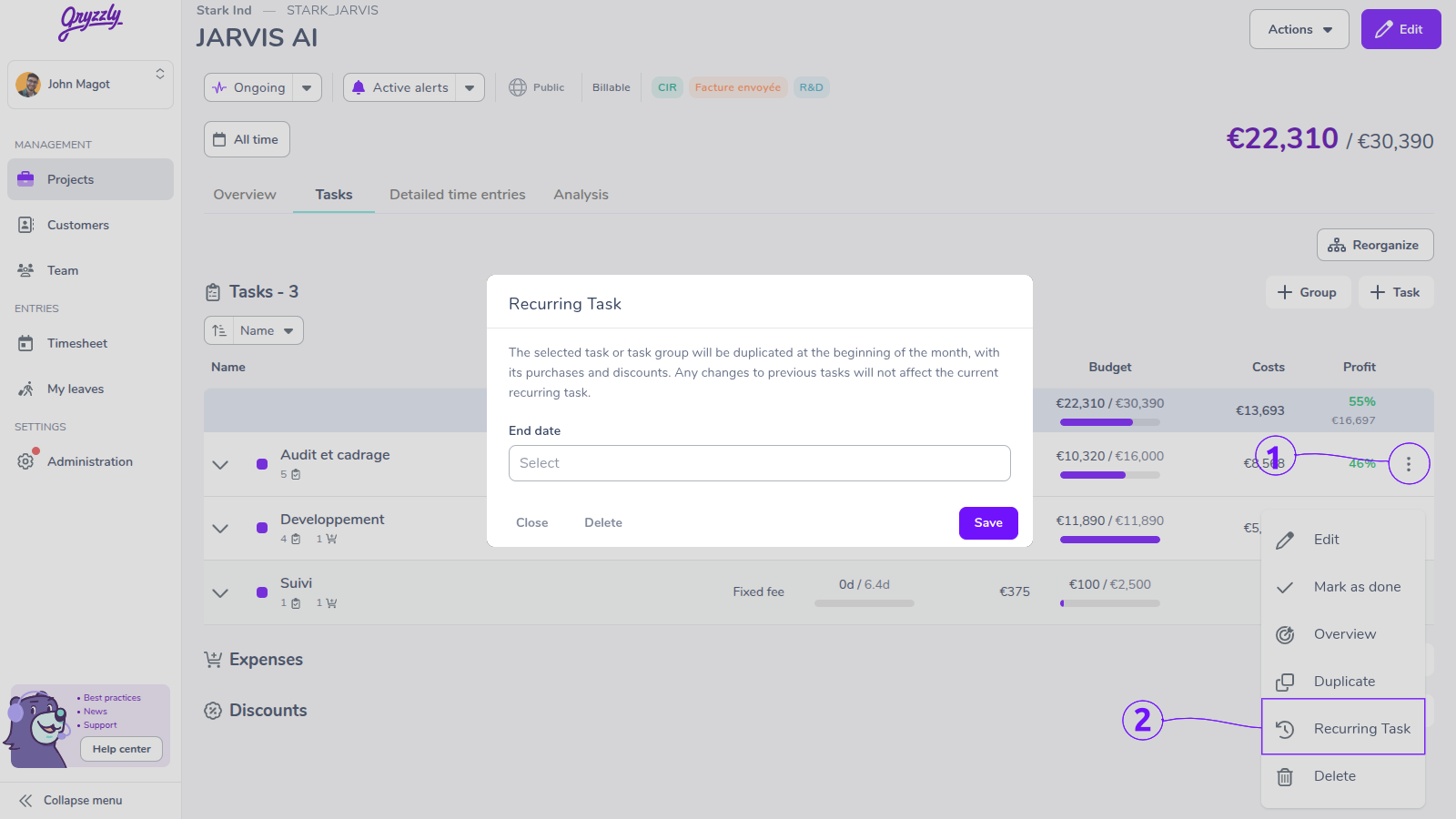
Create a recurring task
- Click on the 3 dots on the right of the task or task group.
- Click on the button Recurring task.
- Set an end date.
- Save ✅.
Delete a recurring task
- Click on the 3 dots on the right of the ongoing task or task group.
- Click on the button Recurring task.
- Delete ✅.
💡 The ongoing recurring task is the one without a date in its name.