How to Fix Performance Issues
Written by
Published on
8/6/25
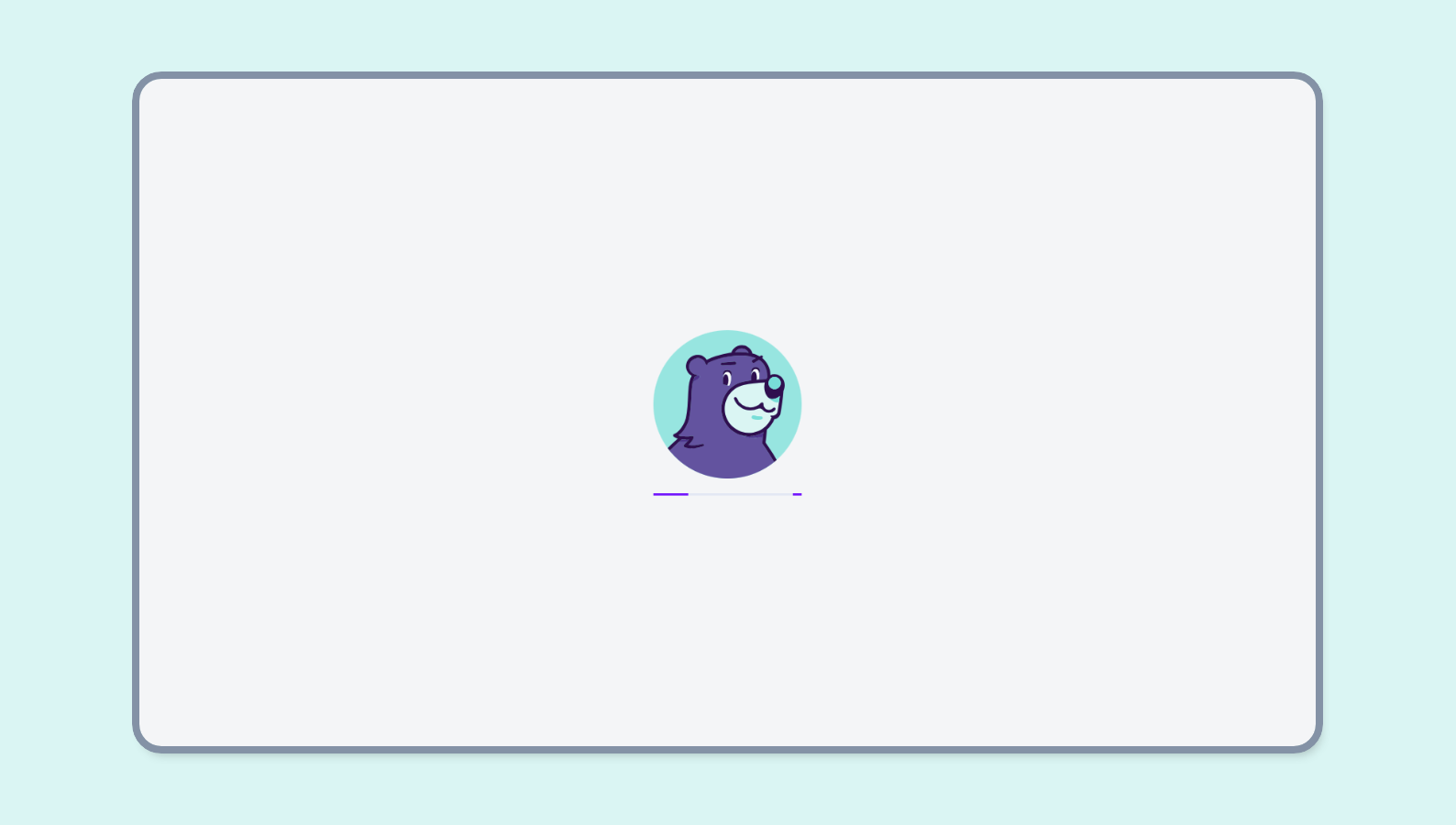
Are you experiencing performance issues with Gryzzly? Is the application slow to load, or are you having trouble submitting time entries? This guide will help you troubleshoot these problems.
Gryzzly uses HTTP/3 (QUIC), a modern web protocol designed to improve speed and security. However, some antivirus and firewall software may incorrectly block this protocol, causing connection issues.
Disable HTTP/3 in Chrome
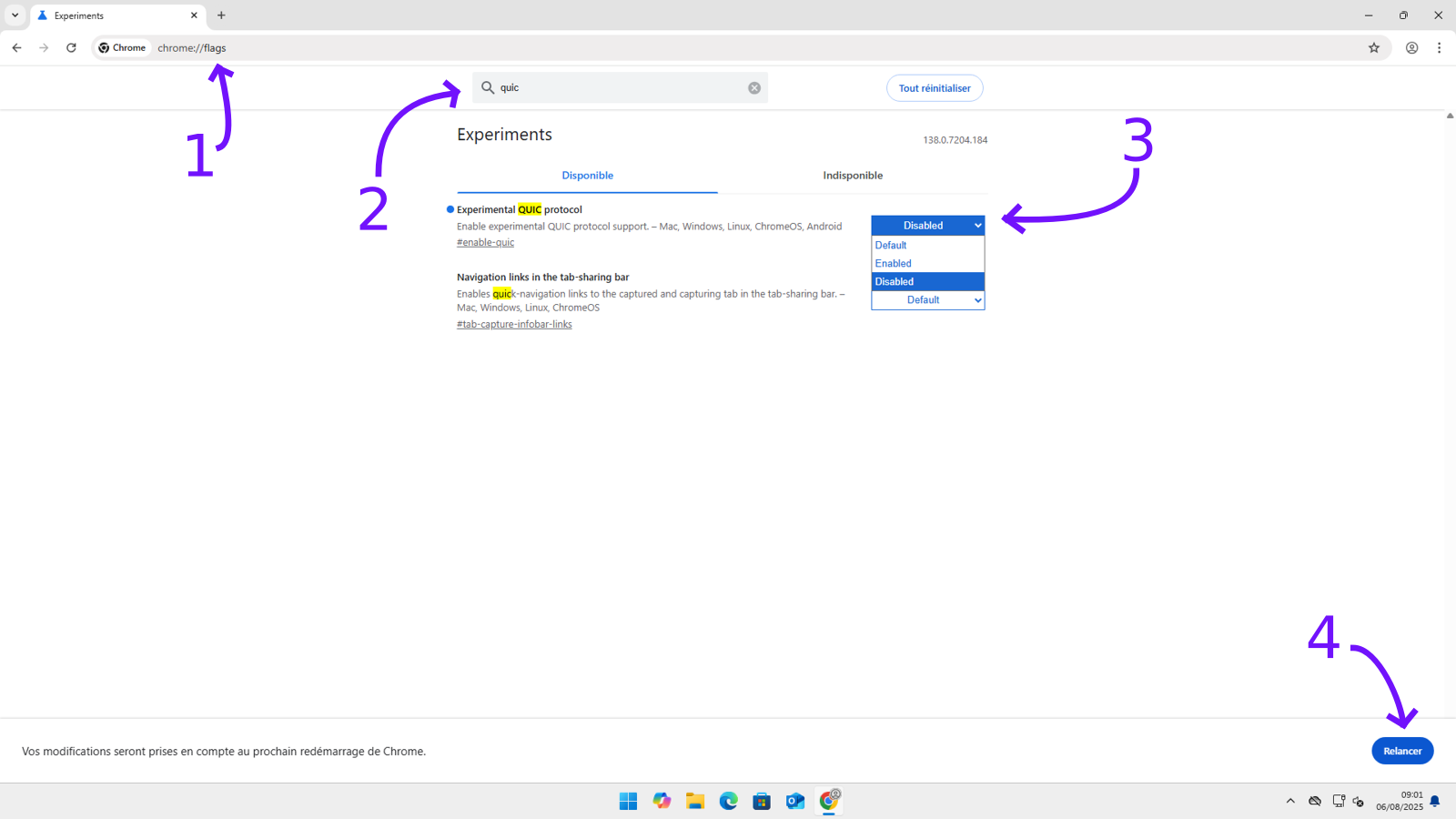
Follow these steps to disable the QUIC/HTTP3 protocol in Chrome:
- Open a new tab in Chrome and navigate to:
chrome://flags - In the search bar, type: “QUIC”
- Locate the “Experimental QUIC protocol” setting and select “Disabled” from the dropdown menu
- Click “Relaunch” to restart Chrome with the changes applied
Disable HTTP/3 in Edge
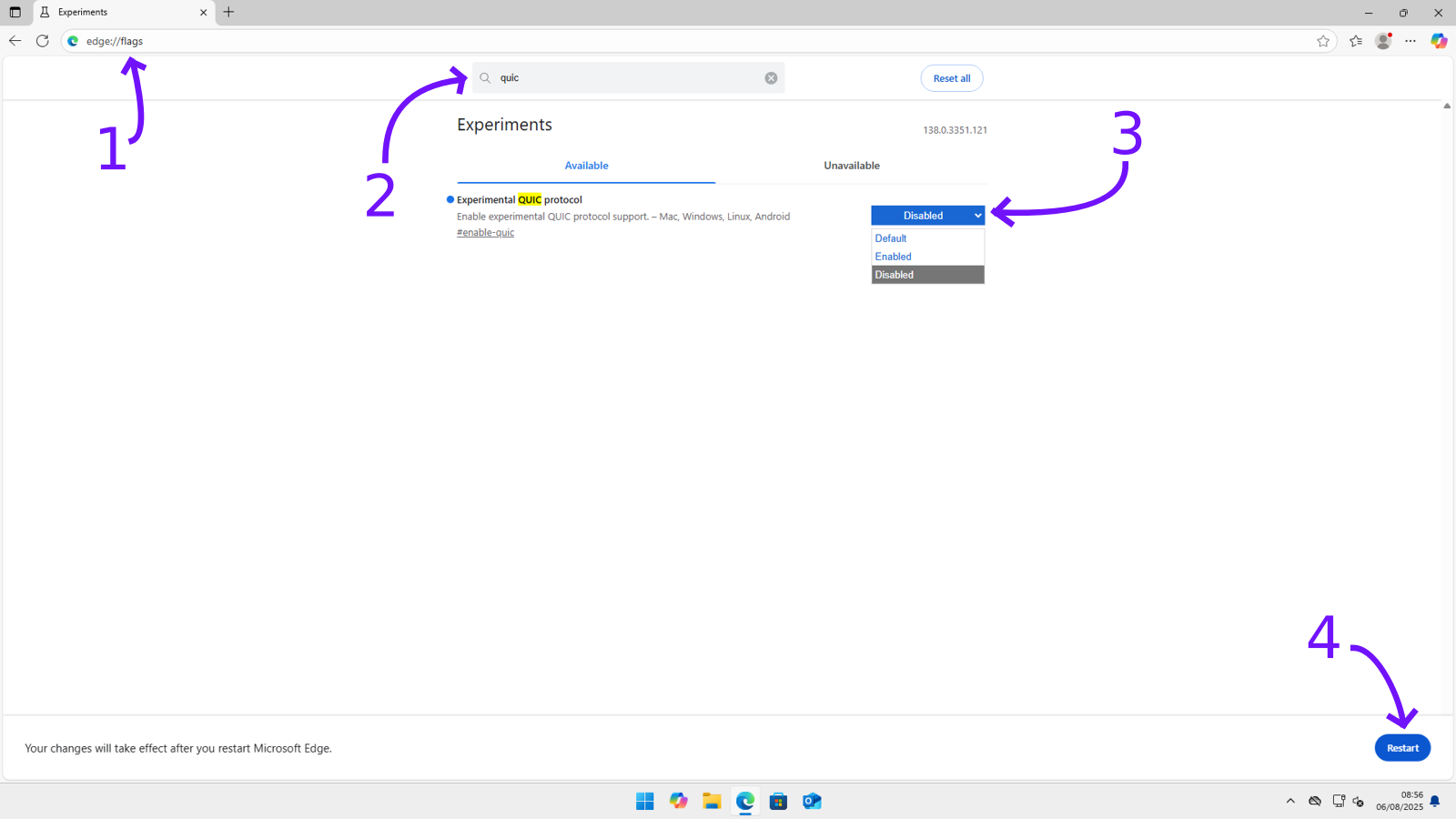
Follow these steps to disable the QUIC/HTTP3 protocol in Edge:
- Open a new tab in Chrome and navigate to:
edge://flags - In the search bar, type: “QUIC”
- Locate the “Experimental QUIC protocol” setting and select “Disabled” from the dropdown menu
- Click “Restart” to restart Chrome with the changes applied
Still Having Problems?
If you continue to experience difficulties:
- Verify your firewall allows connections to Gryzzly
- Try using a different browser (Firefox, Edge)
- Contact our support team with details about your issue