How to unblock the chatbot in Microsoft Teams
Written by
Published on
7/1/25
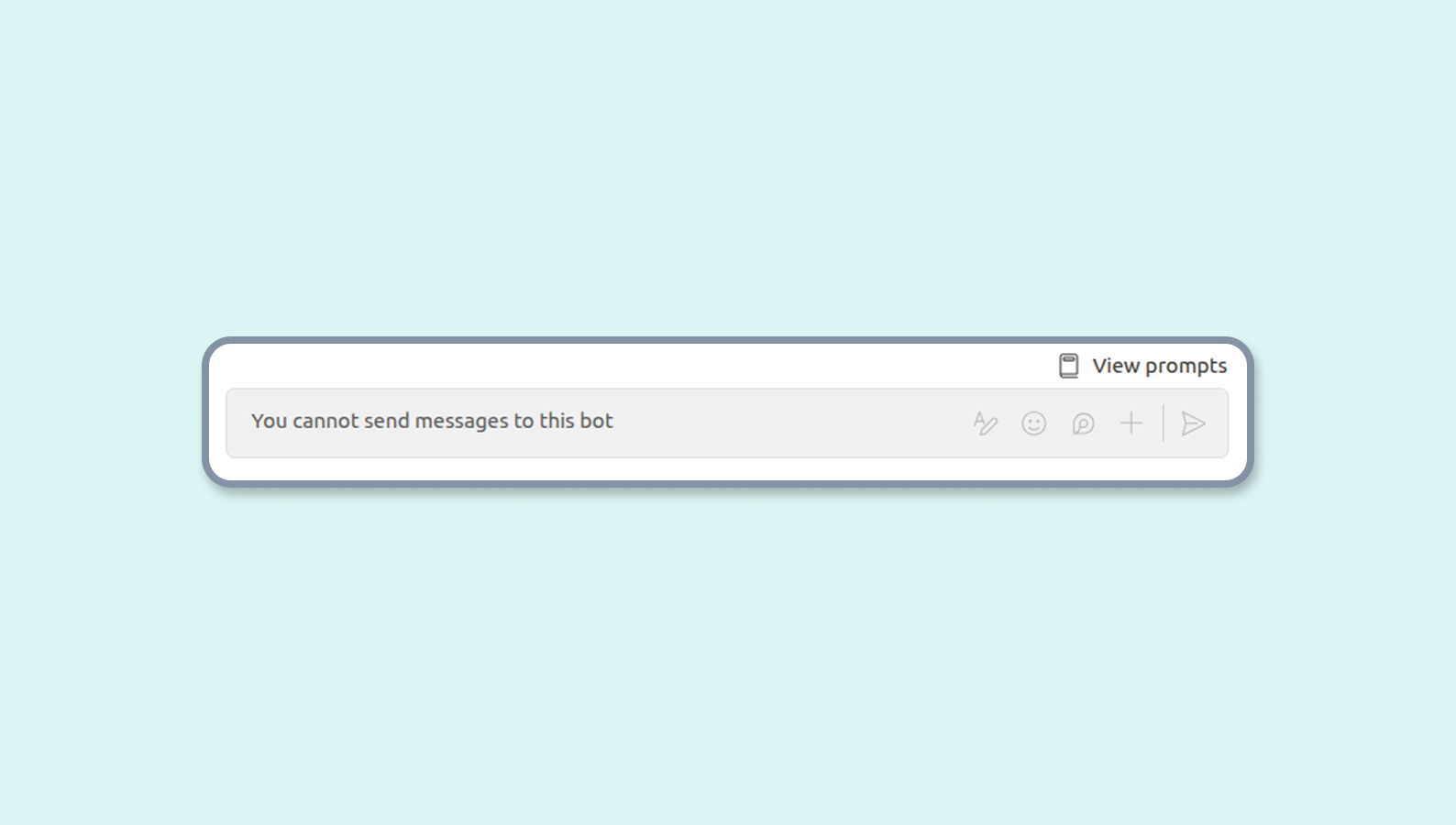
How to know if my chatbot is blocked
If 2 of the following items are true, there is a good chance your chatbot has been blocked:
- You don’t receive your reminders anymore.
- You cannot find Gryzzly in your applications and your conversations.
- You cannot send messages to Gryzzly in your conversations.
How to unblock my chatbot
A chatbot can be block at different levels in Microsoft Teams. This section explains how to unblock the chatbot at the user and administrator levels.
Unblock the chatbot for an user
Open Microsoft Teams on your desktop or in your browser. And follow the instructions below:
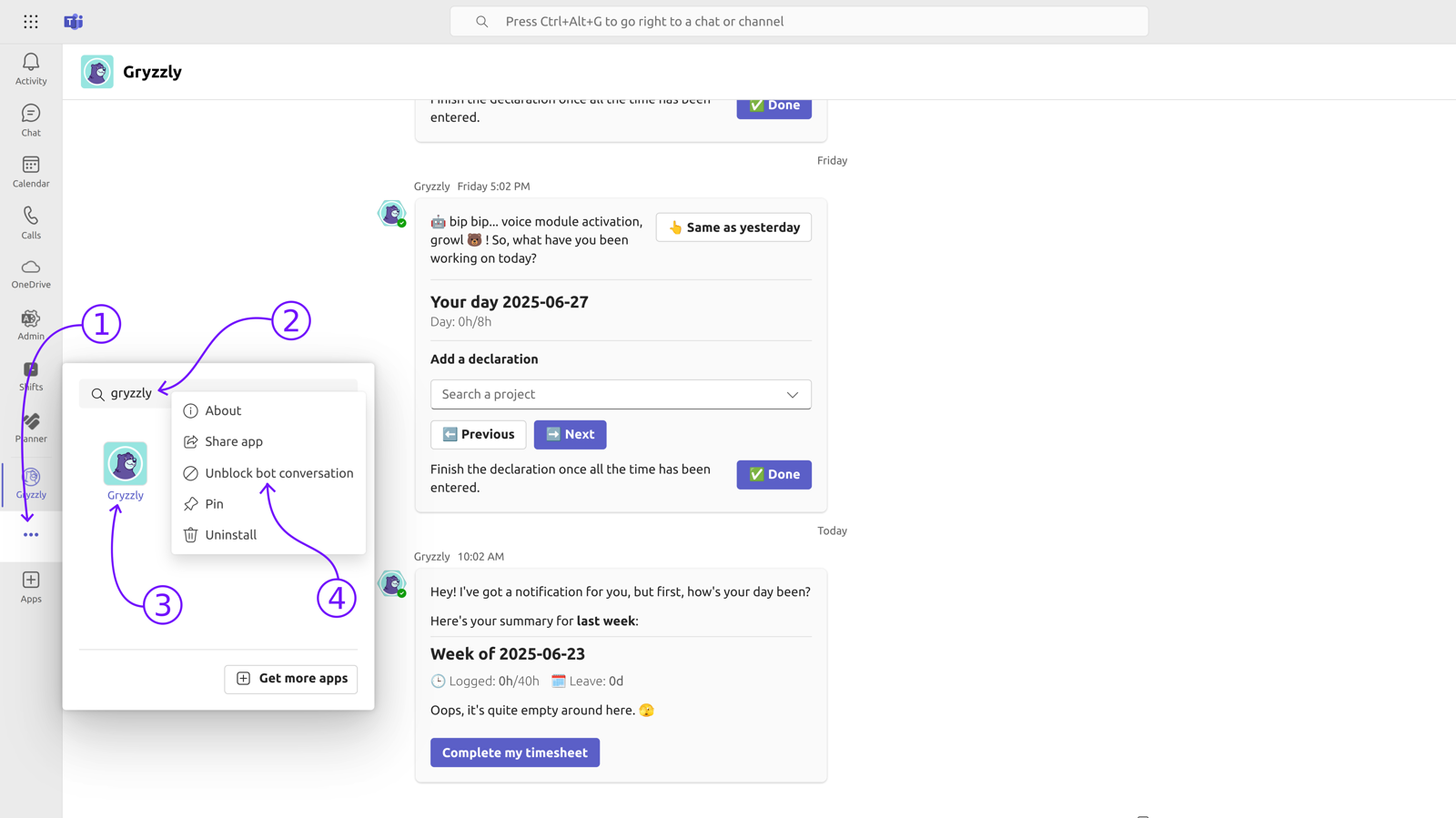
- Click on “View more apps”.
- Type “Gryzzly” in the search input.
- Right click on Gryzzly.
- Select “Unblock bot conversation”.
Unblock the chatbot for an administrator
Open admin.teams.microsoft.com and follow the instructions below.
Find Gryzzly in Microsoft Teams admin center
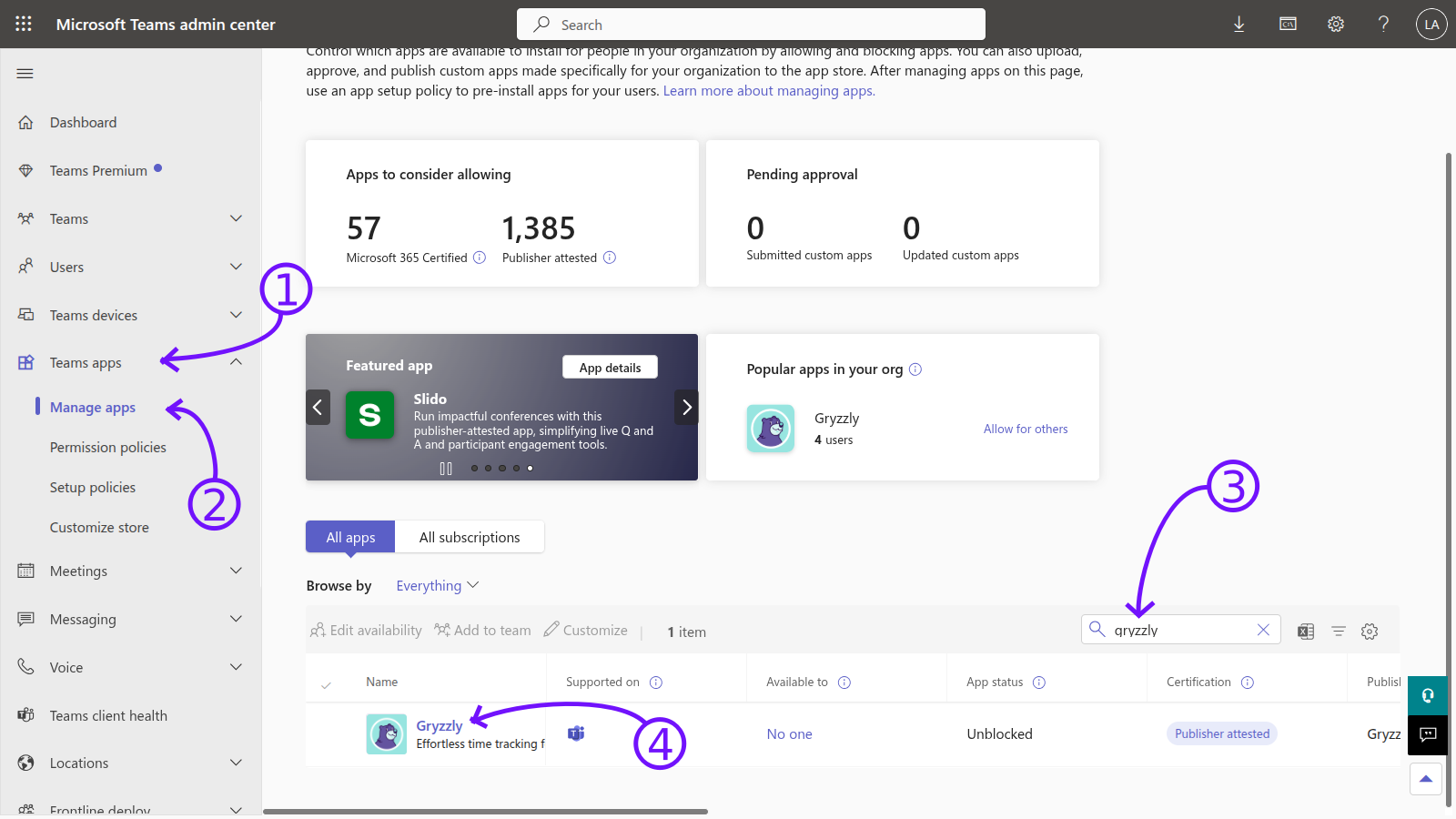
- Click on “Teams apps”.
- Click on “Manage apps”.
- Search for “Gryzzly” in the apps list.
- Click on Gryzzly.
Unblock the chatbot
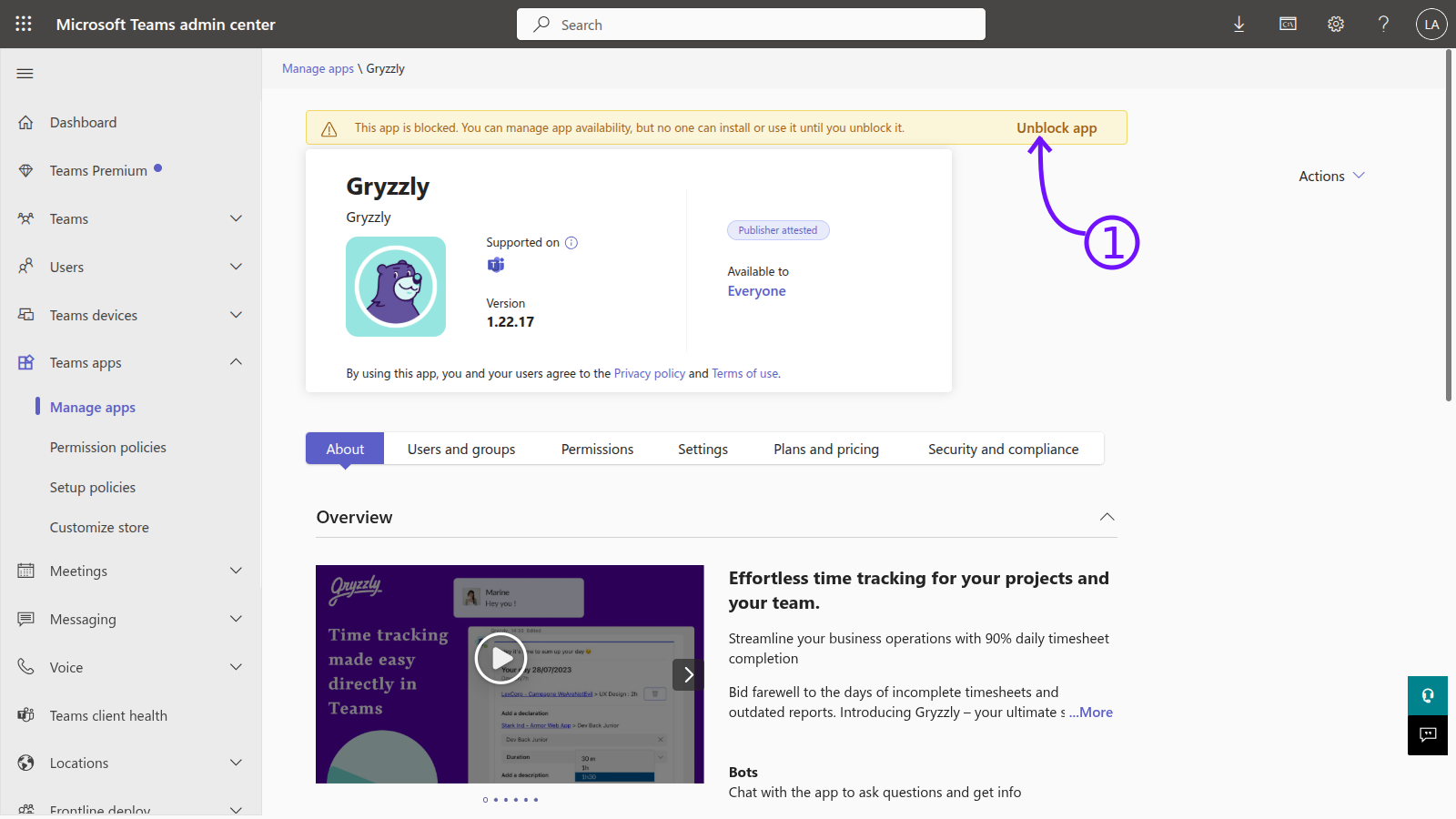
- Click on “Unblock app”.
Edit the chatbot availability
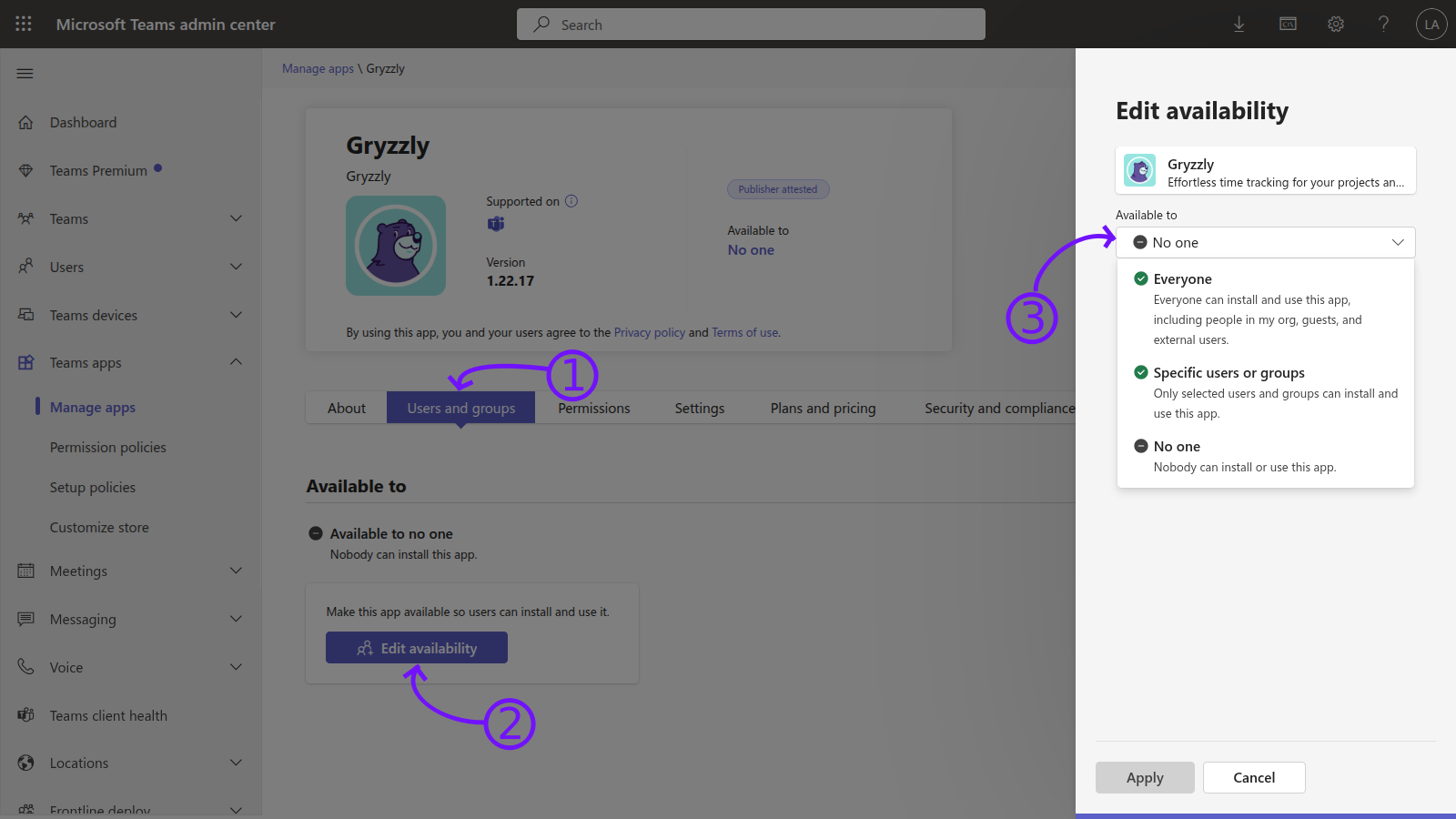
- Click on “Users and groups”.
- Click on “Edit availability”.
- Select your prefered option in the “Available to” menu.