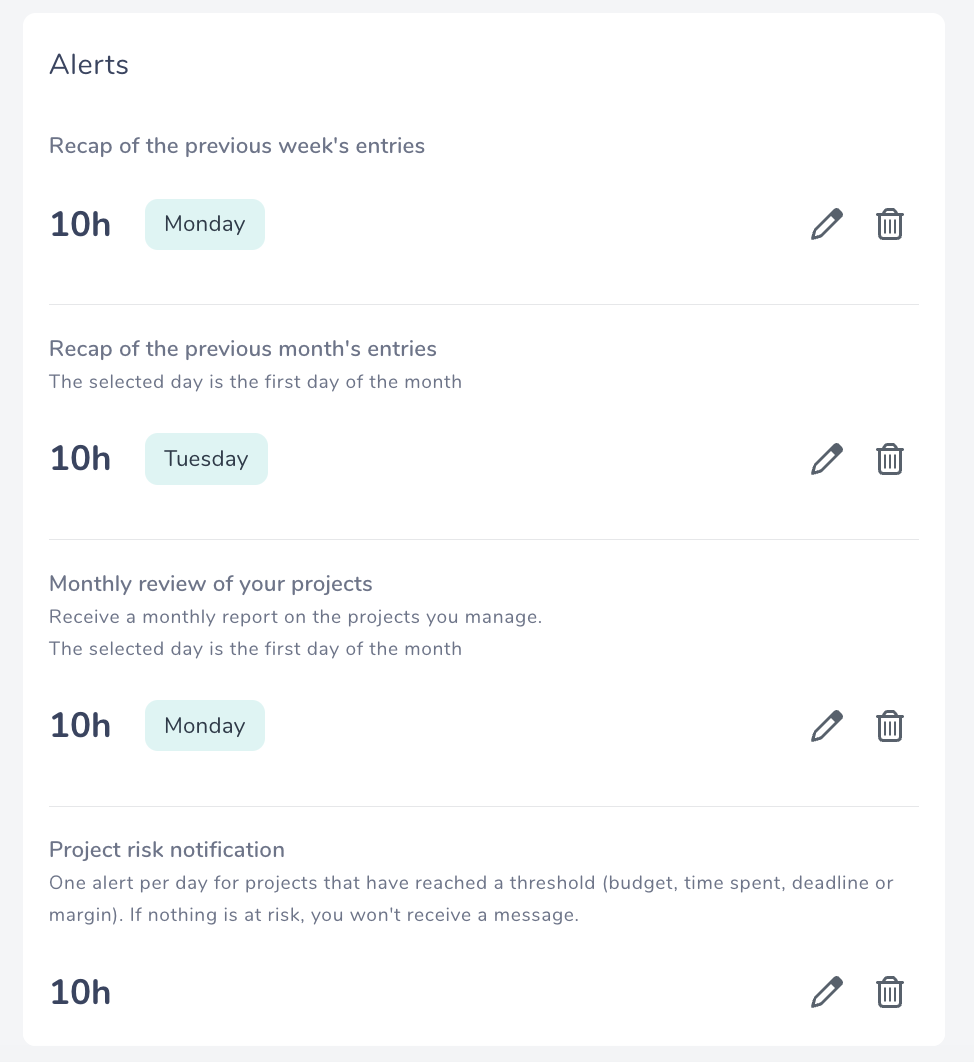Team management
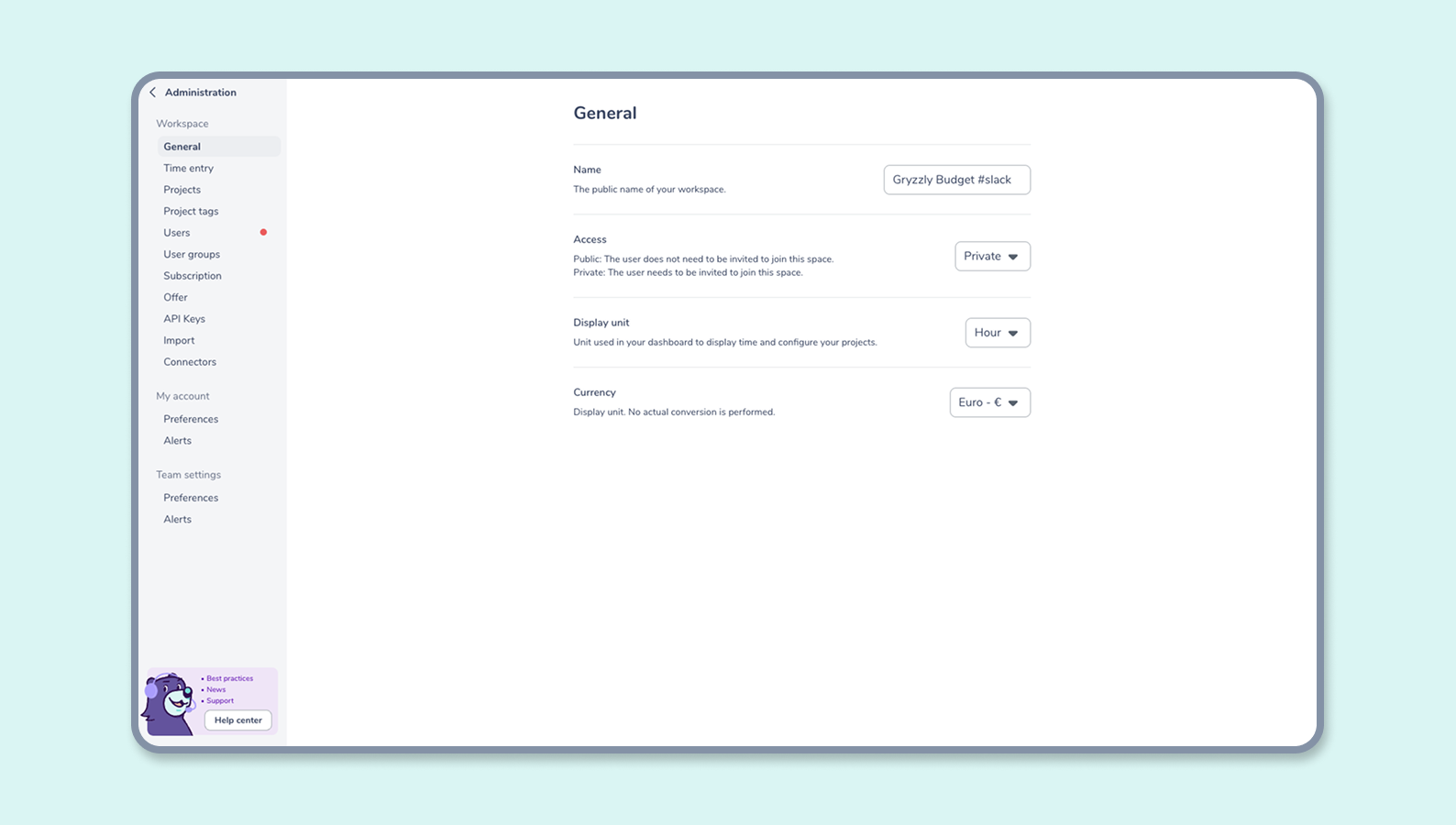
How does the administration menu work?
With Gryzzly’s Administration, you can:
- Define your team preferences
- Manage your users
- Set up your teams
- Set your tags
- Manage your subscription.
🖱️ To access the team management page, click on the button at the bottom of the left column.
🔐 Please note: You must have manager privileges to access this page.
Team preferences
From the Settings tab, you can fine-tune your team settings and customize your Gryzzly to suit your needs.
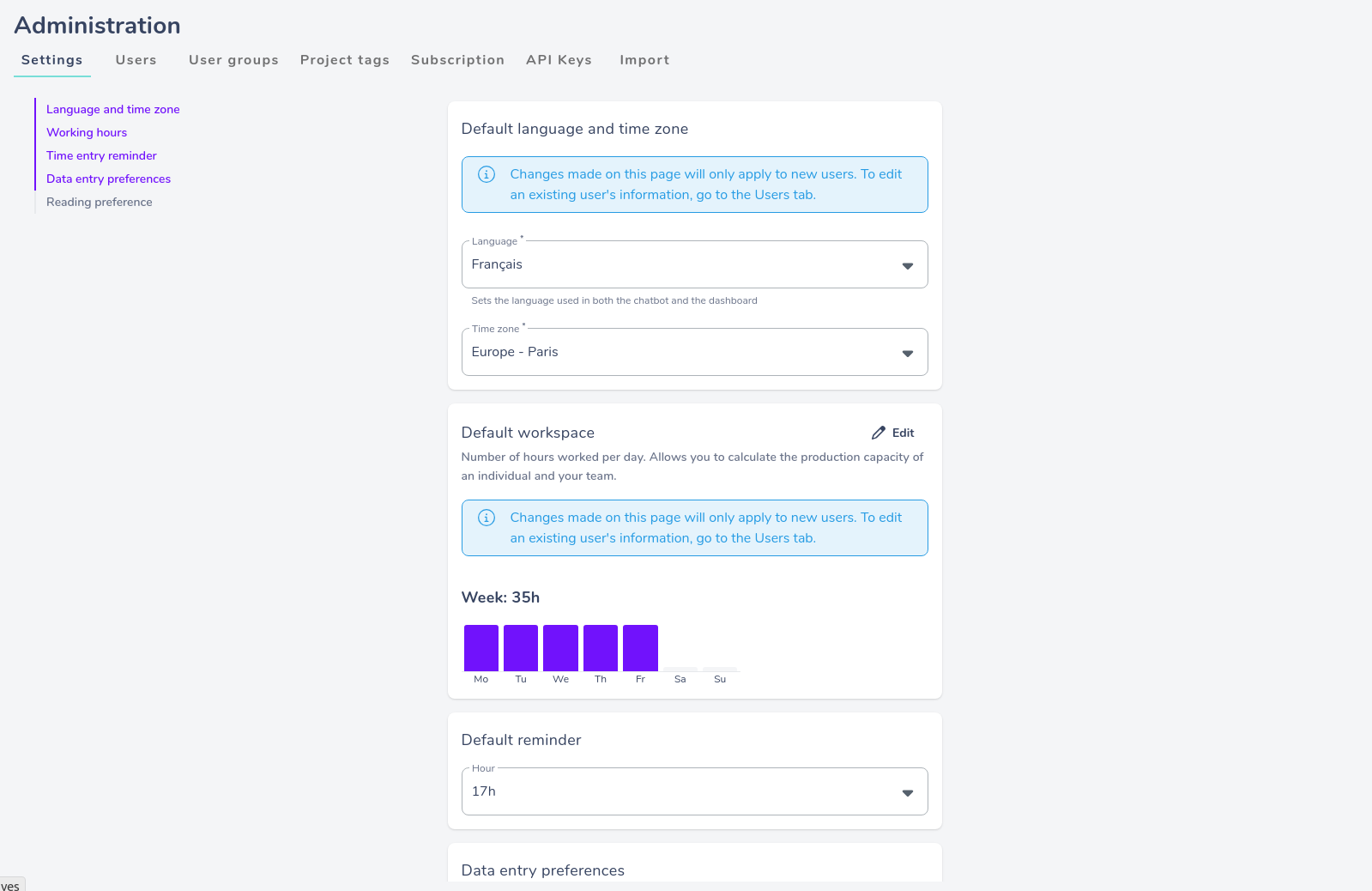
Entry unit
This enables you to impose an input unit for the entire team.
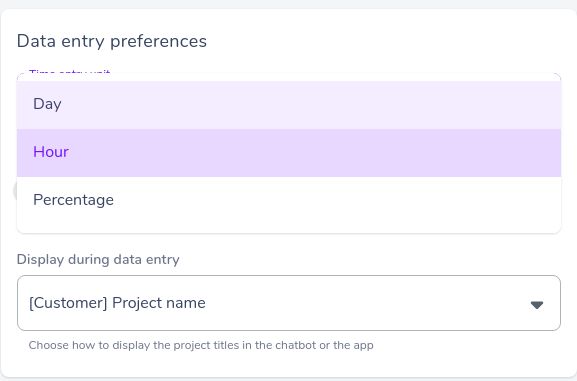
⚠️ IMPORTANT: this has a direct and instantaneous impact on chatbot entries that applies to the entire team.
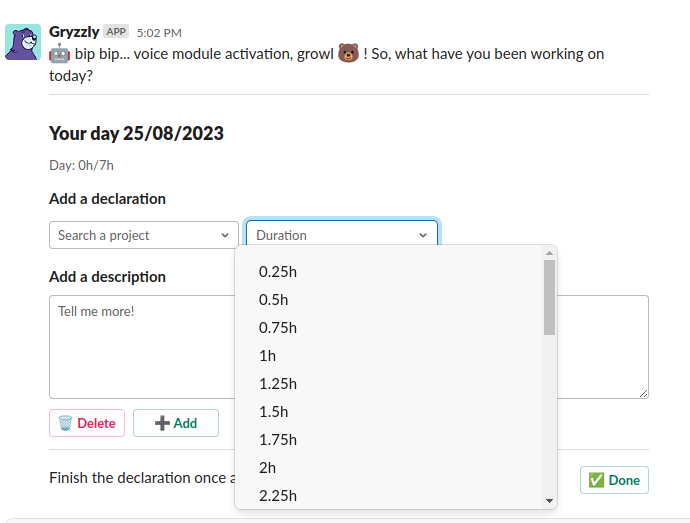
Entry limit
This enables you to limit data entry so as not to exceed each employee’s work rate.

👉 If you enter as days or as a percentage, by default you cannot enter more than 100% or one day even if entry limitation is not activated.
Display titles
You can customize the display of your title fields when typing.
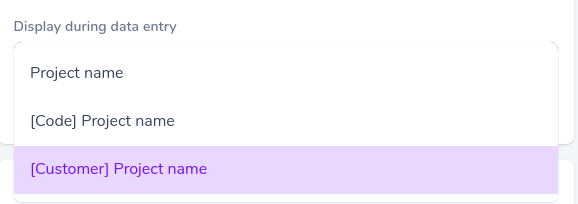
Analysis Unit
This enables you to customize the display of time values in the dashboard.
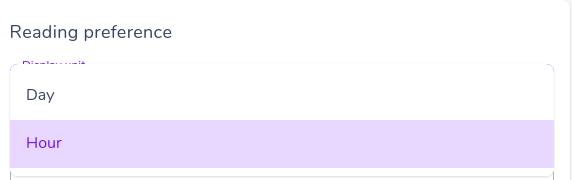
You can also set the currency that applies to you.

Default work pace
The work pace automatically calculates the work pace of future users invited by Gryzzly. So, it does not change the existing users’ work pace.
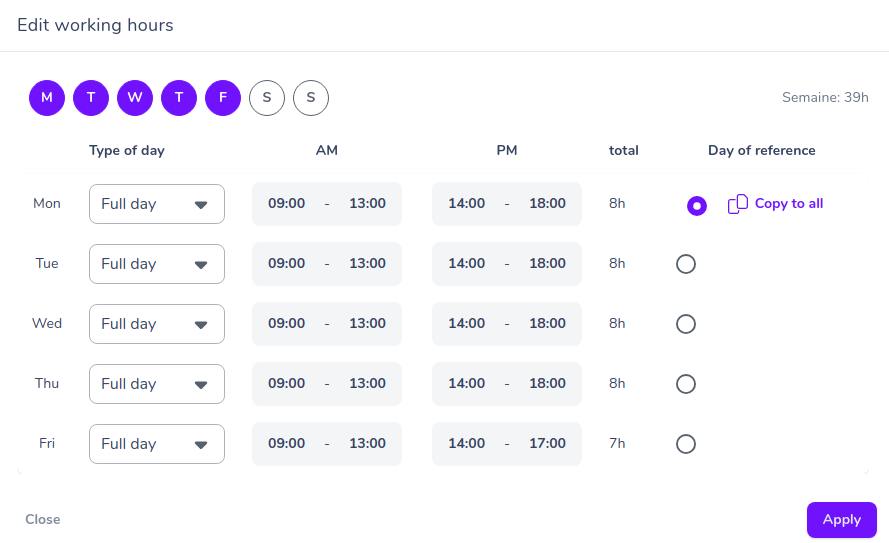
This feature can be customized for each collaborator with the Users tab.
Default reminder frequency
ℹ️ - The default reminder offered to your team displays at 5p.m. You can change it and set a reminder at a time of your choice.
👉 Note: This does not apply to new users only.
Any employee can customize their reminder settings from the chatbot with the “reminder” command.
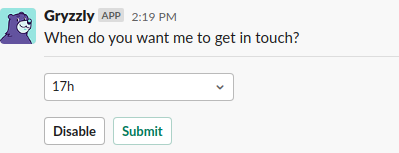
Project settings
Here, choose the alert thresholds for your projects.
Project managers will receive an alert as soon as their project exceeds this threshold.
You also need to determine which property of your purchases will consume the budget on your projects:
- Resale price (price sold to your client)
- Actual cost (Cost of purchase)
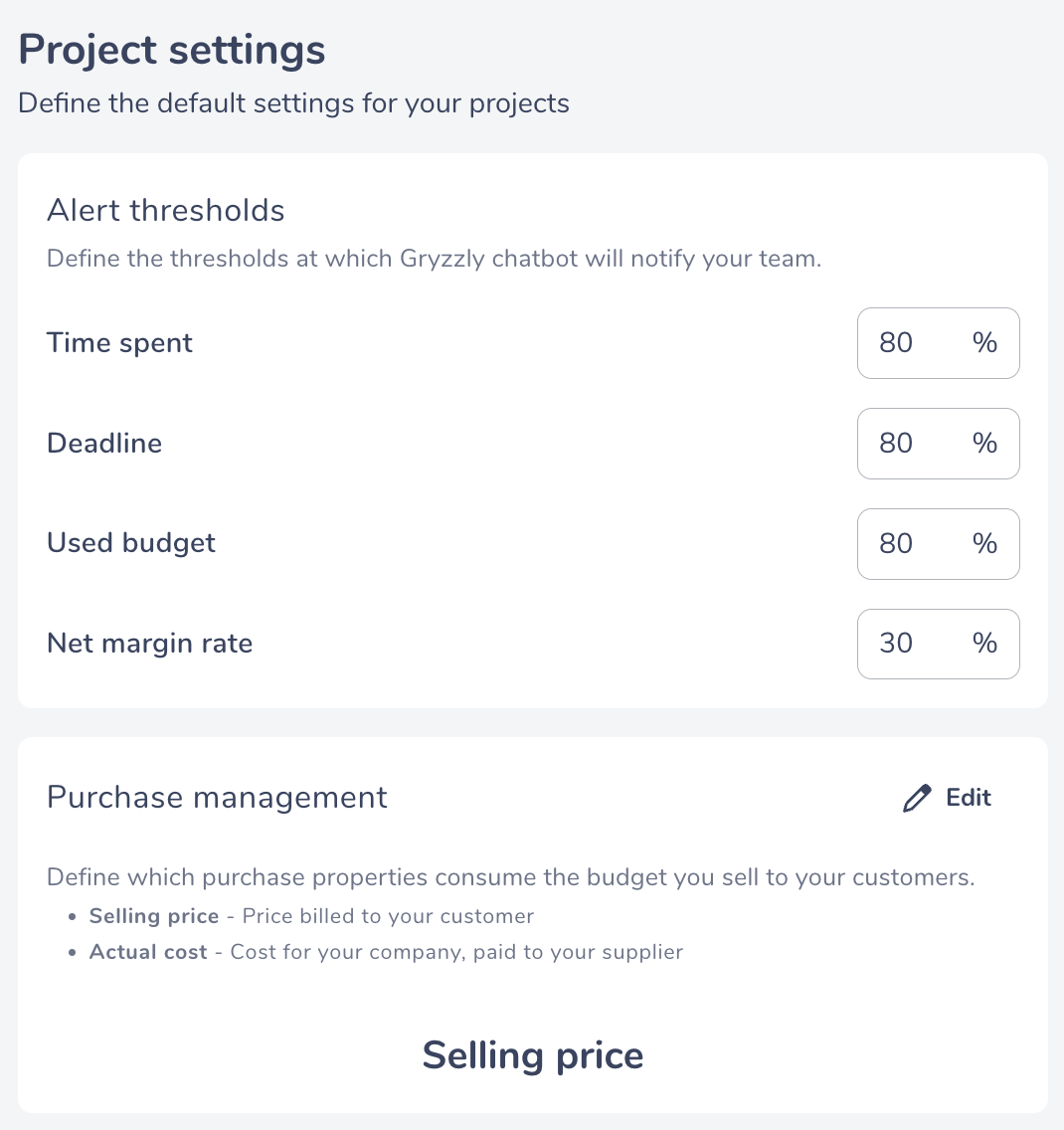
Once the set thresholds have been reached, you’ll receive an alert on your Slack or Teams chatbot 😊
If you want to disable alerts on a single project, you can. Go to the project, and click on the “active alerts” button.
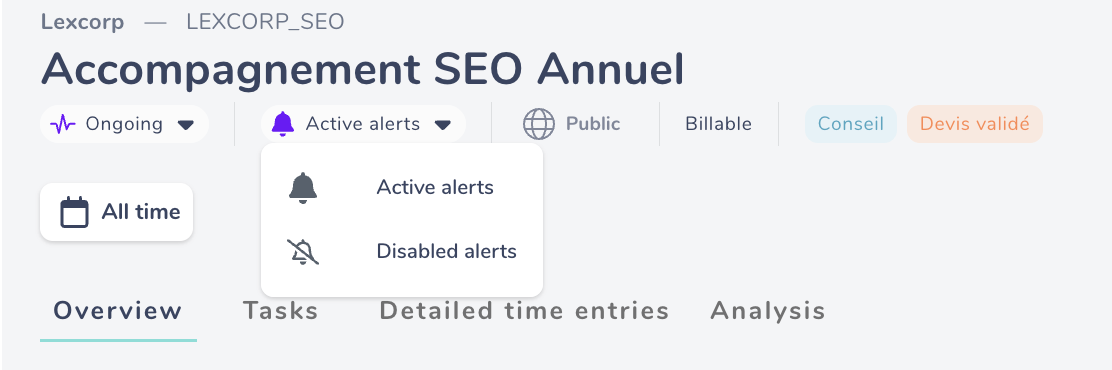
To customise the alert threshold for a project, go to the project edition!
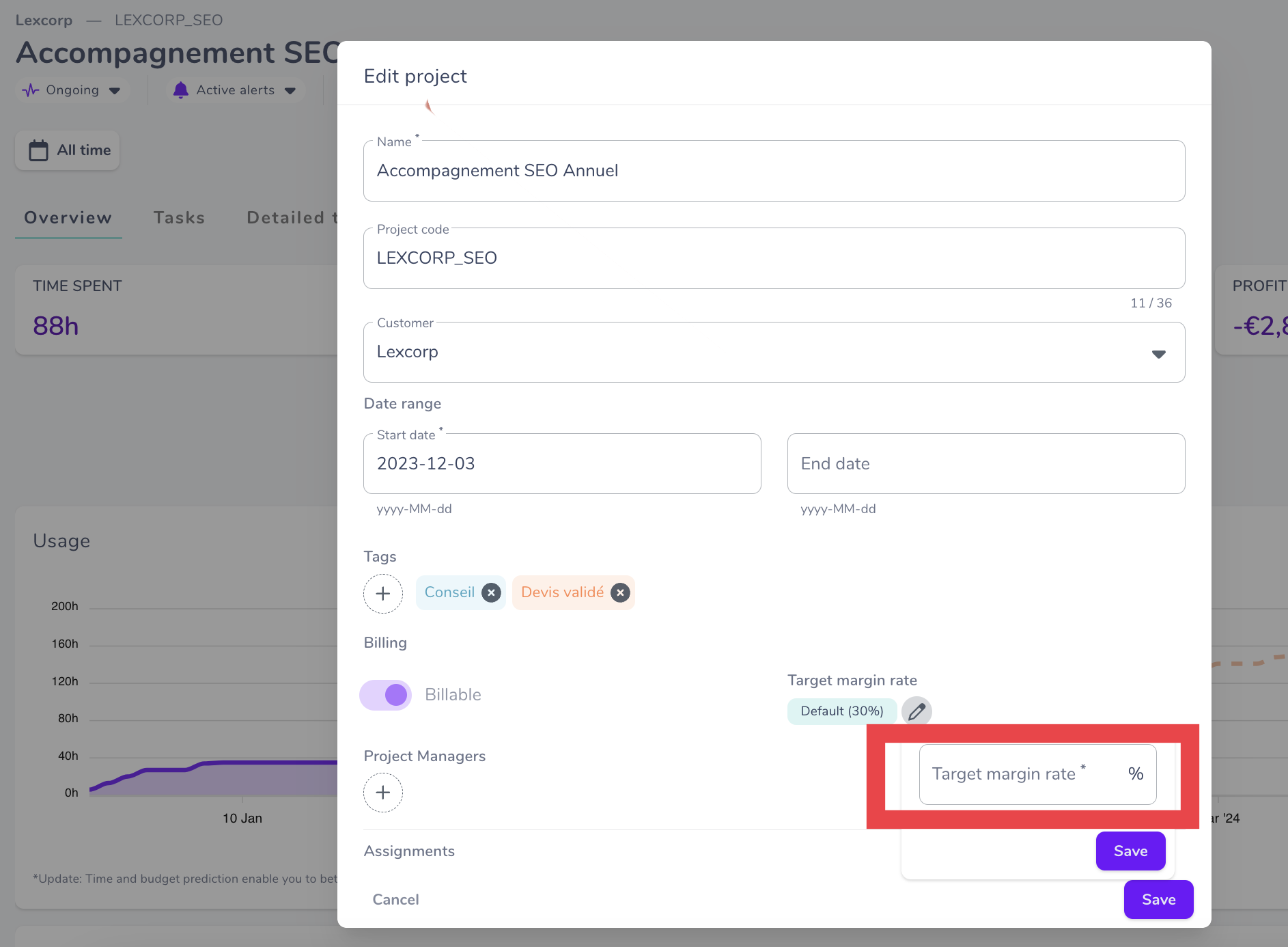
You can also set the times at which your team receives monthly reviews or risk alerts for your projects in the preferences menu in the administration tab!
To set up your personal alerts, click on your name at the top right of your screen, and go to your preferences 😊