My leaves
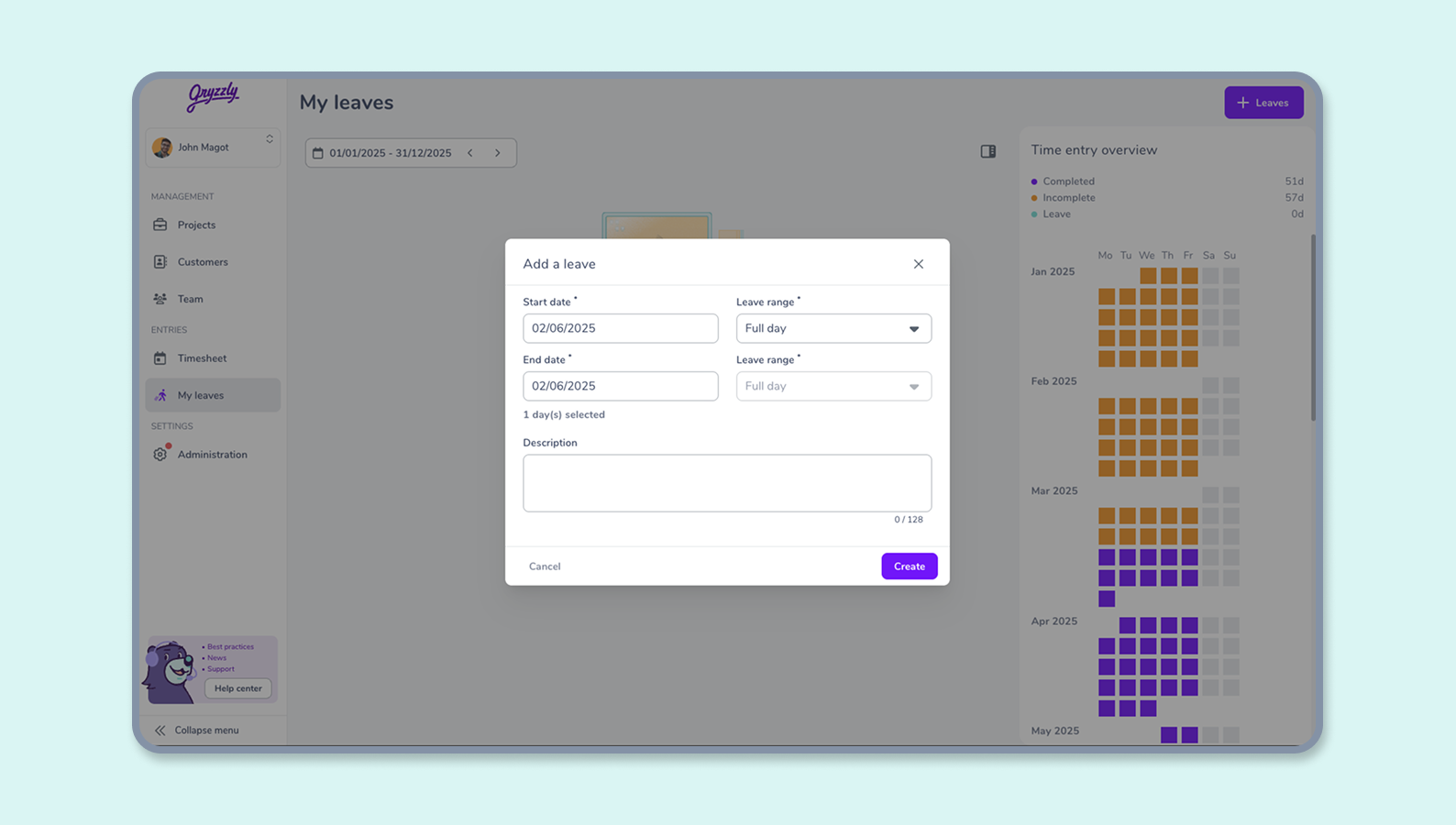
How to manage my leaves?
Consult the My leaves view to find all the leaves you have declared, edit them, delete them or add new ones 😄
How do I access it?
The My leaves view is part of the “data entry” category of your dashboard.
Filter the view
The default period visible is the year, but you can change it using the calendar 📆
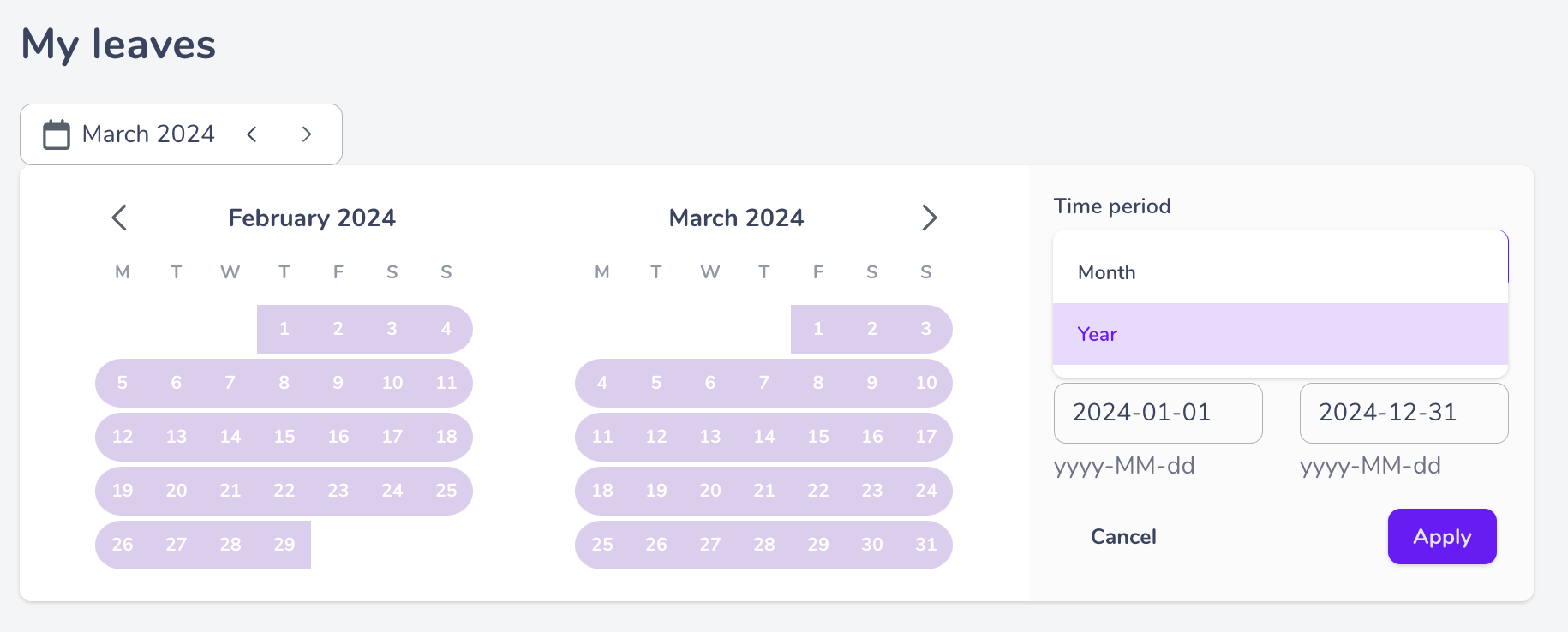
You can also sort the view from the oldest to the most recent leaves and the other way around!
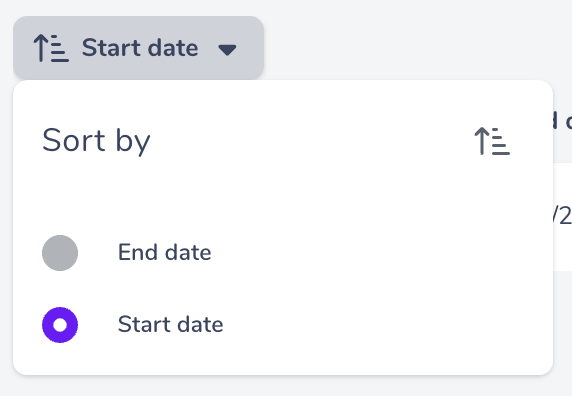
Declare my leaves
In the My leaves view, click on “Add new leave” in the center of your screen or on “+ leaves” in the top right-hand corner if you already have a leave for the period.
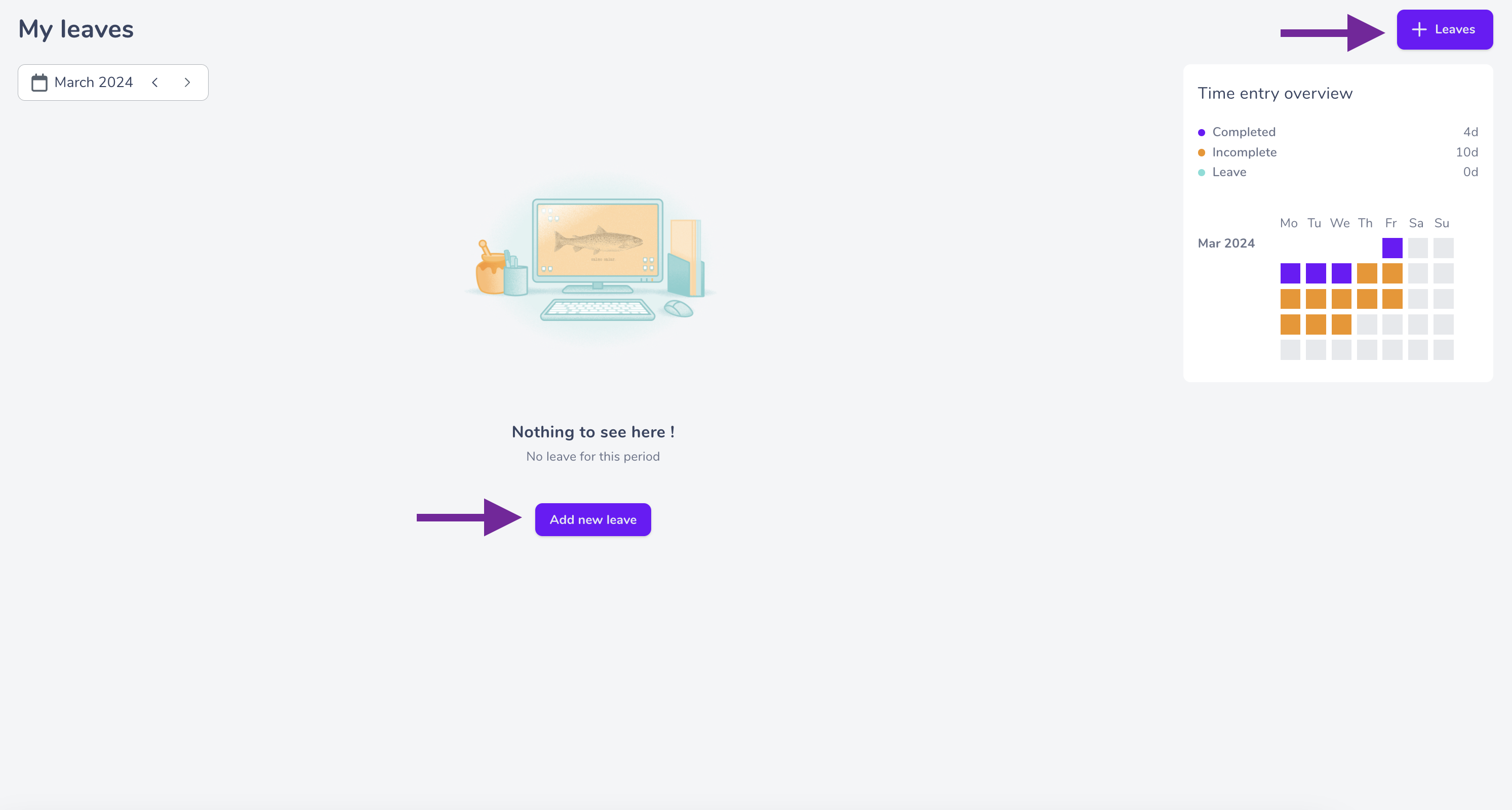
Once the Add leaves window is open, all you have to do is enter the start and end dates of your leave.
You can also add a description to explain the reason for your absence: holiday, leave, sick leave, etc. (optional).
Finally, all you have to do is confirm by clicking on the “Create” button. ✅
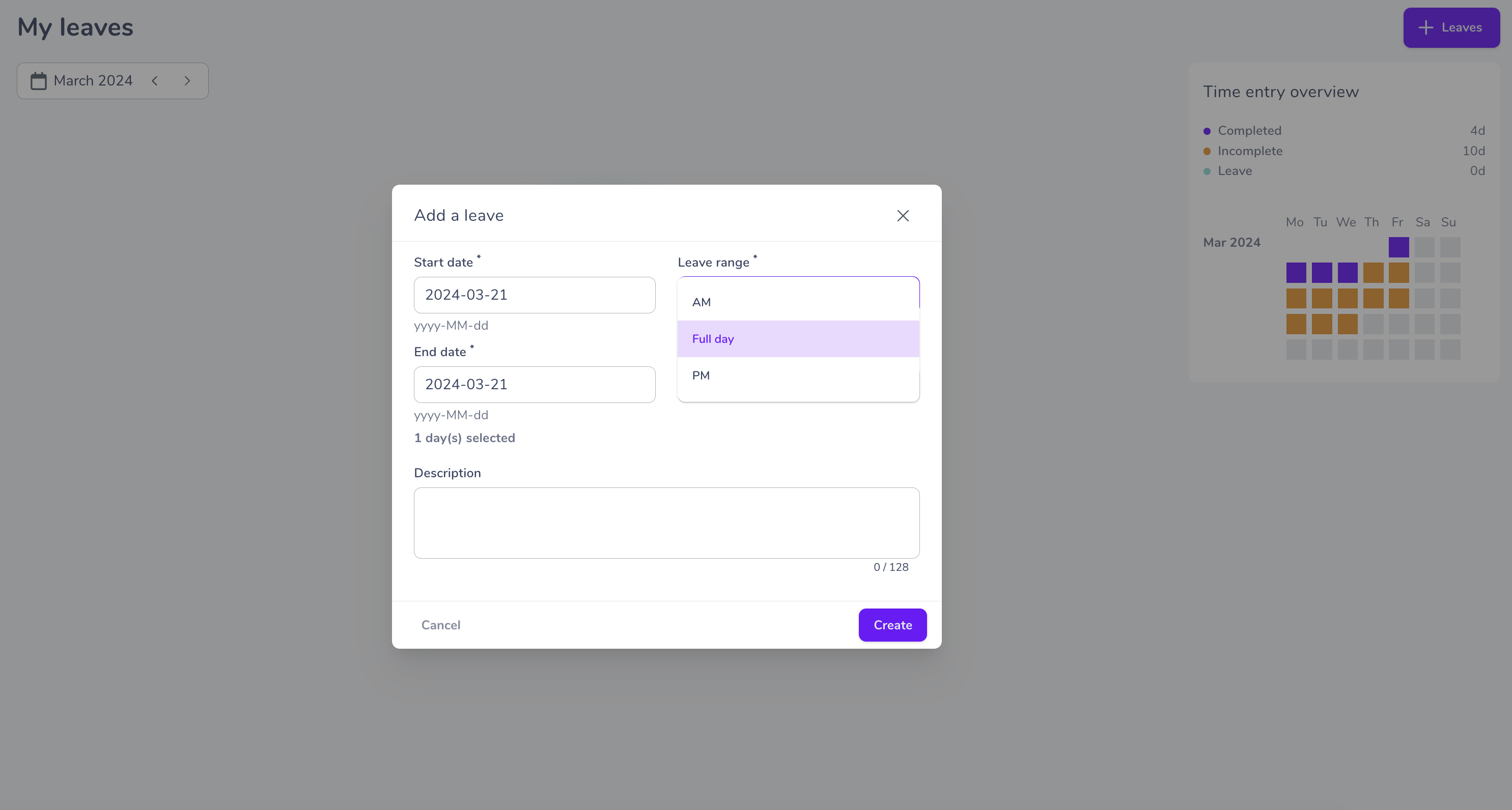
Edit my leaves
Have you made a mistake on your declarations or have your days off changed? You can edit them! 😃
Here are the steps to follow:
- Click on the 3 dots at the end of the line concerned,
- Choose edit to simply change the date and/or description of your leave or delete to make it disappear completely,
- Confirm ✅
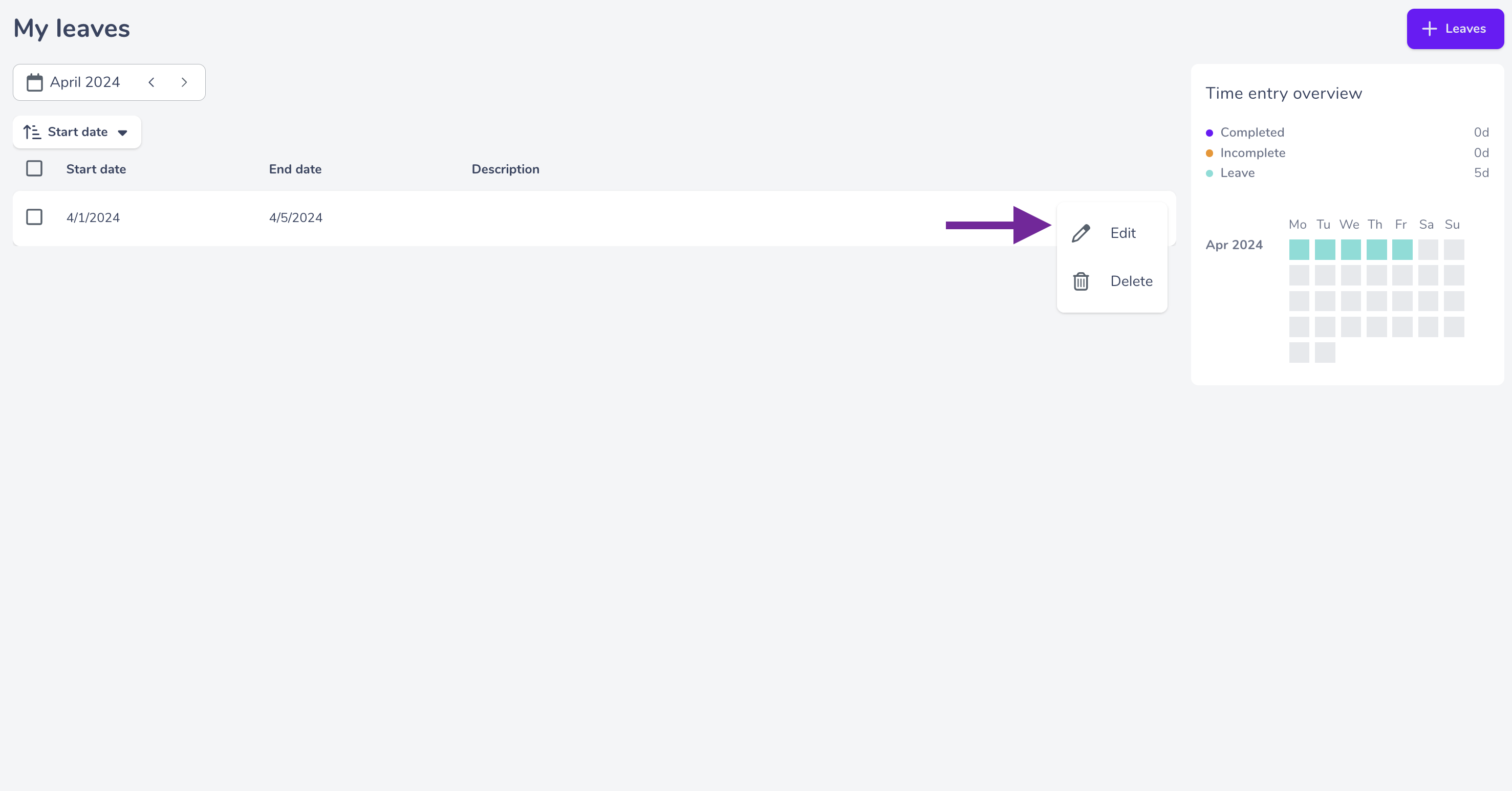
My leave calendar
On the right-hand side of your screen, you’ll find your leave calendar 🤗 This lets you see at a glance in a calendar view your days of leaves over the chosen period.
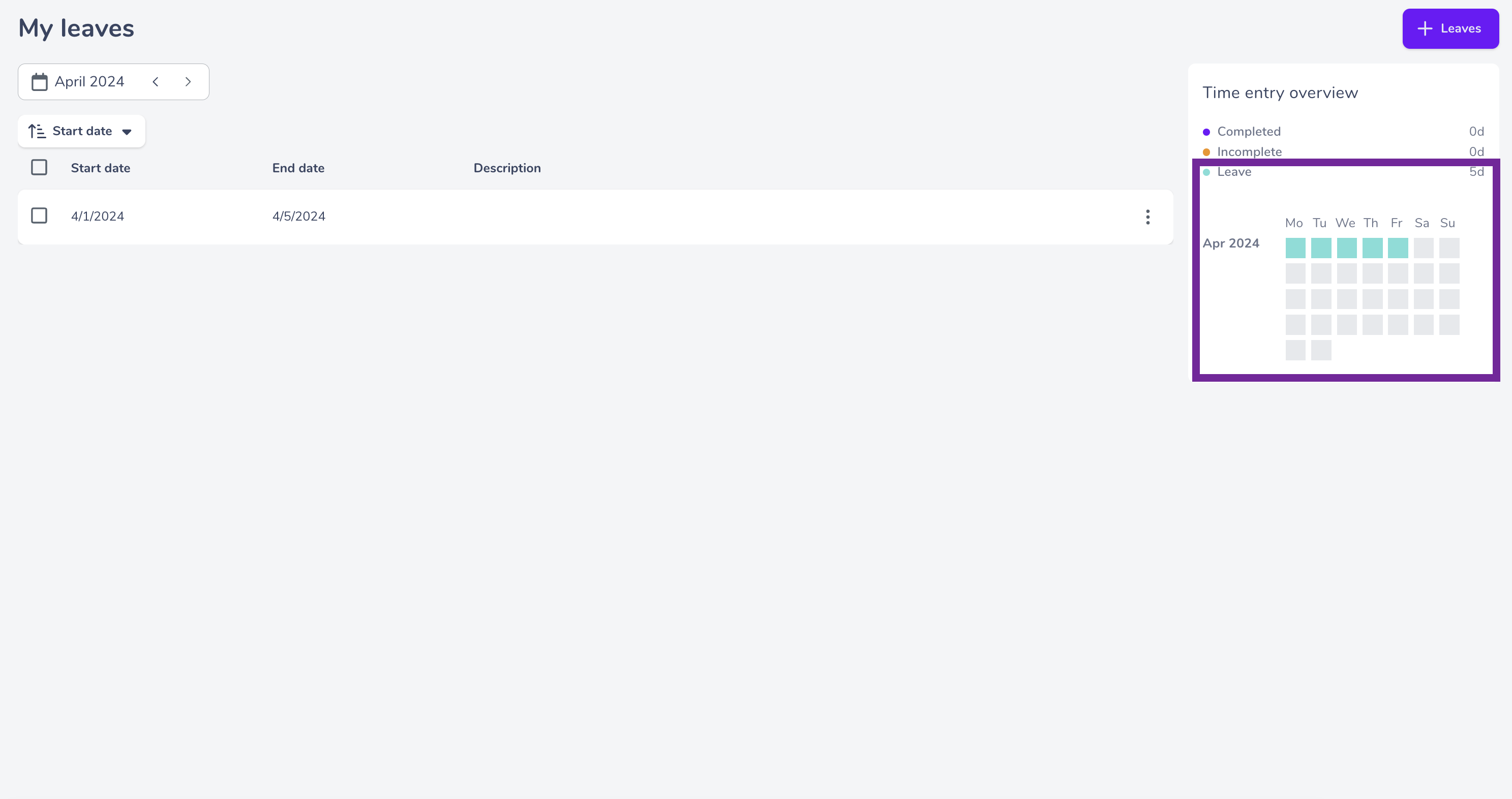
There you go, managing your leaves no longer holds any secrets for you 🚀